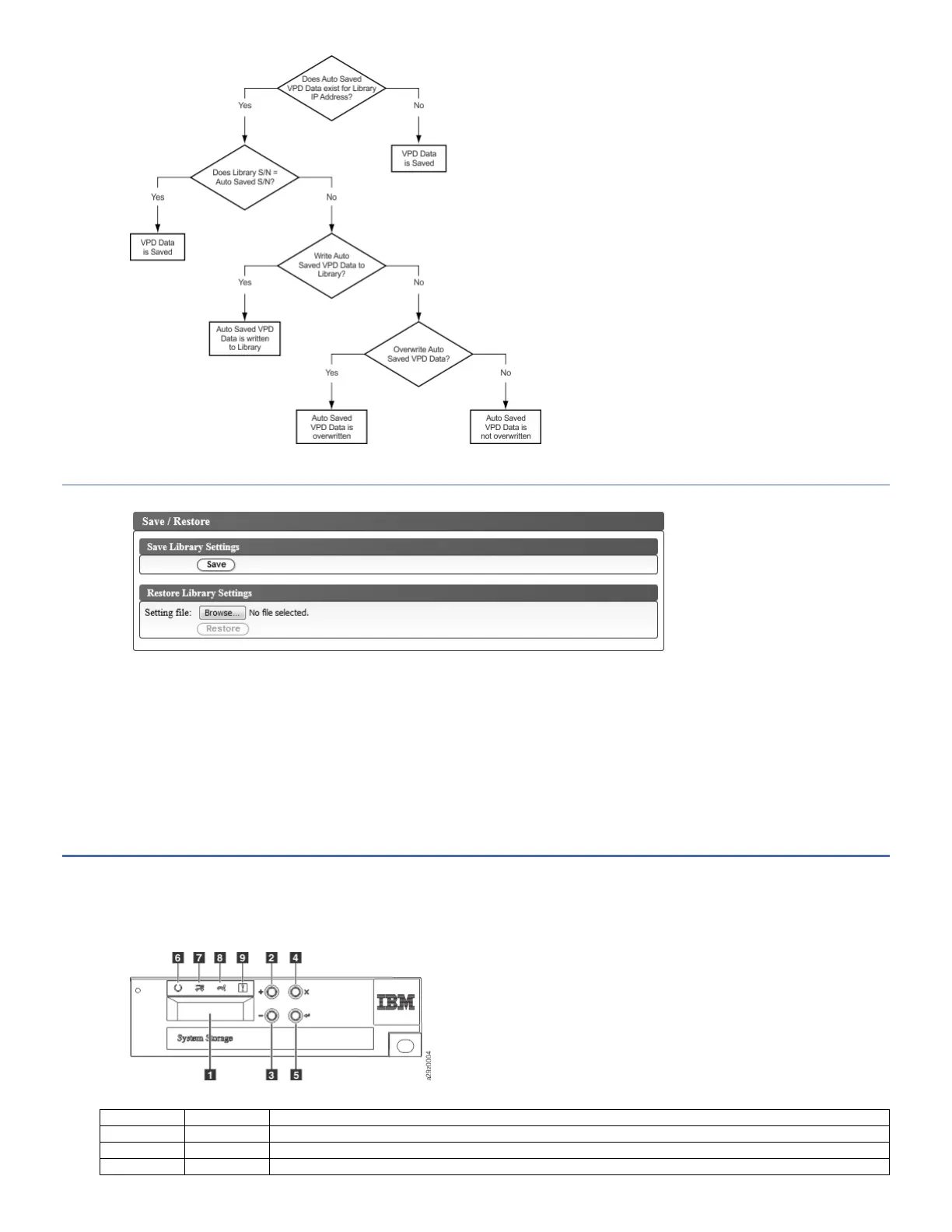Saving and restoring configuration manually with Web User Interface
Figure 2. Save configuration
Note: This procedure is recommended.
Each time that you change the configuration of your library, save the configuration. This function also maintains several library configuration profiles that can be restored
to the library when wanted with the Web User Interface.
To save a library configuration:
1. In the Configure Library menu in the left navigation pane of the Web User Interface, click Save/Restore
2. In the Save Library Settings box, click Save to create a configuration file of your library on your computer.
To restore a library configuration:
1. Click Browse to navigate to and select your saved configuration file.
2. Click Restore to load the settings from a file.
The Operator Panel
With the Operator Panel, you can monitor, configure, and operate library functions from the library front panel.
Figure 1. Operator Panel components
Table 1. Operator Panel component descriptions
Number Component Description
1 LCD display 16-character LCD graphic display
2 Plus key (+) Button that is used to navigate upward (↑) through the menu items.
3 Minus key (-) Button that is used to navigate downward (↓) through the menu items.