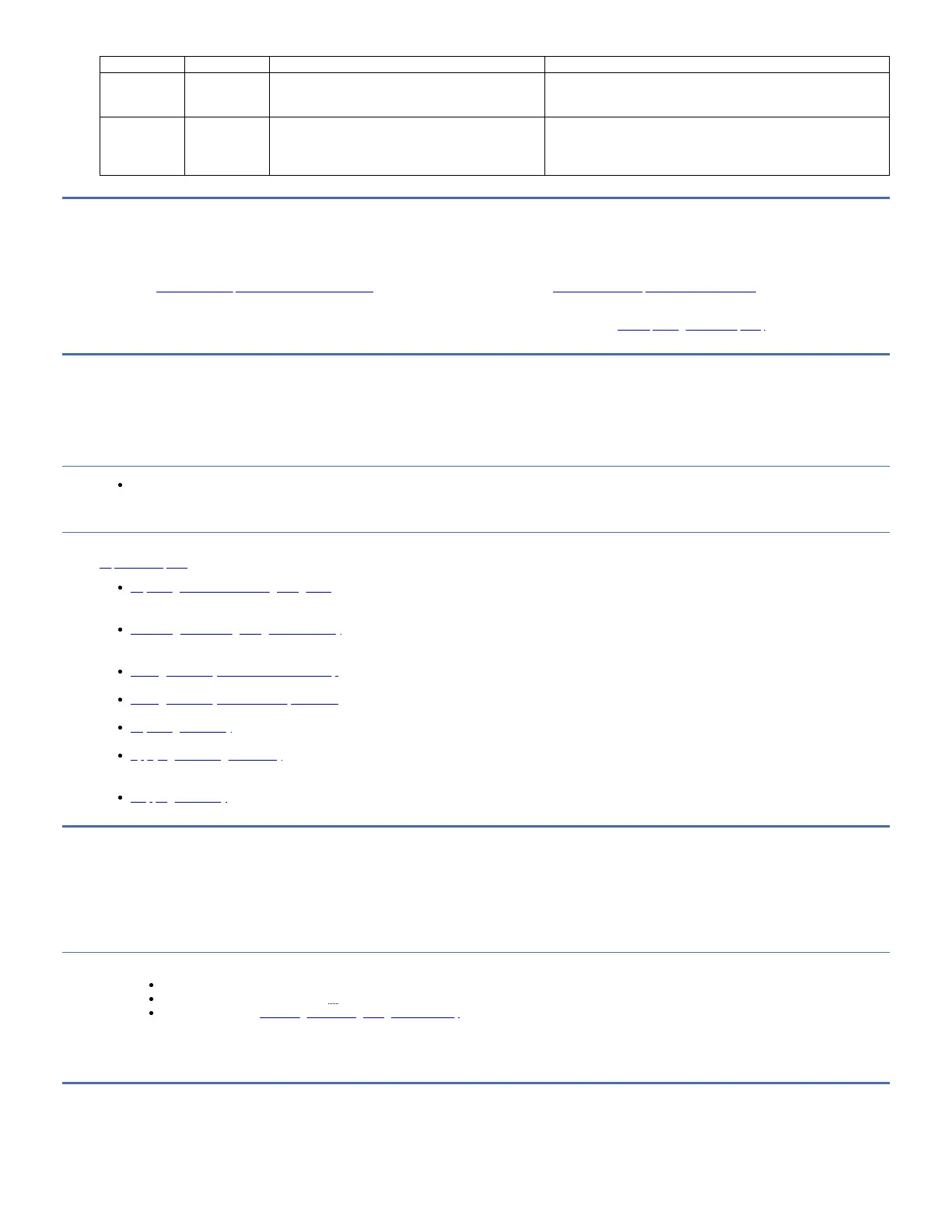Flag Number Flag Name Description Action Required
59 WORM Media
integrity check
failed
Set when the drive determines that the data on the tape
is suspect from a WORM point of view.
1. Copy the data to another WORM tape cartridge.
2. Discard the old WORM tape.
60 WORM Media
overwrite
attempted
Set when the drive rejects a write operation because the
rules for allowing WORM writes are not met. Data is
appended to WORM media only. Overwrites to WORM
media are not allowed.
Append the information about a WORM tape cartridge or write the data
to a non-WORM cartridge.
Sense data
When a drive encounters an error, it provides sense data as a response to the host.
Refer to the IBM® TS2900 Tape Autoloader SCSI Reference for library sense data information and IBM LTO Ultrium Tape Drive SCSI Reference for tape drive sense data
information.
In addition, you can use the IBM Tape Diagnostic Tool (ITDT) to further examine data and determine errors. See IBM Tape Diagnostic tool (ITDT) for more information.
Upgrading and servicing
In this section, you can follow the procedures to remove and replace library components.
Recommended tools
#2 Phillips screwdriver
Removal and replacement procedures
Follow these procedures for removing and replacing cartridge magazines, moving and replacing libraries, and applying RID tags. If replacement parts are needed, go to
Replacement parts.
Replacing a defective cartridge magazine
After your replacement cartridge magazine is received, complete the following steps to replace the defective cartridge magazine. The library does not need to be
powered OFF for this procedure.
Unlocking the cartridge magazine manually
This procedure is used to remove the cartridge magazine manually when, for example, the power is turned OFF or if the magazine fails to unlock in response to the
Unlock Magazine command from the Operator Panel and Web User Interface.
Moving the library from a rack to a desktop
This procedure is used to relocate a library that is mounted in a rack with the rack mount kit to a desktop with the deskside kit.
Moving the library from a desktop to a rack
This procedure is used to relocate a library that is mounted on the desktop with the deskside kit to a rack with the rack mount kit.
Replacing the library
The entire library, including the drive, is a Customer Replaceable Unit (CRU).
Applying an RID tag to a library
A RID (Repair Identification) tag maintains the original serial number record and WWN of the library to ensure that your warranty coverage, if applicable, is not
interrupted. The tag is important for customer inventory accuracy. Follow the instructions on the RID tag precisely.
Shipping the library
Replacing a defective cartridge magazine
After your replacement cartridge magazine is received, complete the following steps to replace the defective cartridge magazine. The library does not need to be powered
OFF for this procedure.
Procedure
1. Remove the defective cartridge magazine from the library with the Operator Panel, the Web User Interface, or the manual method of removal.
Operator Panel: Use the Unlock Magazine command.
Web User Interface: Manage Library > Unlock Magazine.
Manual method: See Unlocking the cartridge magazine manually.
2. After the defective magazine is removed from the library, remove all cartridges from the defective magazine and insert them into the replacement magazine.
3. Insert the new magazine with cartridges into the library. Wait for the library to complete its inventory before normal library operations resume.
4. Properly dispose of the defective magazine.
Unlocking the cartridge magazine manually
This procedure is used to remove the cartridge magazine manually when, for example, the power is turned OFF or if the magazine fails to unlock in response to the Unlock
Magazine command from the Operator Panel and Web User Interface.
