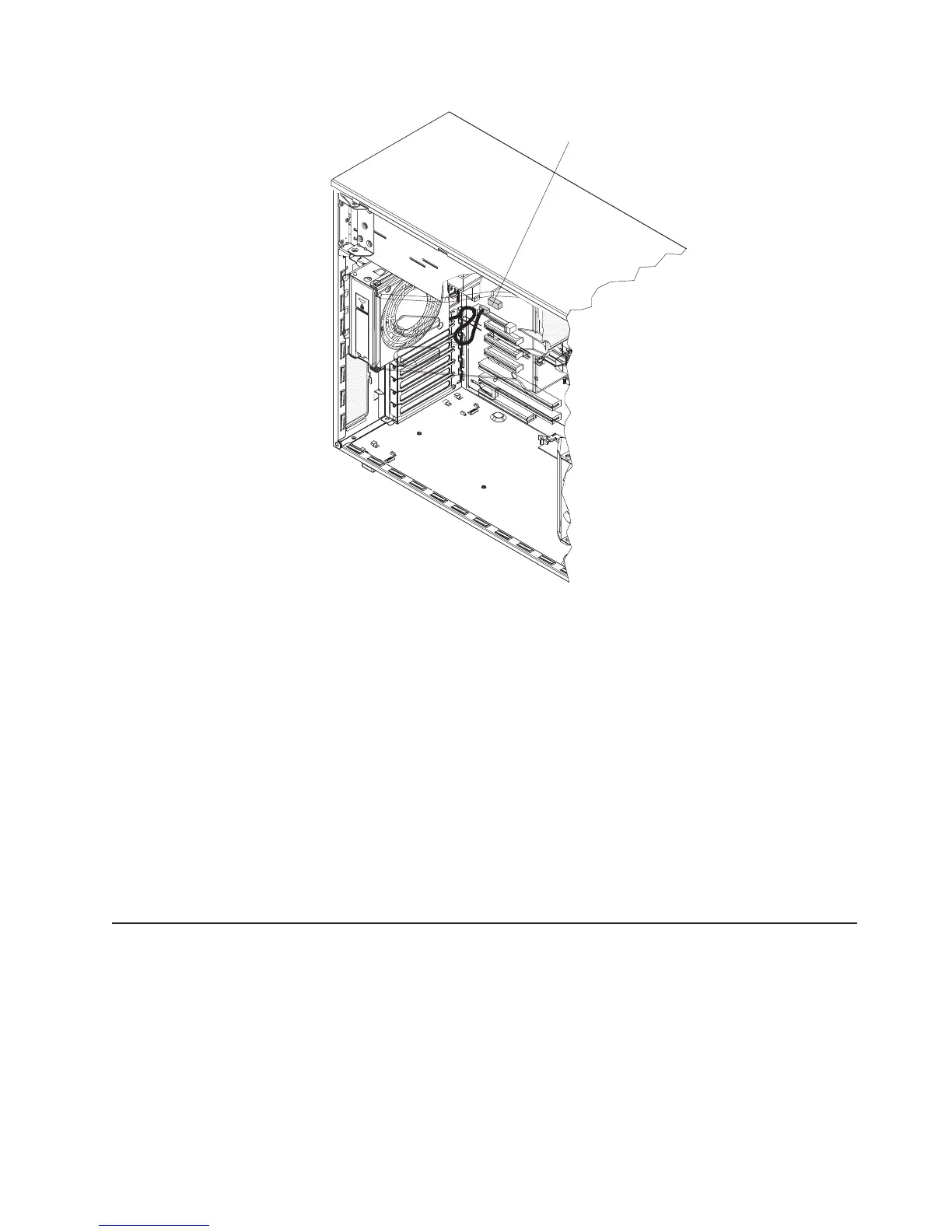Rear Fan
Connector
c. Connect the fan power cable to the connector on the system board.
12.
Install the adapters.
13. Install the left-side cover.
14. From the rear of the server, install the power supplies into the server. Push
each power supply until it stops and clicks into place.
15. Connect one end of each power cord into the connector on the back of each
power supply, and connect the other end of each power cord to a properly
grounded electrical outlet.
16. Make sure that the ac power LED on the top of each power supply is lit,
indicating that the power supply is operating correctly. If the server is turned
on, make sure that the dc power LED on the top of the power supply is lit also.
17. Reconnect the external cables.
If
you have other devices to install or remove, do so now. Otherwise, go to
“Completing the installation” on page 30.
Installing a hot-swap hard disk drive
The following notes describe the types of hard disk drives that the server supports
and other information that you must consider when installing a hard disk drive:
v Depending on model, the server supports up to eight 1-inch (26 mm) slim high,
3.5-inch SAS/SATA hot-swap hard disk drives or up to twelve 1-inch (26 mm)
slim-high, 2.5-inch, SAS/SATA hot-swap hard disk drives in the standard
hot-swap bays.
Chapter 2. Installing optional devices 23
