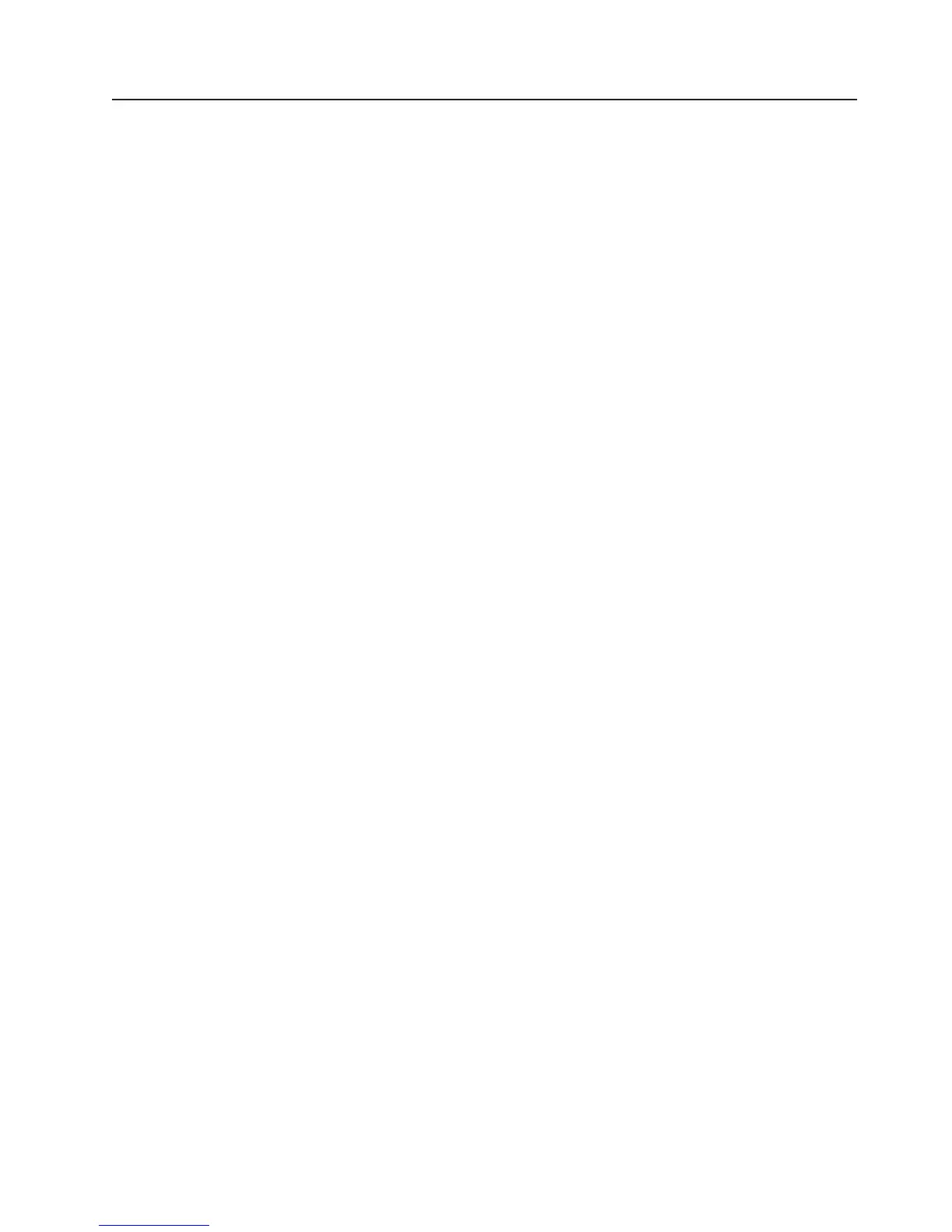Using the baseboard management controller
The baseboard management controller provides environmental monitoring for the
server. If environmental conditions exceed thresholds or if system components fail,
the baseboard management controller lights LEDs to help you diagnose the
problem and also records the error in the system event/error log.
The baseboard management controller also provides the following remote server
management capabilities through the OSA SMBridge management utility program:
v Command-line interface (IPMI Shell)
The command-line interface provides direct access to server management
functions through the IPMI protocol. Use the command-line interface to issue
commands to control the server power, view system information, and identify the
server. You can also save one or more commands as a text file and run the file
as a script.
v Serial over LAN
Establish a Serial over LAN (SOL) connection to manage servers from a remote
location. You can remotely view and change the BIOS settings, restart the server,
identify the server, and perform other management functions. Any standard Telnet
client application can access the SOL connection.
Enabling and configuring SOL using the OSA SMBridge management
utility program
To enable and configure the server for SOL by using the OSA SMBridge
management utility program, you must update and configure the BIOS code; update
and configure the baseboard management controller (BMC) firmware; update and
configure the Ethernet controller firmware; and enable the operating system for an
SOL connection.
BIOS update and configuration
Complete the following steps to update and configure the BIOS code to enable
SOL:
1. Update the BIOS code:
a. Download the latest version of the BIOS code from http://www.ibm.com/
systems/support/.
b. Update the BIOS code, following the instructions that come with the update
file that you downloaded.
2. Update the BMC firmware:
a. Download the latest version of the BMC firmware from http://www.ibm.com/
systems/support/.
b. Update the BMC firmware, following the instructions that come with the
update file that you downloaded.
3.
Configure the BIOS settings:
a. Restart the server and press F1 when you are prompted to start the
Configuration/Setup Utility program.
b. Select Devices and I/O Ports; then, make sure that the values are set as
follows:
v Serial Port A: Auto-configure
v Serial Port B: Auto-configure
c.
Select Remote Console Redirection; then, make sure that the values are
set as follows:
Chapter 4. Configuring the server 43
