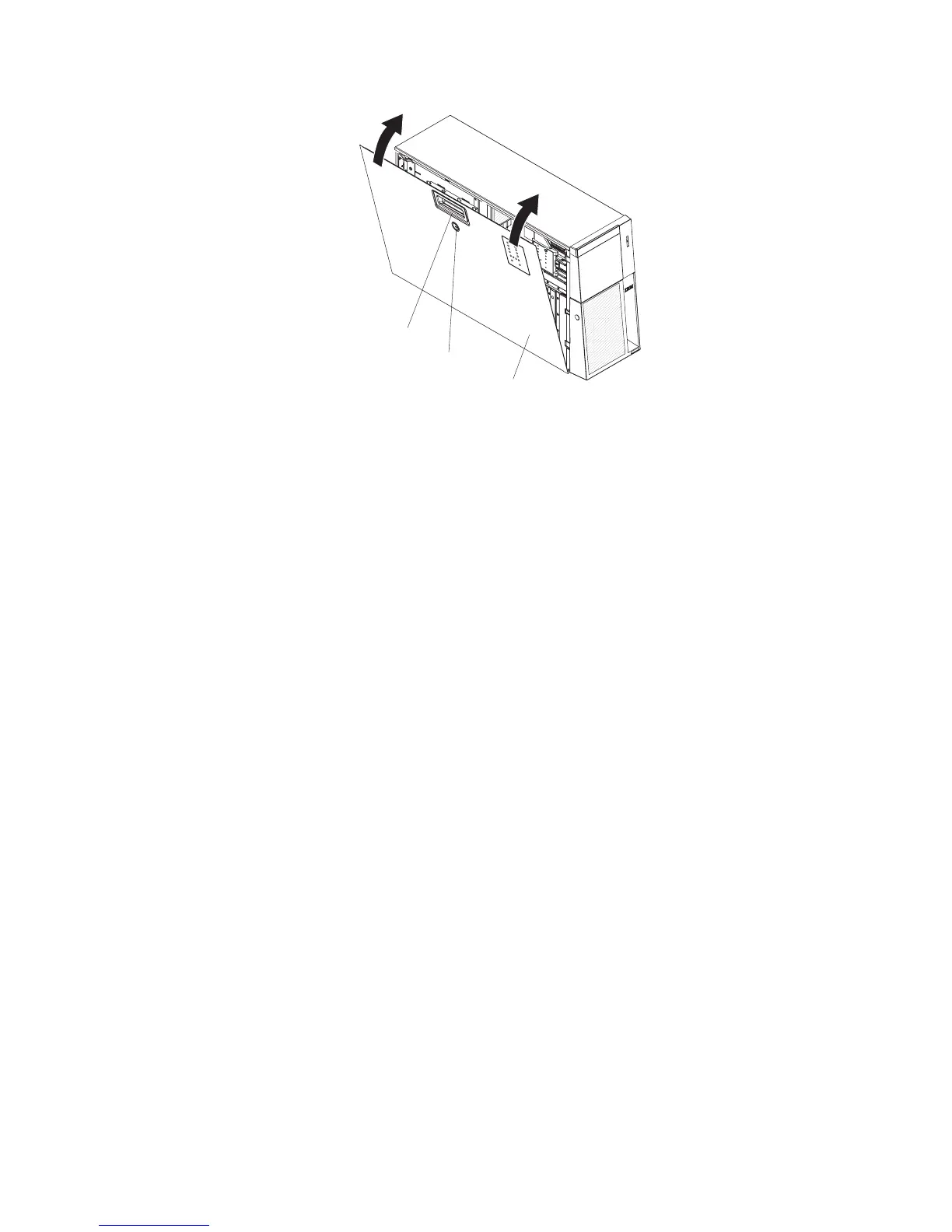Left-side cover
Cover release latch
Lock
a. Position the left-side cover so that the handle is at the top.
b. Place the bottom edge of the cover onto the bottom edge of the server.
c. Rotate the top edge of left-side cover toward the server; then, press down
on the cover until it clicks into place.
d. Using the supplied key, lock the left-side cover and bezel.
3. Connect the cables and power cords. See “Connecting the cables” for more
information.
Connecting the cables
Notes:
1. Turn off the server before you connect any cables to or disconnect any cables
from the server or hot-plug adapter.
2. For additional cabling instructions, see the User’s Guide on the IBM System x
Documentation CD and the documentation that comes with the optional devices.
It might be easier for you to route any cables before you install certain optional
devices.
3. Cable identifiers are printed on the cables that come with the server and
optional devices. Use these identifiers to connect the cables to the correct
connectors.
The following illustration shows the location of the input and output connectors on
the rear of the server.
Note: There are two USB connectors on the front of the server. (See “Front view”
on page 35 for the location of these two USB connectors.)
Chapter 2. Installing optional devices 31
