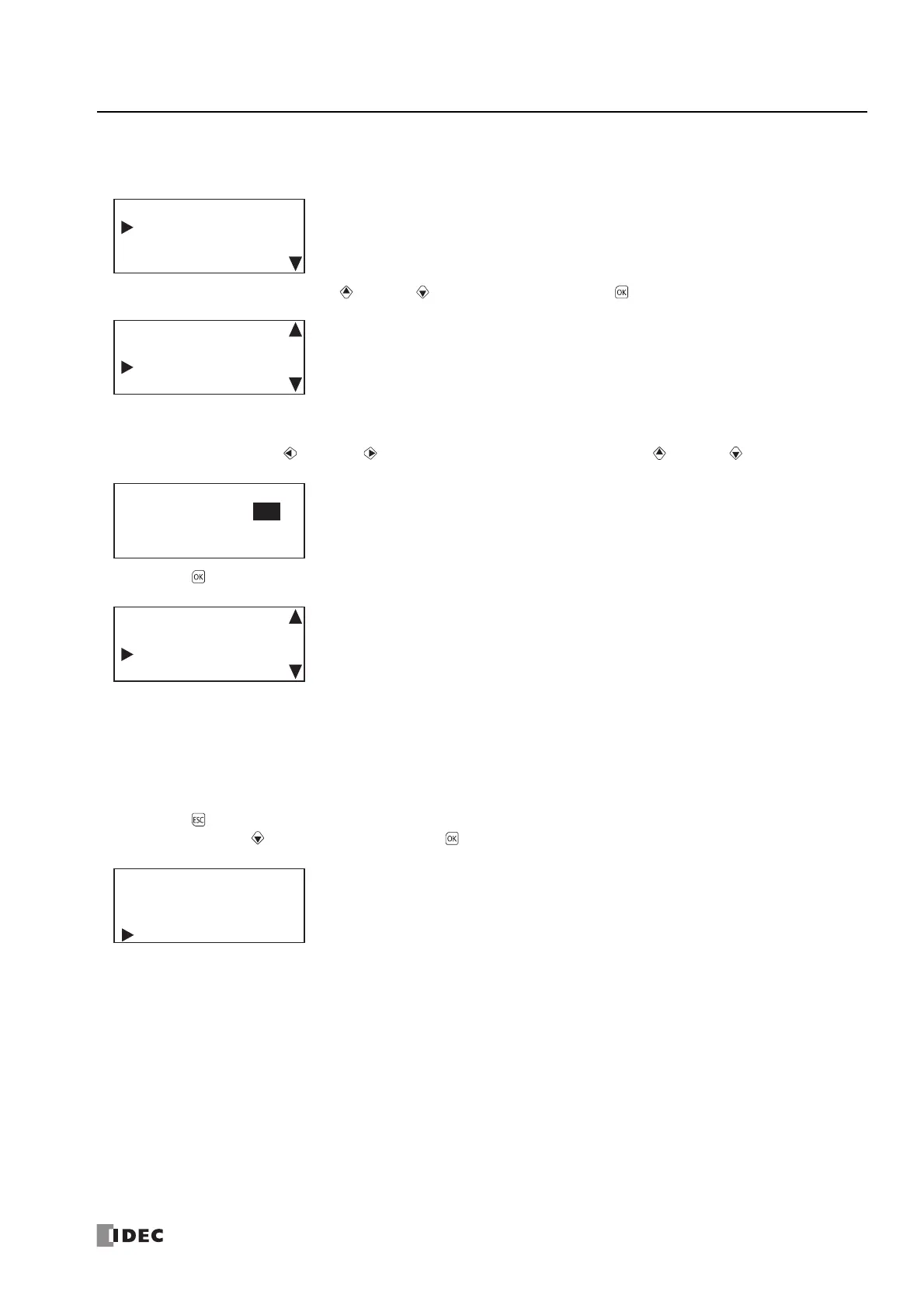FC6A S
ERIES
MICROS
MART
U
SER
’
S
M
ANUAL
FC9Y-B1722 7-25
7: HMI F
UNCTION
■ Changing the gateway
1. Display the HMI Network Settings screen with the same procedure as steps 1 through 5 in "Changing the setting" on page 7-22.
2. Select Default Gateway with the (up) and (down) buttons and press the (OK) button.
The range is 000.000.000.000 to 255.255.255.255.
For example, change the gateway to 192.168.11.3.
3. Move the cursor with the (left) and (right) buttons and modify the value with the (up) and (down) buttons.
4. Press the (OK) button to change the HMI module's gateway to 192.168.11.3 and to display the following screen.
Next, to change the setting, IP address, subnet mask, preferred DNS server, and alternate DNS server, see the following pages.
"Changing the setting" on page 7-22
"Changing the IP address" on page 7-23
"Changing the subnet mask" on page 7-24
"Changing the preferred DNS server" on page 7-26, from step 2
"Changing the alternate DNS server" on page 7-27, from step 2
5.
Press the (ESC) button to display the screen in the following diagram.
Select Yes with the (down) button and press the (OK) button.
Setting: Fixed
IP Address
192.168. 11. 6
HMI Network Settings
Subnet Mask:
255.255.254. 0
Default Gateway
0. 0. 0. 0
Default Gateway
192.168. 11. 3
Subnet Mask:
255.255.254. 0
Default Gateway:
192.168. 11. 3
Do you want to
configure network?
No
Yes
