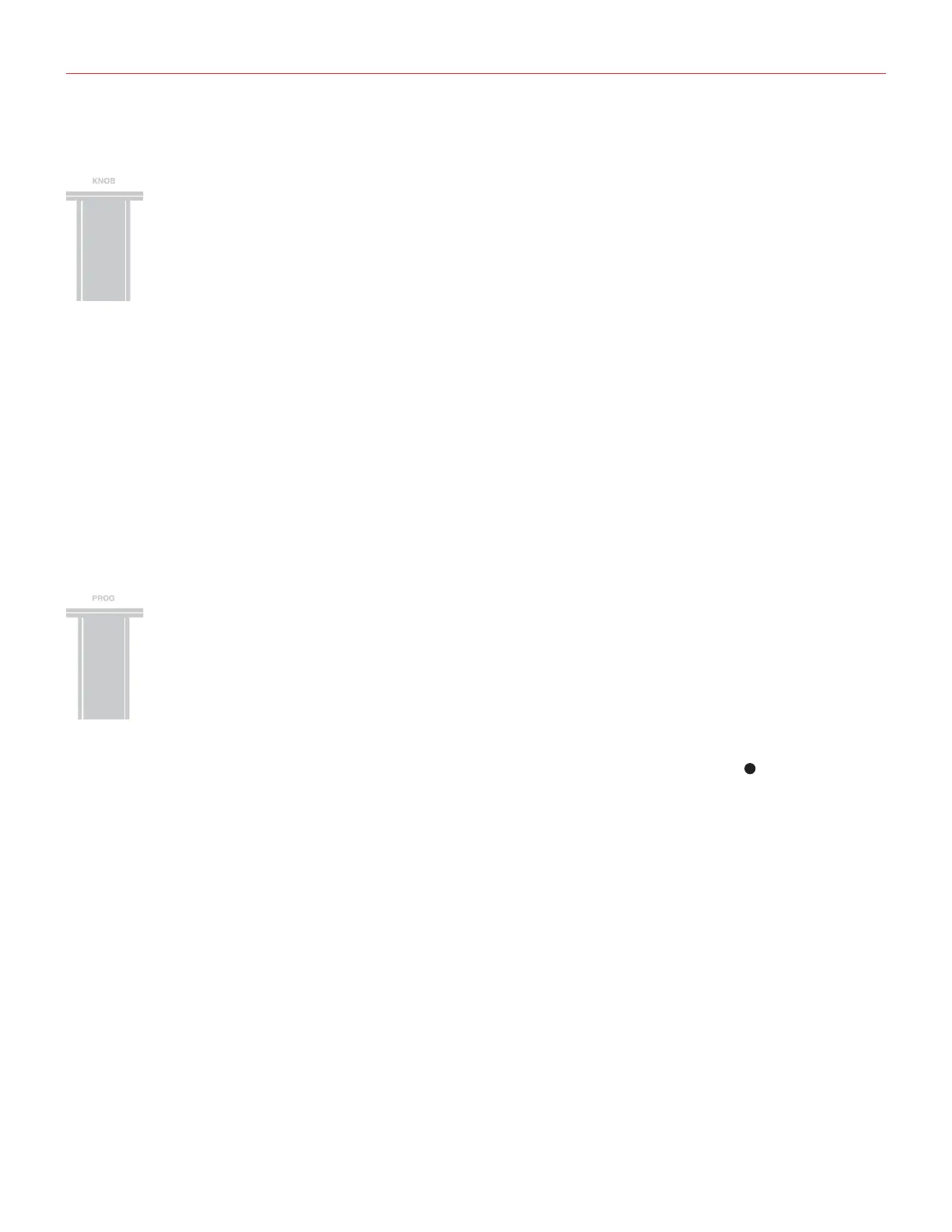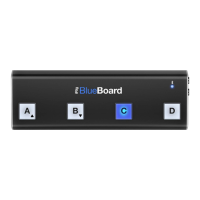English
15
Assign a specific MIDI Control Change number to the VOL/DATA knob
By default, the VOL/DATA knob sends MIDI Volume messages which are assigned to MIDI Controller #7.
However, you can customize the MIDI Controller number that is associated with the VOL/DATA knob.
To assign a Controller number to the KNOB:
• Enter EDIT mode (see beginning of Chapter 3).
• Press the G#2 key (KNOB), both OCT buttons will flash.
• Enter the MIDI CC number you need using the C3-E4 white keys marked from 0 to 9. Valid numbers are
from 0 to 127, so you can enter up to three digits consecutively when needed.
• Press the C5 key (ENTER/YES) to confirm your input. Both PROG buttons will flash to show the setting has
been accepted, and iRig KEYS PRO will automatically exit EDIT mode.
Send specific MIDI Program Changes numbers, and set Current Program number
iRig KEYS PRO can send MIDI Program Changes in two ways:
1. Program Changes are sent sequentially by using the PROG up and PROG down buttons
8
.
2. Program Changes are sent directly by sending a specific Program Change number from within EDIT mode.
After sending a specific Program Change number, the PROG up and down buttons will work sequentially
from that point.
To send a specific Program Change number:
• Enter EDIT mode (see beginning of Chapter 3).
• Press the A#2 key (PROG), both OCT buttons will start flashing.
• Enter the Program Change number using the C3-E4 white keys marked from 0 to 9. Valid numbers are from
1 to 128, so you can enter up to three digits consecutively when needed.
• Press the C5 key (ENTER/YES) to confirm your input. Both PROG buttons will flash to show the setting has
been accepted, and iRig KEYS PRO will automatically exit EDIT mode.
