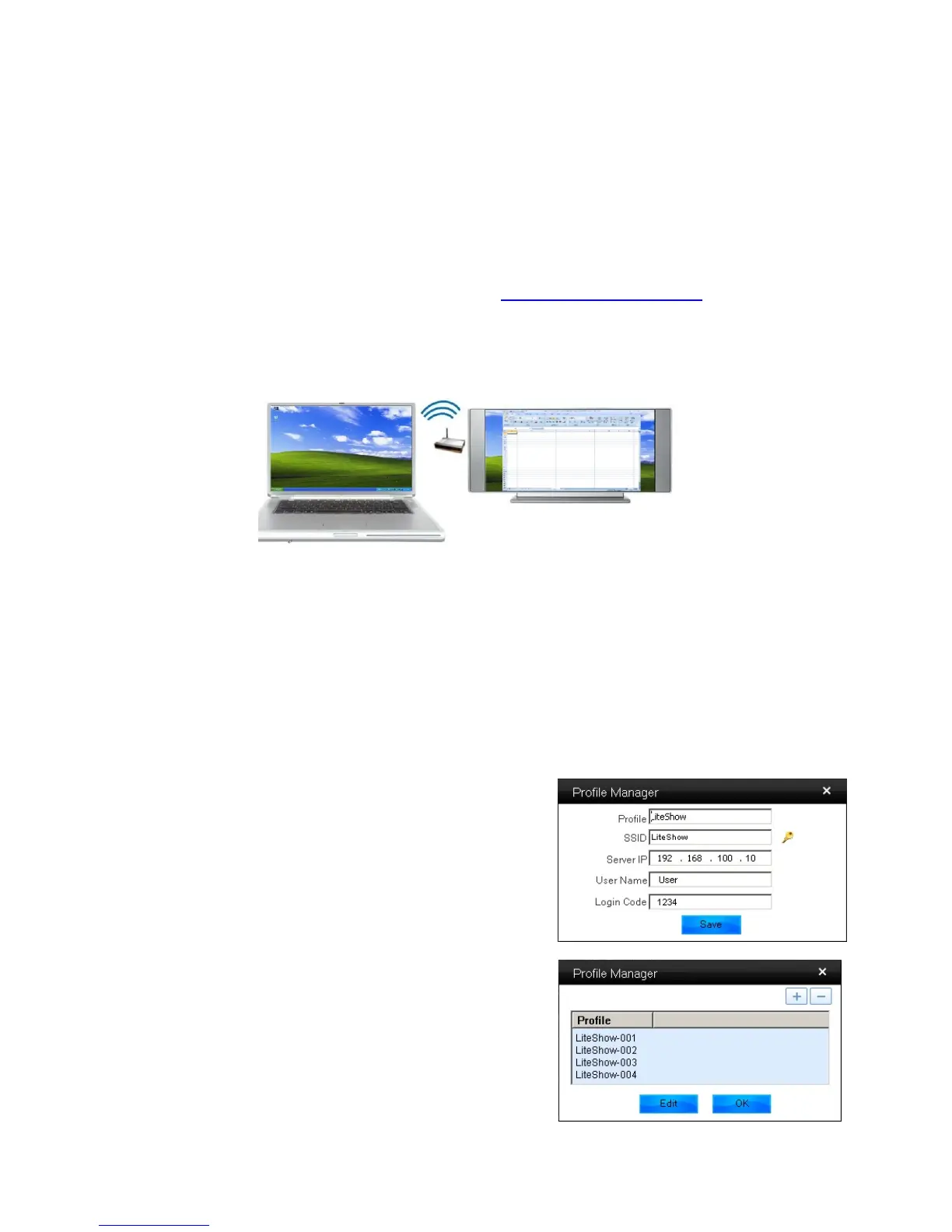13
Projection Quality
Allows you to toggle between “Normal” for faster projection speed with lower screen image quality
(default setting) and “Best” for clear screen image quality, but with slower projection speed.
Projection Source
Allows you to duplicate your computer screen onto the projection screen (Main Screen) or to
extend your computer monitor onto the projection screen (Virtual Extended Screen). Note: This
function is only supported under Windows – Windows 7 does not require additional drivers,
however Windows XP and Vista require the “VDD.exe” driver to function properly. Install
“VDD.exe” from the USB token (or from the web at: www.infocus.com/support). Once VDD has
been installed, open the LiteShow application menu and select “Projection Source”, and “Virtual
Extended Screen”.
Auto Change PC Resolution
Allows you to configure LiteShow to resize your computer to match the LiteShow display
automatically, never resize your computer, or to prompt you each time there is a connection.
Auto Profile Connect
When this option is enabled, LiteShow will automatically connect to the first saved profile.
Connection Profile
Allows you to save the current connection configuration
as a Profile for quick access later.
When you have one or more saved connection profiles,
the LiteShow application will prompt you each time it
starts up to select a connection profile. Click Connect to
establish a connection as defined by the selected profile,
click Skip to select a network and module, or click Edit
to add delete or modify a profile.
