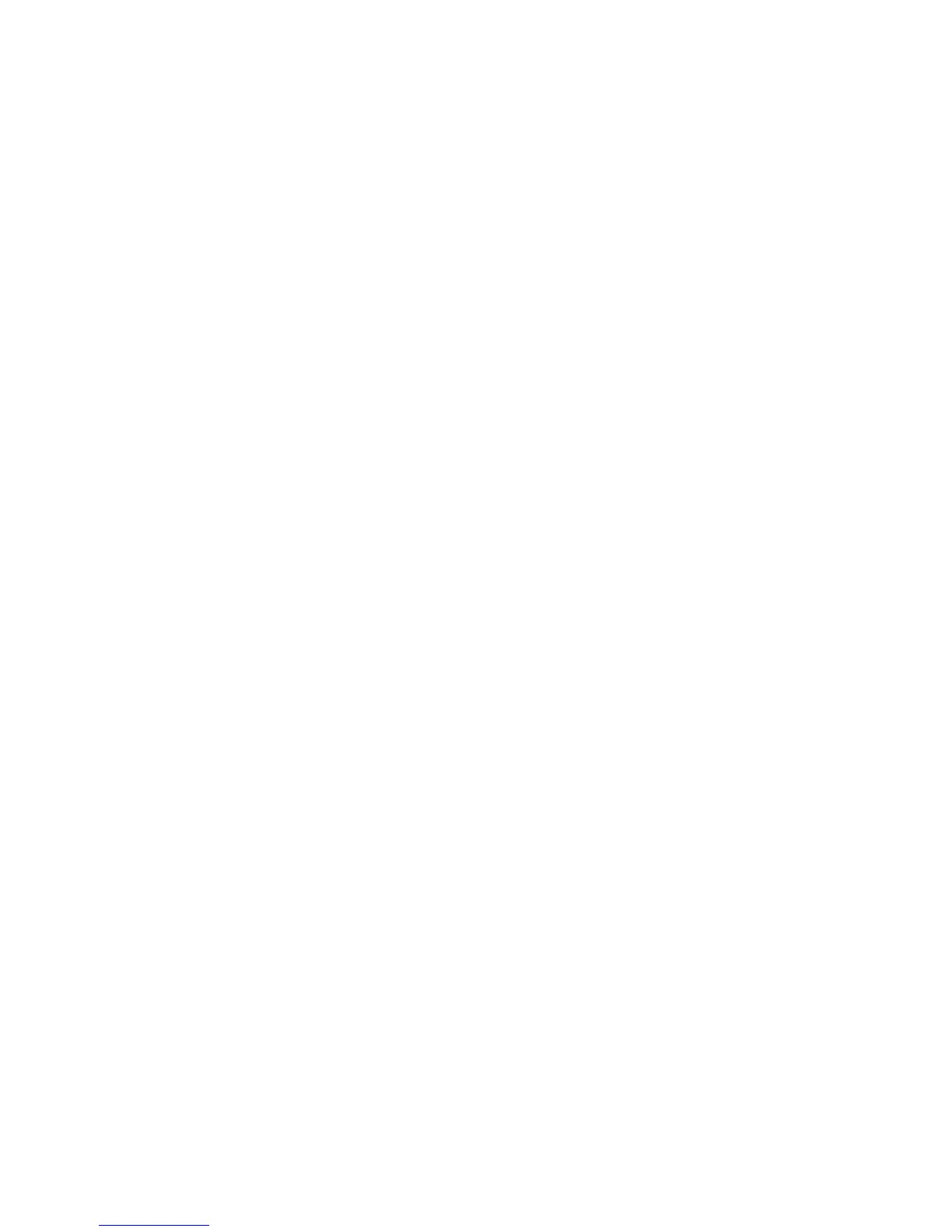40
Appendix D: Configuring LiteShow for Specific
Environments
Profiles and Menu Options allow the user/administrator to customize LiteShow startup behavior for
particular situations. Here are some examples:
PC always connects to the same display
Create and save a profile for the display. Turn on Auto Profile Connect. Turn off Auto WiFi Connect,
if you will access the display over your normal network connection. Use Auto Change PC
Resolution to set a default action and avoid repetitive startup prompts.
PC connect to a limited number of displays
Create and save a profile for each display – use a descriptive name for each profile. Turn off Auto
WiFi Connect, if you will access the display over your normal network connection. Use Auto
Change PC Resolution to set a default action and avoid repetitive startup prompts.
Running LiteShow on a PC where System Folders are locked down by IT
Run LiteShow from the USB Token. From the LiteShow menu, select Copy Application to Desktop.
Place the resulting LiteShow3 folder anywhere in your Documents folder structure and put a link
to the LiteShow3.exe program somewhere easy to find. Then run LiteShow from that folder and
configure it normally – LiteShow will store and use configuration information in the startup folder
when it is not installed in the System Program Files structure.
Locking a USB Token to a specific Display
When you run LiteShow from a USB Token, it will store and use configuration information in the
startup folder on the USB Token. To create a token locked to a specific display, run LiteShow from
the token and follow the same steps as above for “PC always connects to the same display”.
Network connect configuration will be stored on the token and applied at startup. Separate tokens
can be configured for employees and guests to reflect appropriate connection strategies as
defined by the administrator.
Rolling out Custom Configurations to Large Installs
Rollout using a script which invokes “LiteShow3.exe /VERYSILENT” to cause LiteShow to install
without prompts and exit after install is complete. Use the same script to distribute custom wps.ini
(configuration) and profile.ini (saved profiles) into the <User>\Appdata\LiteShow3 folder. Both .ini
files are simple text files. Username in profile.ini, for example, can be customized by the rollout
script.
