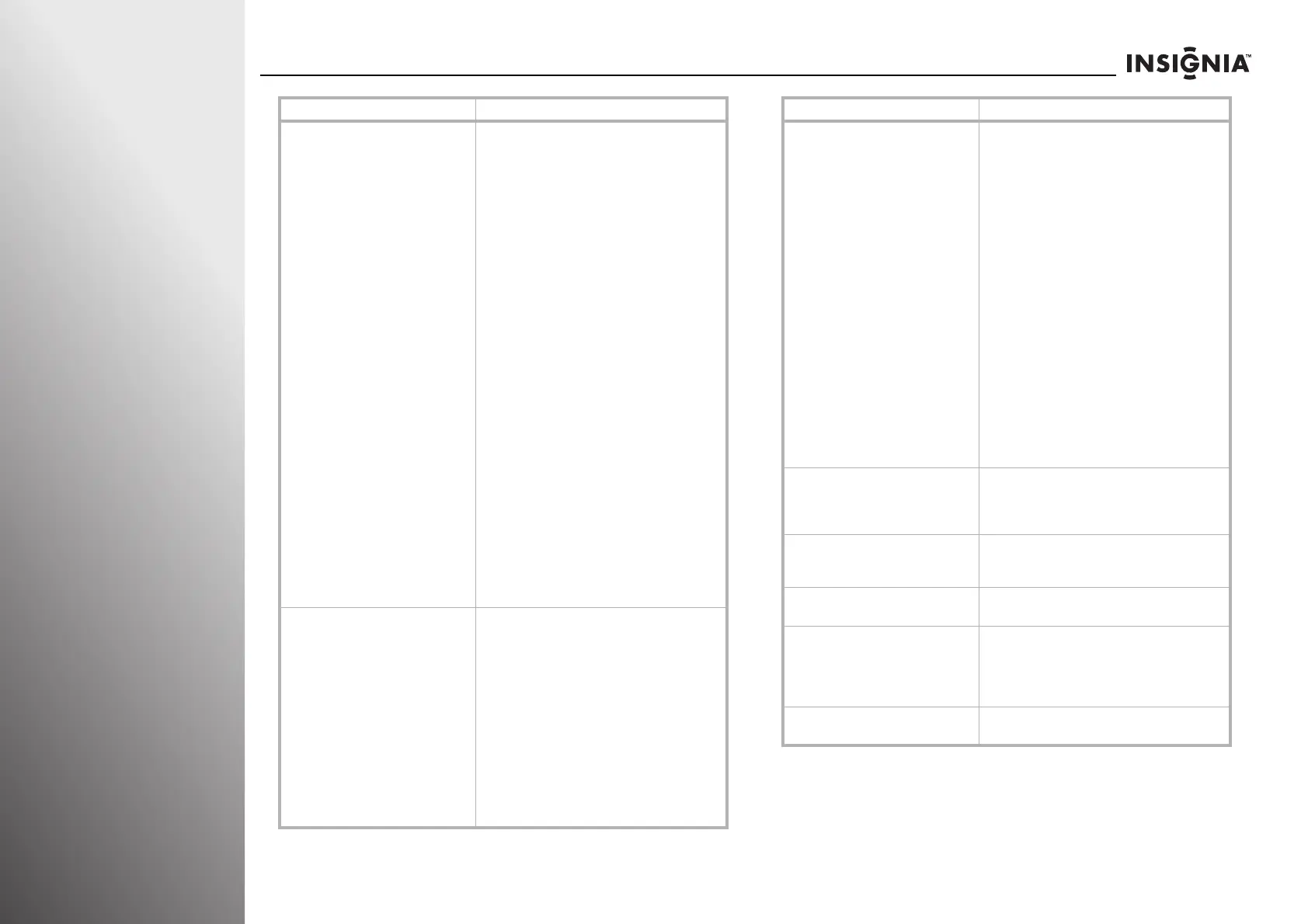102
www.insigniaproducts.com
Maintaining, Troubleshooting, and Specifications NS-32E859A11/NS-42E859A11
Dark, poor, or no picture (screen is lit), but
sound is good.
• Adjust the contrast, color, and brightness settings.
See “Adjusting the video settings” on page 42.
• Try another channel. The station may be
experiencing problems.
• Make sure the antenna or cable TV is connected
correctly and securely. See “Connecting a cable or
satellite box” on page 19 or “Connecting an
antenna or cable TV without a cable box” on
page 18.
• Make sure that the correct picture mode is selected.
See “Adjusting the video settings” on page 42.
• If you are using an antenna, the digital channel
signal may be low. To check the digital channel
signal strength, see “Checking the signal strength”
on page 70.
• If you are using an antenna and the signal strength
is low, adjust the antenna or use a highly
directional outdoor antenna or set-top antenna
with a built-in amplifier.
• Make sure that the Audio only option is set to Off.
See “Playing TV audio only” on page 62.
• Make sure that the video cables are connected
securely to the back of your TV. See “Making
connections” on page 17.
• The video cable(s) you are using may be bad. Try a
new set.
• Adjust the color saturation. See “Adjusting the
video settings” on page 42.
• Make sure that the room is not too bright. Light
reflecting off the screen can make the picture
difficult to see.
• If an S-VHS camera or a camcorder is connected
while another connected device is turned on, the
picture may be poor. Turn off one or more devices.
Only snow (noise) appears on the screen.
• Try another channel. The station may be
experiencing problems.
• Make sure the antenna or cable TV is connected
correctly and securely. See “Connecting a cable or
satellite box” on page 19 or “Connecting an
antenna or cable TV without a cable box” on
page 18.
• If you are using an antenna, the digital channel
signal may be low. To check the digital channel
signal strength, see “Checking the signal strength”
on page 70.
• If you are using an antenna and the signal strength
is low, adjust the antenna or use a highly
directional outdoor antenna or set-top antenna
with a built-in amplifier.
Problem Solution
Horizontal dotted line
• Make sure the antenna or cable TV is connected
correctly and securely. See “Connecting a cable or
satellite box” on page 19 or “Connecting an
antenna or cable TV without a cable box” on
page 18.
• If you are using an antenna, the digital channel
signal may be low. To check the digital channel
signal strength, see “Checking the signal strength”
on page 70.
• If you are using an antenna and the signal strength
is low, adjust the antenna or use a highly
directional outdoor antenna or set-top antenna
with a built-in amplifier.
• Make sure that the video cables are connected
securely to the back of your TV.
• The video cable(s) you are using may be bad. Try a
new set.
• Other devices (for example, surround sound
receiver, external speakers, fans, or hair dryers)
may be interfering with your TV. Try turning off one
device at a time to determine which device is
causing interference. Once you have determined
which device is causing interference, move it
further from the TV to eliminate the interference.
“Ghost” or double image
• Obstructions, such as high-rise building or hills,
may be preventing your antenna from receiving a
clear signal. Using a highly directional antenna
may improve the picture quality.
Snowy picture or noise
• Make sure that the AV and antenna cables are
connected securely. See “Making connections” on
page 17.
VGA picture is not stable or synchronized
• Make sure that you have selected the correct VGA
mode on your computer.
After image appears
• Do not display a still image, such as logo, game, or
computer image, for an extended period of time.
This can cause a permanent after-image to be
burned into the screen. This type of damage is not
covered by your warranty.
The picture has a few bright or dark spots.
• A few bright or dark spots on an LCD screen is
normal. It does not affect the operation of this TV.
Problem Solution
