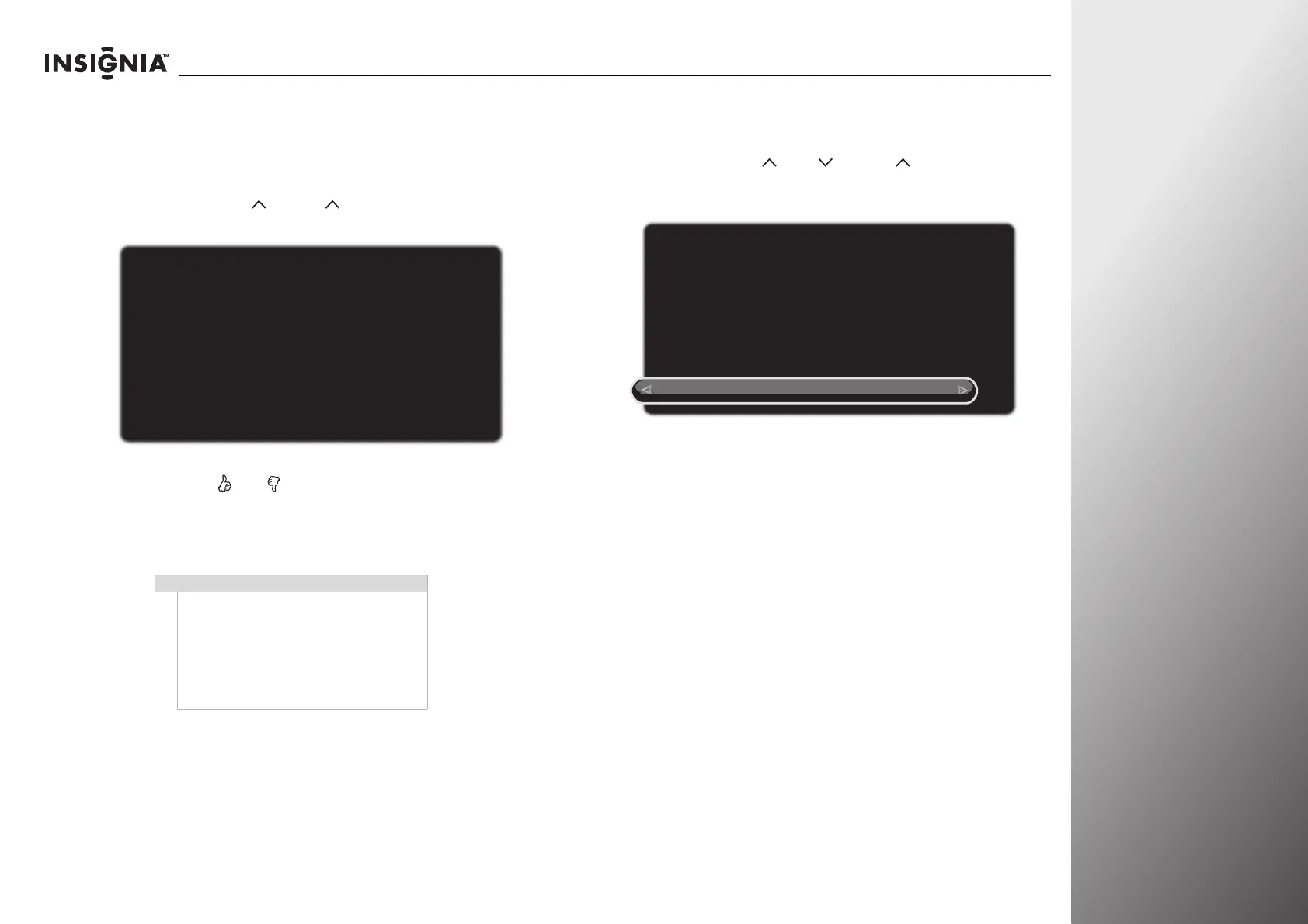www.insigniaproducts.com
109
NS-32E859A11/NS-42E859A11 Appendix
Removing your remote control from the TV
Z-Wave network
To remove your remote control from the TV Z-Wave
network (TV as Primary Controller):
1 Press and hold VOL and CH on the front of your TV at
the same time. The Remove a Z-Wave Device screen opens.
2 Press and hold and on the remote control for about five
seconds. The Z-Wave Device Removed screen opens. The
remote control is removed from the TV Z-Wave network, and
RF communication is not available. To close the screen, press
SELECT or wait a few seconds.
Resetting your TV Z-Wave network
To reset your TV Z-Wave network:
1 Press and hold VOL , VOL , and CH on the front of
your TV at the same time. The Reset Z-Wave Network? screen
opens.
2 Press S or T to highlight Reset Z-Wave Network, then press
SELECT.
Note
• To enable RF communication, you have
to add the remote control to the Z-Wave
network again.
• To remove other Z-Wave devices from
your TV Z-Wave network, perform Step 1
above, then follow the instructions in
the user manual of that device to
complete the removal.
Remove a Z-WAVE Device?
Press any button on the TV to cancel.
Go to your Z-Wave device and follow the instructions to
remove it from your Z-Wave network.
Reset Z-Wave Network?
Cancel
Reset Z-Wave Network
Warning: this will reset your Z-Wave network, and any
devices you wish to use will need to be added again.
