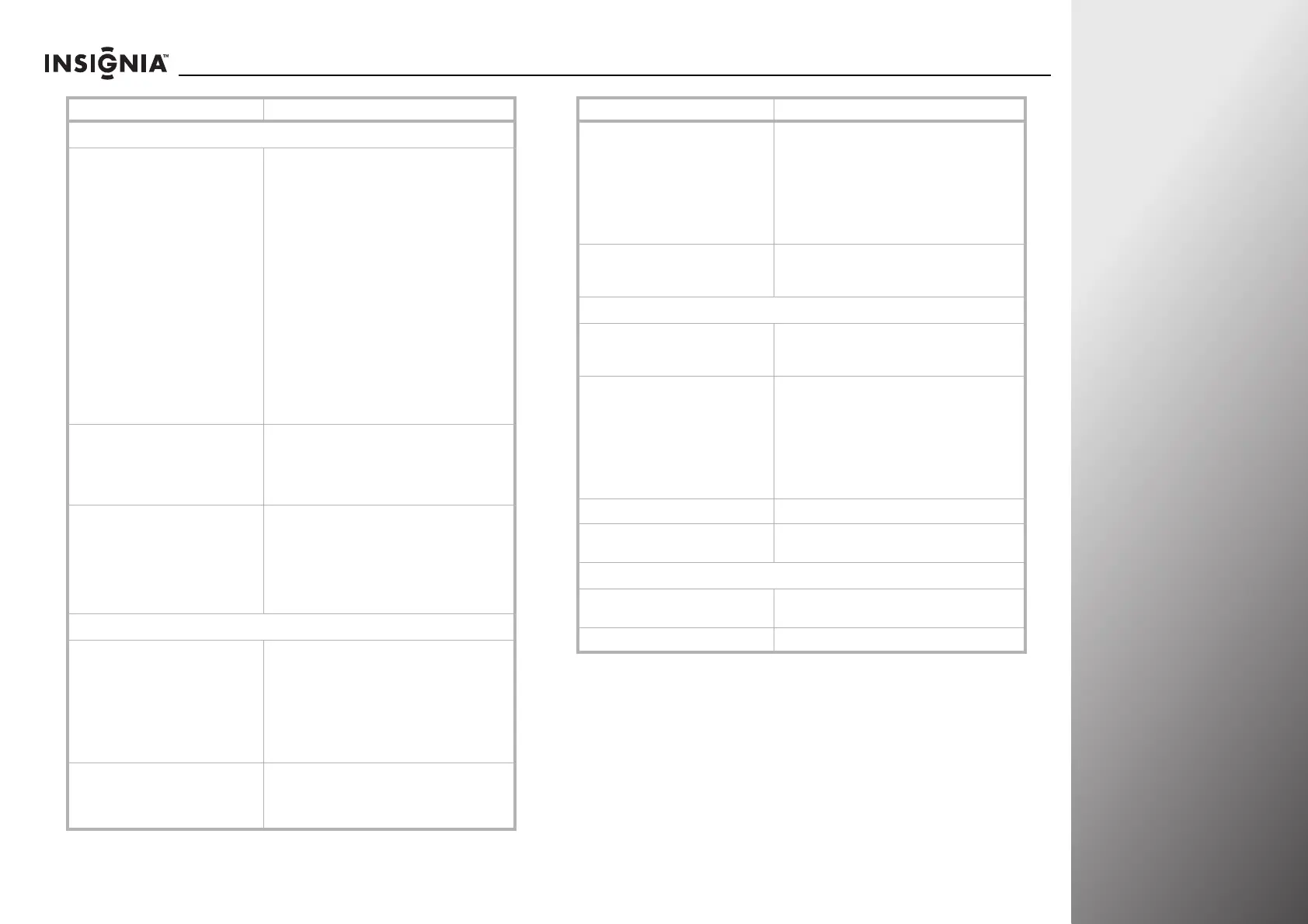www.insigniaproducts.com
103
NS-32E859A11/NS-42E859A11 Maintaining, Troubleshooting, and Specifications
Resetting your TV to the factory defaults
You can reset your TV to the factory defaults and repeat the
setup process that you went through when you first turned on
your TV.
To reset your T V:
1 Press TiVo. The Home screen opens. Press S or T to select
Settings, then press X or SELECT.
2 Press S or T to highlight Help, then press X or SELECT.
Audio
Good picture but no sound
• Increase the volume.
• Make sure that the sound is not muted.
• Make sure that the correct audio mode is selected.
See “Manually adjusting audio settings” on
page 46.
• Make sure that the audio cables are connected
correctly and securely to the back of your TV. See
“Making connections” on page 17.
• Make sure the antenna or cable TV is connected
correctly and securely. See “Connecting a cable or
satellite box” on page 19 or “Connecting an
antenna or cable TV without a cable box” on
page 18.
• If you are using an antenna, the digital channel
signal may be low. To check the digital channel
signal strength, see “Checking the signal strength”
on page 70.
• The audio cable(s) you are using may be bad. Try a
new set.
No output from one of the speakers
• Adjust the balance of the speakers. See “Manually
adjusting audio settings” on page 46.
• Make sure that the audio cables are connected
correctly and securely to the back of your TV. See
“Making connections” on page 17.
Audio noise
• Other devices (for example, surround sound
receiver, external speakers, fans, or hair dryers)
may be interfering with your TV. Try turning off one
device at a time to determine which device is
causing interference. Once you have determined
which device is causing interference, move it
further from the TV to eliminate the interference.
Other
The TV displays “searching for a signal on
this source” and never displays a picture
•Press INPUT and make sure that you have selected
the correct input for the device or service you are
trying to use.
• If you are using a cable or satellite box, use the
remote that came with that box to change
channels.
• Make sure you have the correct input selected to
view channels from the cable or satellite box.
Buttons on the front of the TV do not work
• Make sure that the Lock buttons option is set to
Off. See “Locking control buttons” on page 75.
• Unplug the power cord, wait a few seconds, then
plug the cord back in and turn on your TV.
Problem Solution
INlink does not work
• Make sure that the device you want to control is
HDMI CEC-compatible.
• Make sure that the HDMI device’s power cord is
connected correctly.
• Make sure that the INlink HDMI control settings are
configured. See “Setting up INlink HDMI control”
on page 90.
• Connect an INlink device using an HDMI 1.3 cable.
Applications
• If you are having trouble with one of the
applications, contact the service provider for that
service.
Wired network connection
No network connection
• Make sure your TV and modem or router is
connected securely.
• Make sure your network address is set up correctly.
Automatic network setup fails
• The DHCP service is not enabled on the router, or no
router is present. Refer to your router’s
documentation for instructions on enabling DHCP.
If you do not have a router, you must manually set
up the network address.
• Internet service is not available. Check your cable
or DSL modem or contact your ISP for Internet
service issues.
Manual network setup fails
• Make sure you enter correct IP address.
Network connection is unstable
• Unplug the Ethernet cables, then plug them
back in.
Wireless connection
No network connection
• Make sure your wireless access point is turned on
and set up correctly.
Network connection is unstable
• Move your wireless access point closer to your TV.
Problem Solution
