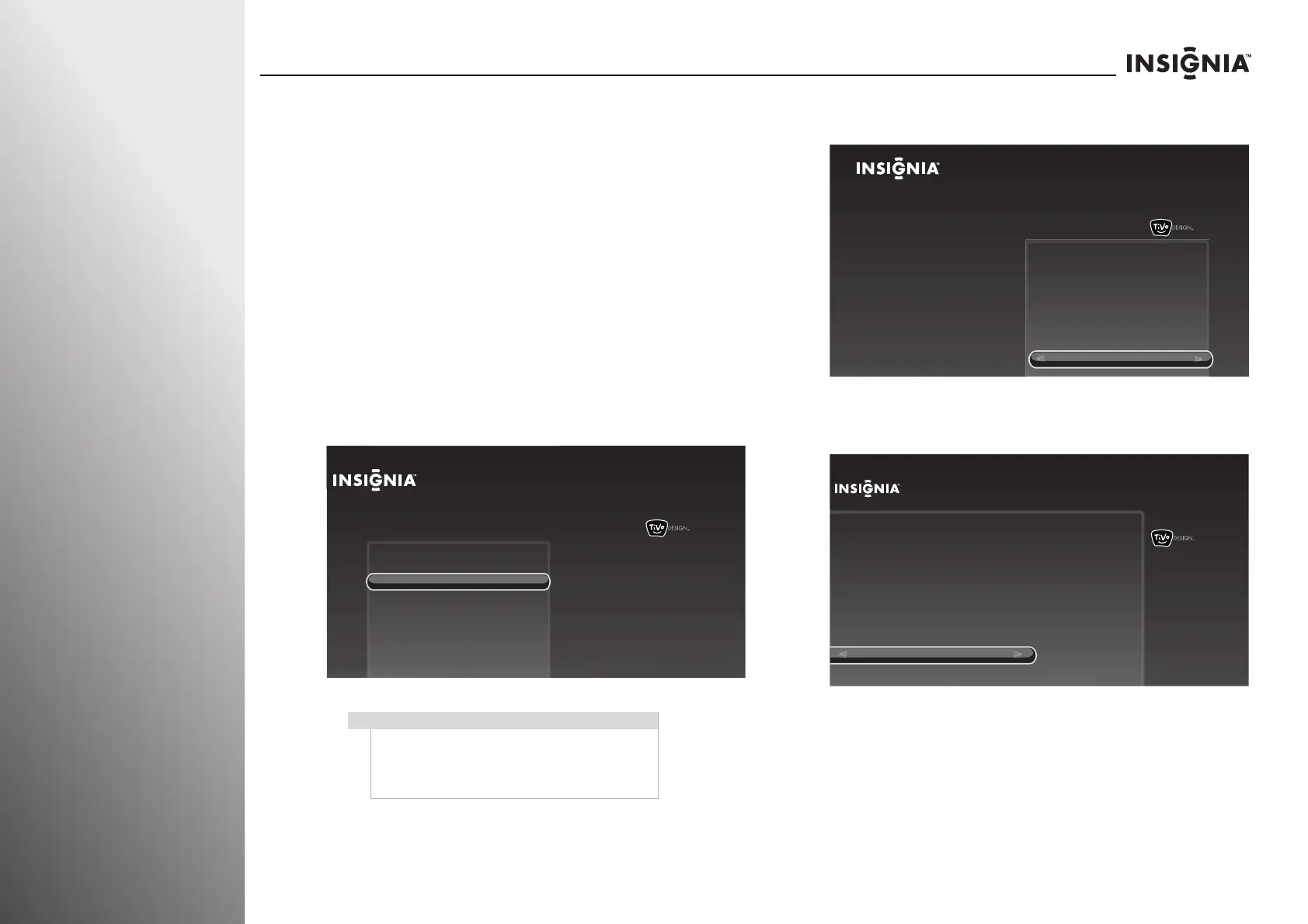86
www.insigniaproducts.com
Using Your TV NS-32E859A11/NS-42E859A11
When the connection is successful, the Network settings
screen opens.
If this is the first time you have set up the Internet, the
Network Speed Test screen opens. Follow the on-screen
instructions to complete the network setup.
Configuring a wired connection
Automatically using DHCP
One of the most common ways to configure a wired
connection is using Dynamic Host Configuration Protocol
(DHCP). When you use DHCP, your Internet provider
automatically assigns an IP address, subnet mask, gateway,
and DNS.
To configure a wired connection automatically using
DHCP:
1 Press TiVo. The Home screen opens. press S or T to
highlight Connect to the Internet, then press
X or SELECT.
2 When Go to network settings is highlighted, press
SELECT.
3 Press S or T to highlight Continue, then press SELECT to
keep the current setting and start the auto setup.
When the connection is successful, the Network settings
screen opens.
If this is the first time you have set up the Internet, the
Network Speed Test screen opens. Follow the on-screen
instructions to complete the network setup.
Note
If the network is automatically connected after the
Ethernet cable is plugged, the Connect to the
Internet option is not available. You can check the
network settings. For more information, see “Testing
the network” on page 89.
10:00pm
Home
Settings
Connect to the Internet
Connect this TV to your home network and
Internet connection in order to access TV and
movies on demand and play web videos.
Simply plug an Ethernet cable into the back of
the TV or configure it to work with your
wireless network.
Go to Network Settings
10:00 PM
Home
Settings
Connect to the Internet
Go to network settings
Connect this TV to your home network and
Internet connection in order to access TV
and movies on demand and play web
videos. Simply plug an Ethernet cable into
the back of the TV or configure it to work
with your wireless network.
10:00 PM
Ethernet Connection Found
Continue
Change network settings
An active wired Ethernet connection was detected. Your TV
has been set up to use this connection.
Select “Continue” to keep this setting (recommended), or choose “Change
network settings” to manually set up and verify your network settings.
