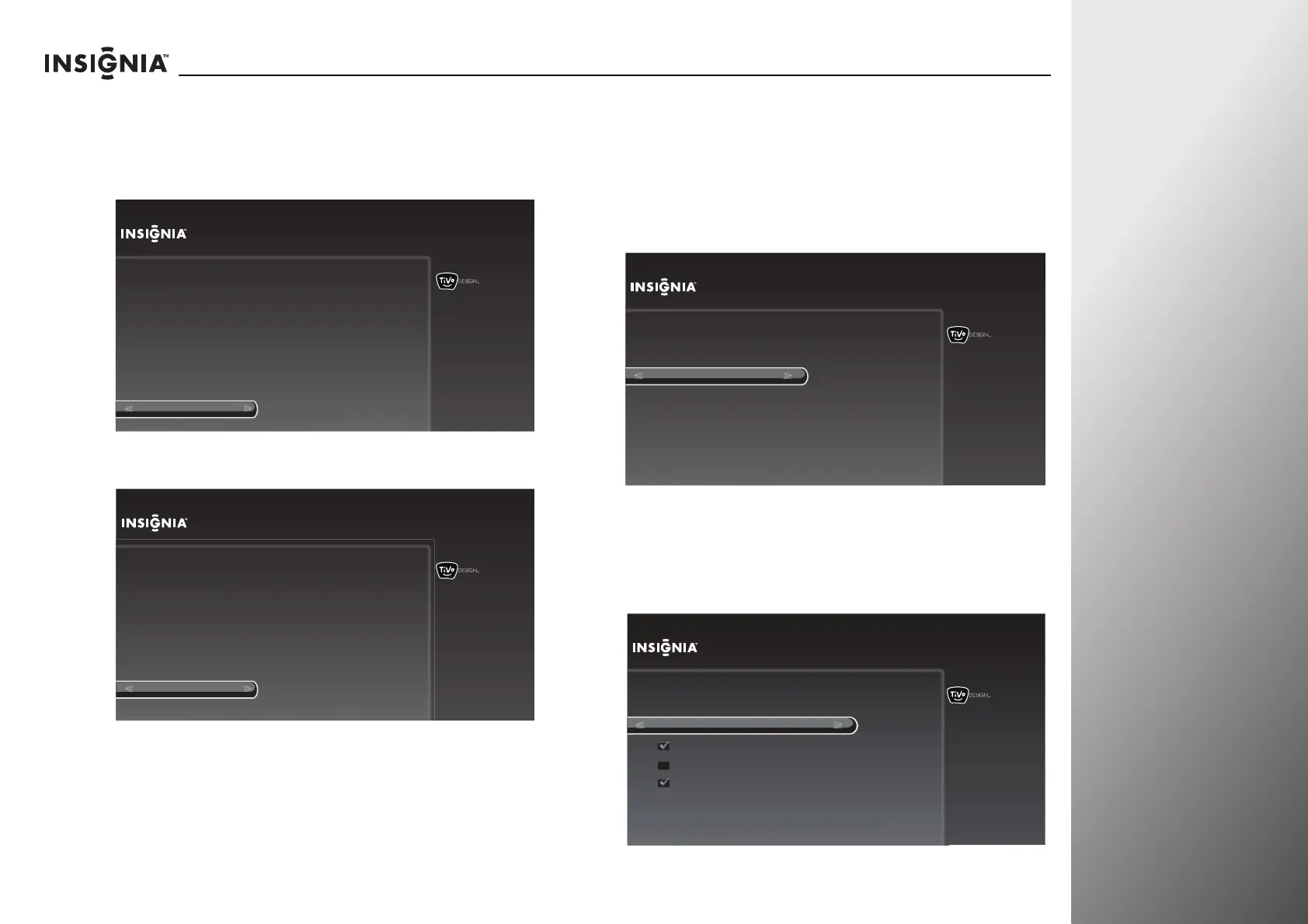www.insigniaproducts.com
31
NS-32E859A11/NS-42E859A11 Getting Started
8 Repeatedly press X to highlight the list of models, press S or
T to highlight the model number of your device, then press
SELECT.
9 Follow the on-screen instruction to test the remote control
on the device.
10 Press S or T to highlight Ye s, co n t in u e, then press SELECT.
11 Press S or T to highlight the input jack you want to assign to
this button, then press SELECT. When you press the mode
button, your TV switches to the input source you selected
for the device.
If you do not want to switch to the input source you selected
for the device when you press the mode button, select
I don’t want to automatically switch inputs, then press
SELECT.
12 Press S or T to highlight the device you want to turn on and
off when you press the power button in this mode, then
press SELECT. A check mark appears next to the selected
device. Press
S or T to highlight Use these settings, then
press SELECT.
10:00pm
Step 4: Test Setup
Start test
Now we will test to see if the remote can control your DVD (or other
device).
1. Turn ON the DVD (or other device).
2. Point the remote at the DVD (or other device).
3. The remote will try to turn the device OFF.
Remote Control Setup (DVD button)
10:00pm
Step 4: Test Setup
Yes, continue
No
Did the device turn OFF ?
To confirm that the remote fully controls the DVD (or other device),
turn ON the device and then try the following buttons on the remote control:
1. Play
2. Stop
Does the remote reliably control the device?
Remote Control Setup (DVD button)
10:00pm
Step 5: Select Input
HDMI 1 (no device)
HDMI 2 (no device)
HDMI 3 (no device)
HDMI 4 (no device)
Component/Composite (no device)
VGA (no device)
I don’t want to automatically switch inputs
If the DVD (or other device) is connected to one of the inputs of this TV,
the TV will automatically change to that input when you press the DVD
button on the remote control.
Remote Control Setup (DVD button)
10:00pm
Step 6: Power Button in DVD Mode
Choose all of the devices you want to turn on and off when you press the
power button on the remote control while it is in DVD mode.
Use these settings
Remote Control Setup (DVD button)
TV
AUX
Set-top box
