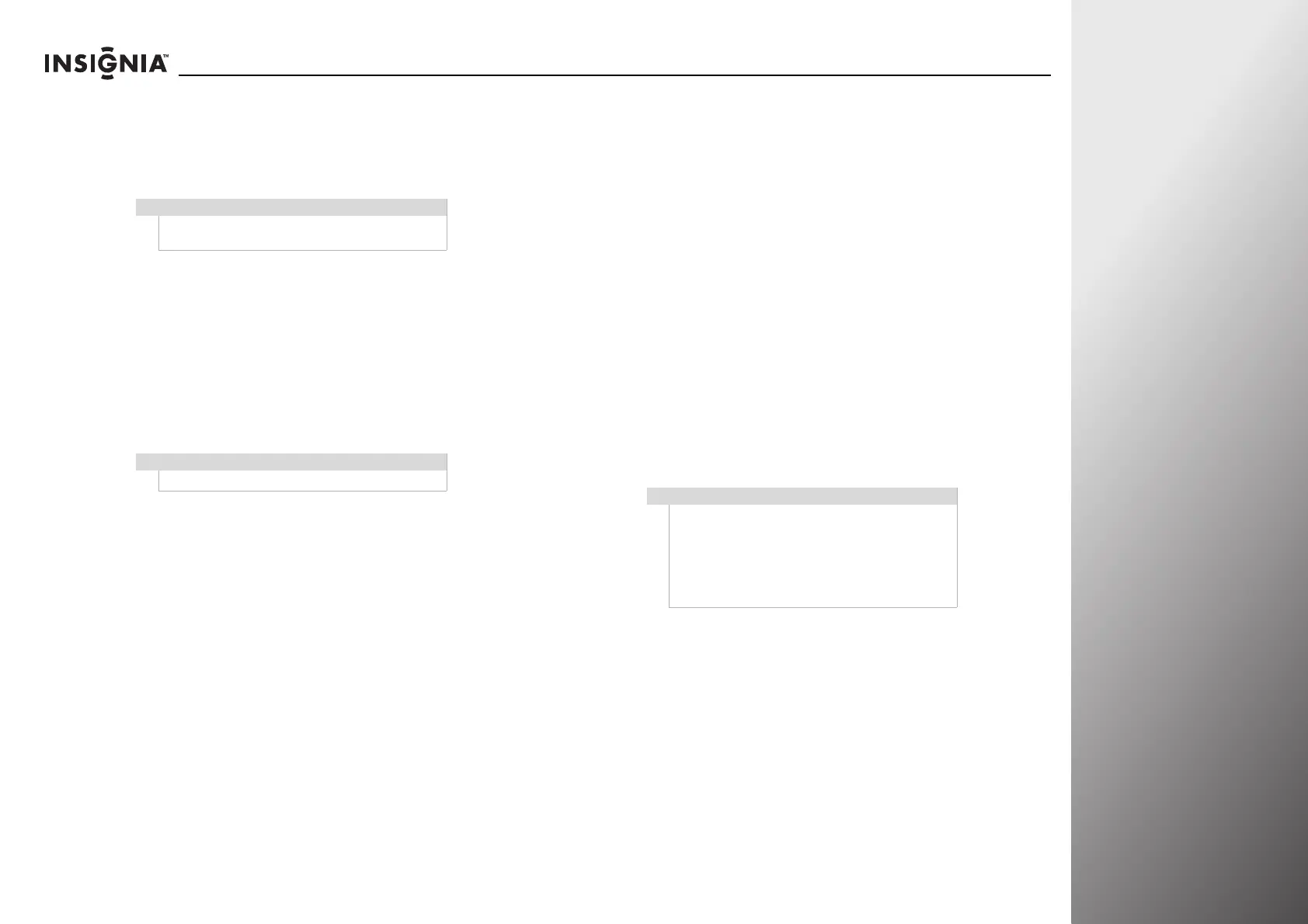www.insigniaproducts.com
43
NS-32E859A11/NS-42E859A11 Using Your TV
• Sports—Provides a sharp, high contrast picture.
• Game—Provides optimal performance for playing
games.
• PC—For use with a computer.
• Custom—Lets you manually adjust video settings.
• Aspect ratio—Selects the picture aspect ratio.
• Normal—Preserves the 4:3 aspect ratio. Black bars are
shown on edges.
• Zoom—Enlarges the picture but may crop the top and
bottom.
• Wide—Stretches the 4:3 content to eliminate left and
right bars.
• Cinema—Stretches the picture at the edges, but
maintains a good aspect ratio at the center of the
screen.
• Brightness—Adjusts the brightness of dark areas of the
video.
• Contrast—Adjusts the white level of the picture.
• Sharpness—Adjusts the sharpness of the picture.
• Dynamic backlight—Automatically adjusts the overall
brightness of the picture. When any option other than Off
is selected, the Backlight option cannot be adjusted.
• Backlight—Controls the overall brightness of the picture.
• Color saturation—Adjusts color intensity.
• Color tint—Adjusts the picture hue (red, green).
• Color temperature—Selects the color temperature.
• Cool—Produces a gentle, blue-hued image.
• Normal—Produces a vivid image.
• Warm—Produces a red-hued image.
• Advanced contrast—Dynamically adjusts picture detail
and brightness. You can select On or Off.
• Insignia motion—Selects the Insignia motion mode to
enhance video detail and motion smoothness. You can
select Low (reduce ghosting or halo), Middle, High, 24p
film mode (which provides smooth and clear motion for
film-based videos), or Off.
• Noise reduction—Selects the noise reduction mode to
reduce video noise (snow). You can select
Low, Middle,
High, or Off.
• Overscan—Adjusts the picture’s display range. You can
select On or Off.
• Clock adjust—Minimizes vertical stripes.
• Auto power—Puts your TV into sleep mode after 15
minutes of inactivity in VGA mode. You can select On or
Off.
• Phase adjust—Minimizes horizontal stripes.
• Adjust picture position—Adjusts the horizontal and
vertical picture position.
• Use these settings—Uses the current settings. Press
SELECT to return to the previous screen.
• Reset <input> video settings—Resets the video settings
of the selected input to the factory defaults.
6 Press SELECT to save your settings and return to the
previous screen.
Note
The Vivid, Energy savings, Theater, and Sports options are
not available in VGA mode.
Note
You can also press ZOOM to select the aspect ratio.
Notes
•The Sharpness, Color saturation, Color tint,
Advanced contrast, Noise reduction, and
Overscan settings are not available in VGA
mode.
• Clock adjust, Auto Power, Phase adjust, and
Adjust picture position settings are only
available in VGA mode.
