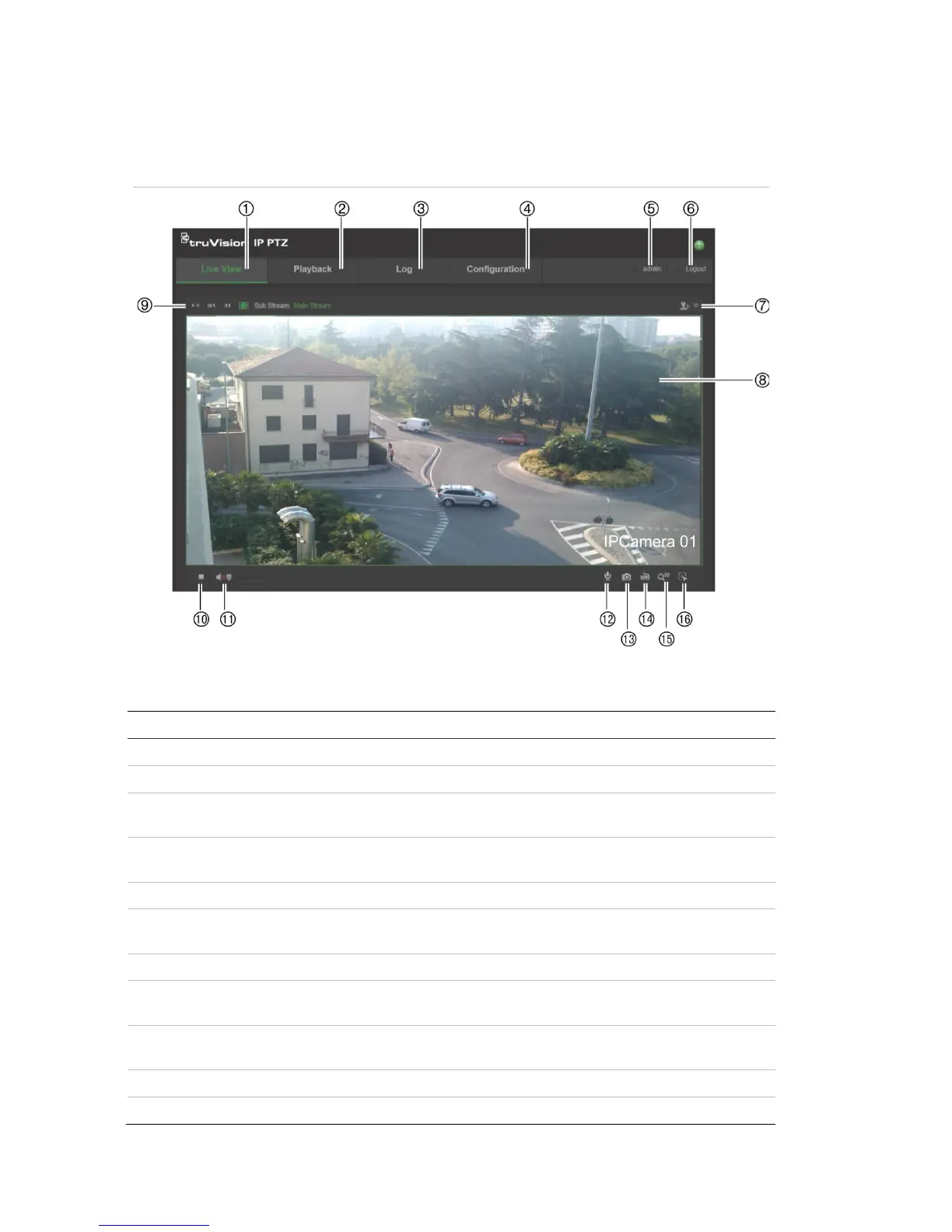1BChapter 2: Network connection
6 TruVision IP PTZ Camera Configuration Manual
If there is more than one camera connected over the network, open a separate
web browser window for each individual camera.
Figure 1: Web browser interface
Table 1: Overview of the web browser interface
No.
1. Live view Click to view live video.
2. Playback Click to play back video.
3. Log Click to search for event logs. There are three main types:
Alarm, Exception, and Operation.
4. Configuration Click to display the configuration window for setting up the
camera.
5. Current user Displays current user logged on.
6. Logout Click to log out from the system. This can be done at any
time.
7. PTZ controls Direction actions, zoom, focus, iris, light, and wiper control.
8. Viewer View live video. Time, date and camera name are displayed
here.
9. Stream type and
aspect ratio
Click to select dual or substream and to select the aspect
ratio (4×3, 16×9, or ×1).
10. Start/stop live view Click to start/stop live view.
11. Audio Adjust volume.