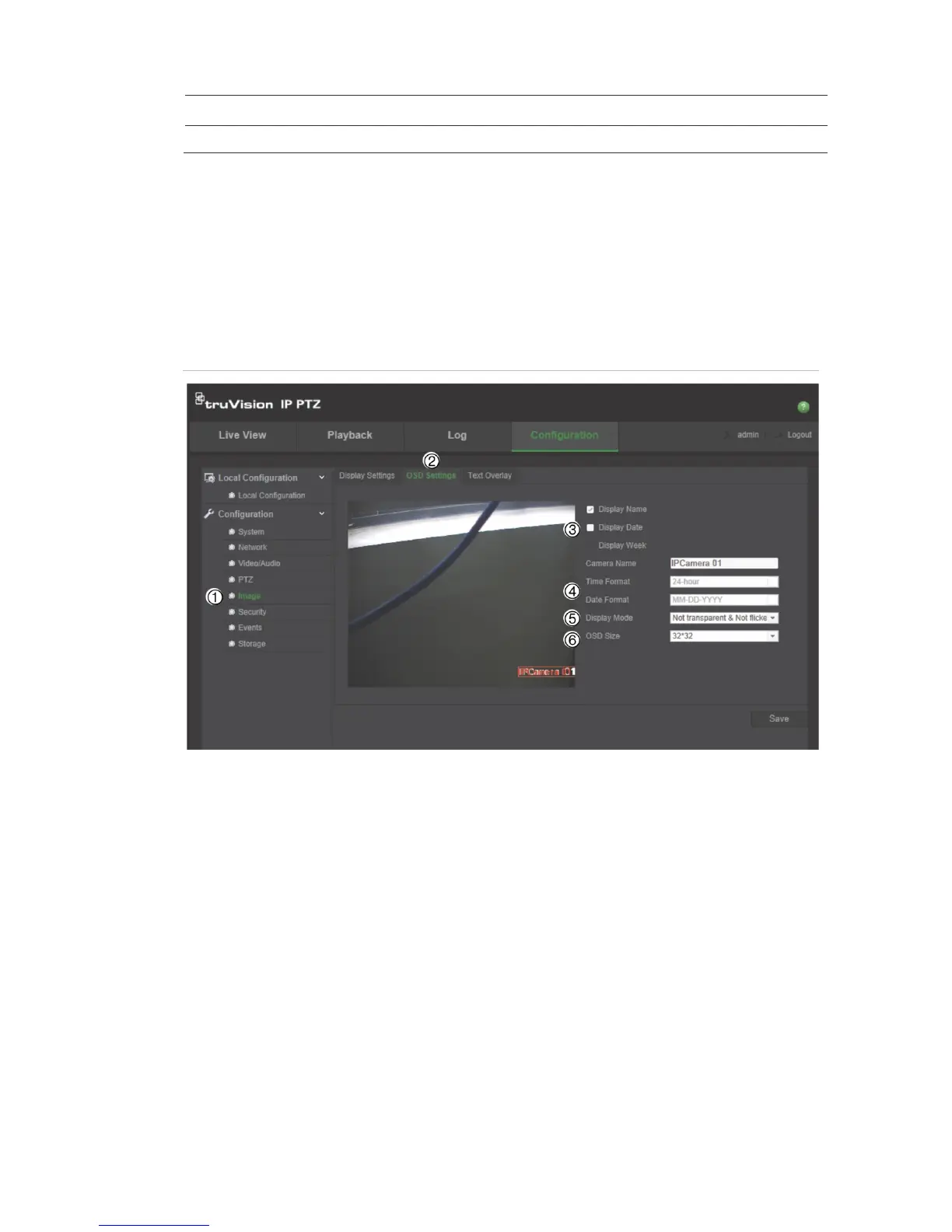When enabled, the BNC output can display image.
Note: Not all models support all these parameter settings.
OSD
In addition to the camera name, the camera also displays the system date and
time on screen. You can also define how the text appears on screen.
Figure 7: OSD settings menu
To position the date/time and name on screen:
1. In the Image folder (1), click the OSD Settings tab (2) to open its window.
2. Check the Display Name (3) box to display the camera’s name on screen.
You can modify the default name in the text box of Camera Name.
3. Check the Display Date box (3)to display the date/time on screen.
4. Check the Display Week box (3) to include the day of the week in the on-
screen display.
5. Select the time format from the Time format list box (4).
6. Select the date format from the Date format list box (4).
7. Select a display mode for the camera from the Display Mode list box (5).
Display modes include:
• Transparent & Not flickering. The image appears through the text.