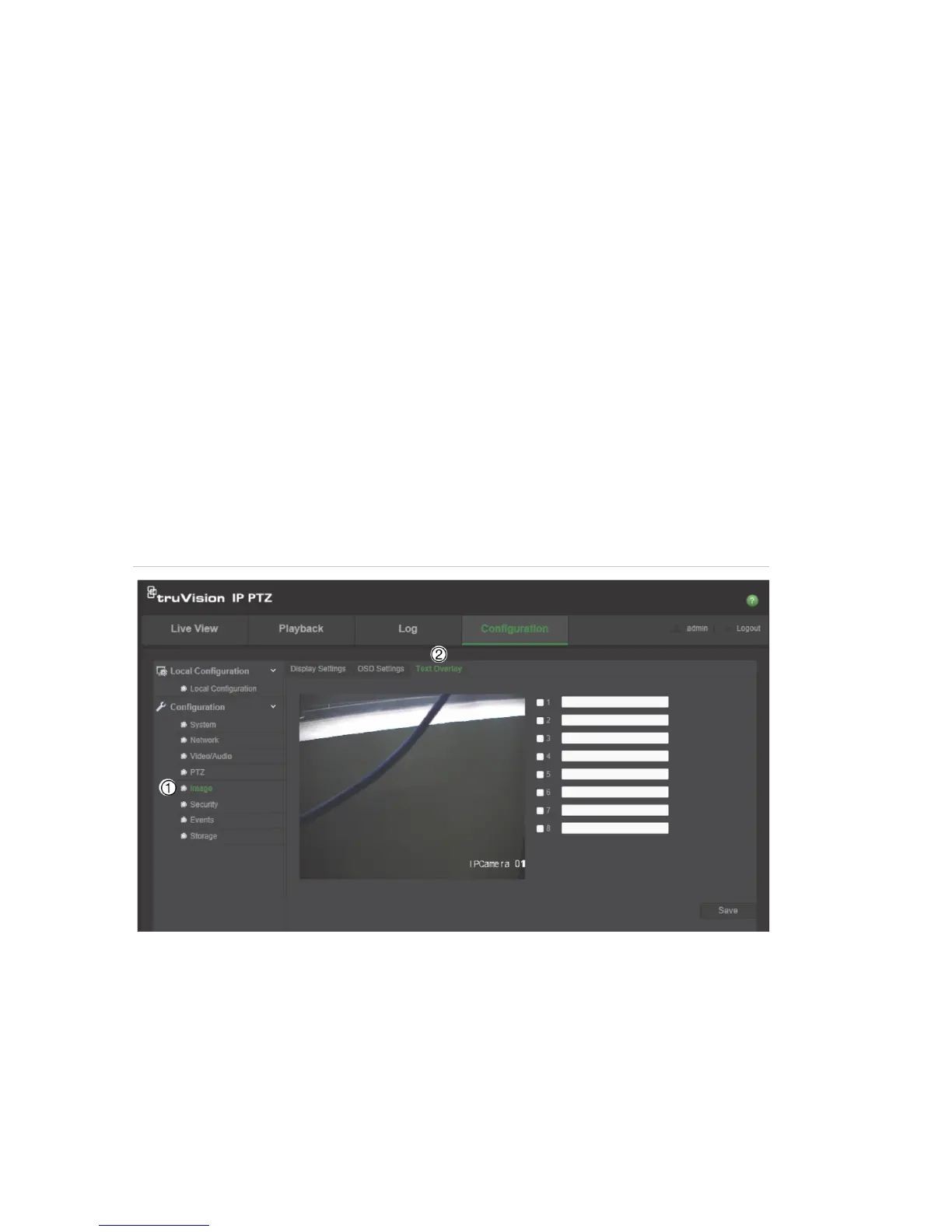2BChapter 3: Camera configuration
22 TruVision IP PTZ Camera Configuration Manual
• Transparent & Flickering. The image appears through the text. The text
flashes on and off.
• Not transparent & Not flickering. The image is behind the text. This is
default.
• Not transparent & Flickering. The image is behind the text. The text
flashes on and off.
8. Select the OSD size that you want.
9. Click Save to save changes.
Note: If you set the display mode as transparent, the text varies according the scenery. With
some sceneries, the text may be not clear.
Overlay text
You can add up to four lines of text on screen. This option can be used, for
example, to display emergency contact details. Each text line can be positioned
anywhere on screen. See Figure 8 below.
Figure 8: Text overlay menu
To add on-screen text:
1. In the Image folder (1), click the Text Overlay tab (2) to open its window.
2. Check the box for the first line of text.
3. Enter the text in the text box.
4. Use the mouse to click and drag the red text in the live view window to adjust
the text overlay position.