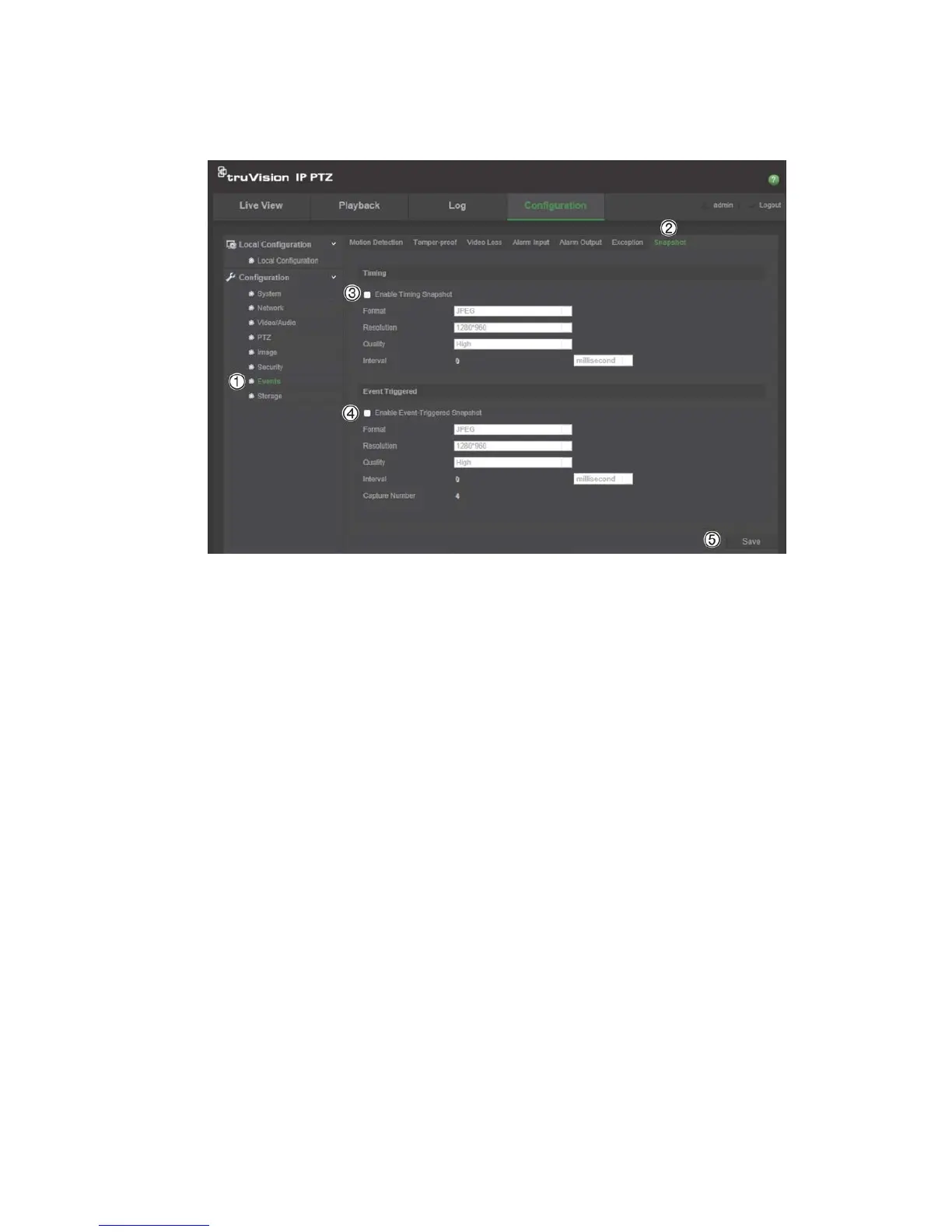2BChapter 3: Camera configuration
TruVision IP PTZ Camera Configuration Manual 39
To set up snapshots:
1. In the Events folder (1), click the Snapshot tab (2) to open its window.
2. Check Enable Timing Snapshot (3) to enable continuous snapshots. Check
the Enable Event-triggered Snapshot (4) to enable event-triggered
snapshots.
3. Select the desired quality of the snapshot.
4. Set the time interval between two snapshots.
5. Click Save (5) to save changes.
NAS settings
You can use a network storage system (NAS) to remotely store recordings. To
configure record settings, please ensure that you have the network storage
device within the network.
The NAS disk should be available within the network and correctly configured to
store the recorded files, log files, etc.
Notes: Up to eight NAS disks can be connected to the camera.
To set up a NAS system:
1. In the Storage folder (1), click the NAS tab (2) to open its window.