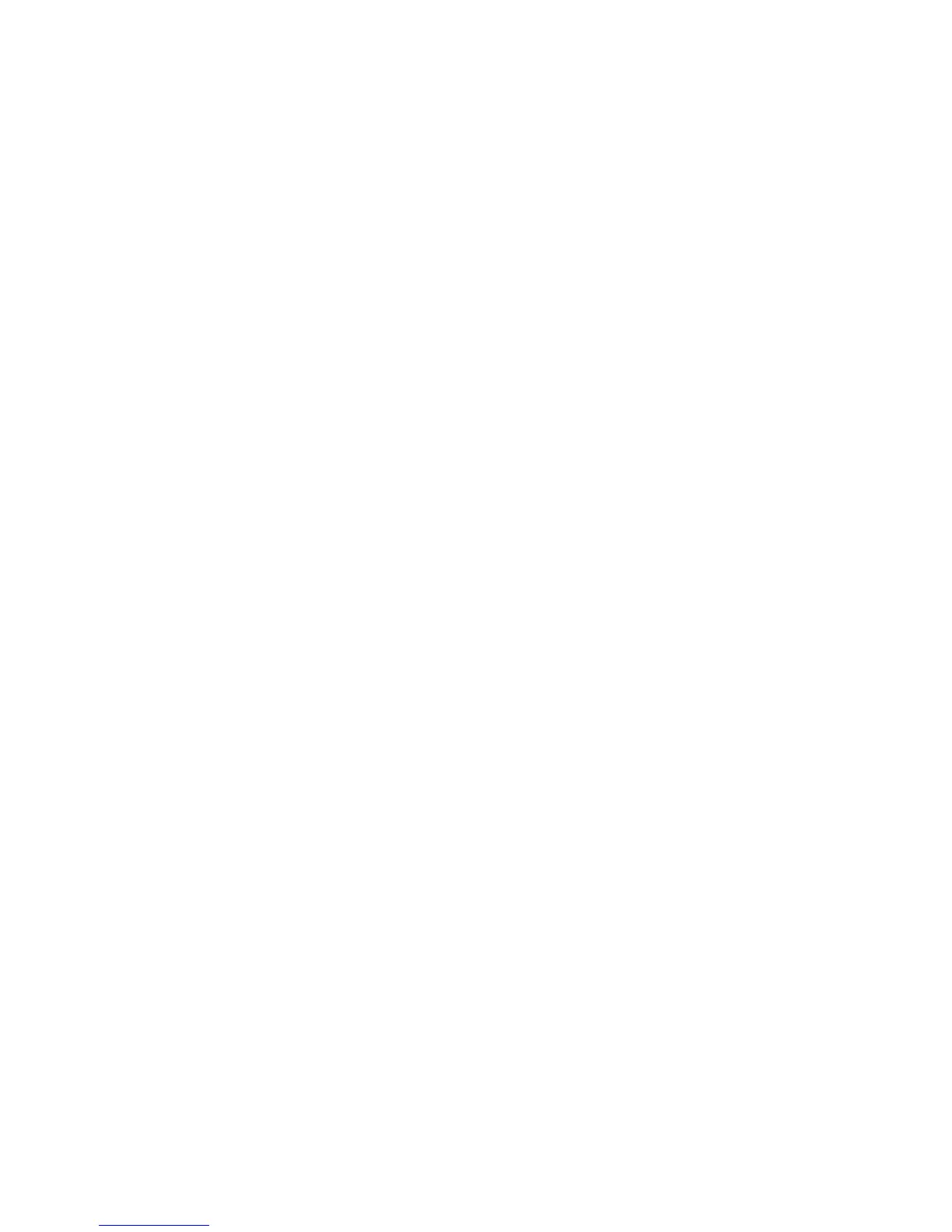3BChapter 4: Camera management
50 TruVision IP PTZ Camera Configuration Manual
Note: Video standard cannot be restored to default settings no matter Restore
or Default.
To restore default settings:
1. In the Configuration folder, select the System tab.
2. Select the Maintenance tab.
3. Click either Restore or Default. A window showing user authentication
appears.
4. Enter the admin password and click OK.
5. Click OK in the pop-up message box to confirm restoring operation.
Import/export a configuration file
To import/export configuration file:
1. In the Configuration folder, select the System tab.
2. Select the Maintenance tab.
3. Click Browse to select the local configuration file and then click Import to
start importing configuration file.
4. Click Export and set the saving path to save the configuration file.
Upgrade firmware
The camera firmware is stored in the flash memory. Use the upgrade function to
write the firmware file into the flash memory.
You need to upgrade firmware when it has become outdated. When you upgrade
the firmware, all existing settings are unchanged. Only the new features are
added with their default settings.
To upgrade the firmware through the web browser:
1. Download on to your computer the latest firmware from our web site at:
www.interlogix.com/video/product/truvision-ip-open-standards-outdoor-
cameras/
- Or -
www.utcfssecurityproductspages.eu/videoupgrades/
2. In the Configuration folder, select the System tab.
3. Select the Maintenance tab.
4. Click the Browse button to locate the latest file on your computer.
