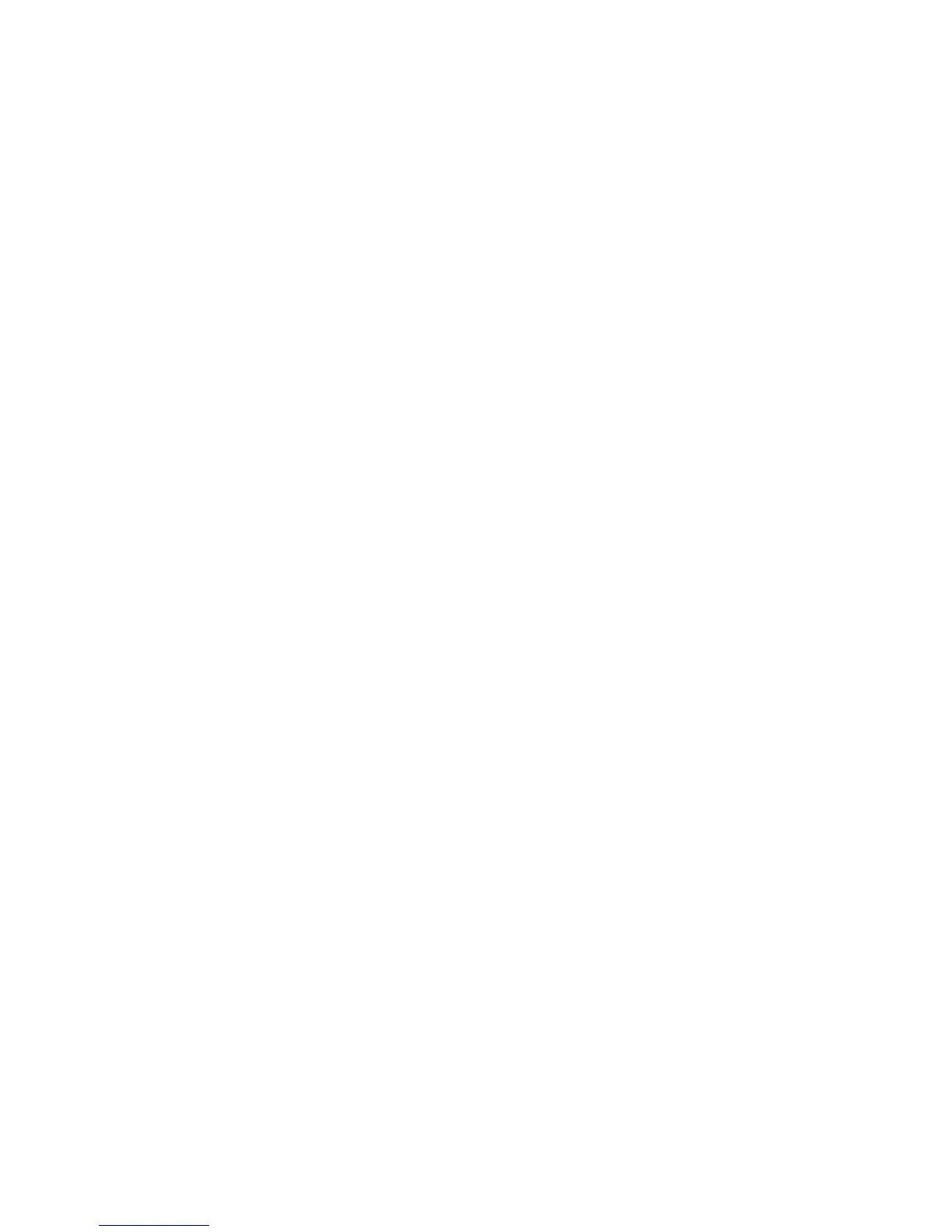1BChapter 2: Network connection
TruVision IP PTZ Camera Configuration Manual 5
• Add the camera’s IP address to your browser’s list of trusted sites
To add the camera’s IP address to Internet Explorer’s list of trusted sites:
1. Open Internet Explorer.
2. Click Tools, and then Internet Options.
3. Click the Security tab, and then select the Trusted sites icon.
4. Click the Sites button.
5. Clear the “Require server verification (https:) for all sites in this zone box.
6. Enter the IP address in the “Add this website to the zone” field.
7. Click Add, and then click Close.
8. Click OK in the Internet Options dialog window.
9. Connect to the camera for full browser functionality.
Accessing the camera over the internet
Use the web browser to access and configure the camera over the internet.
It is recommended that you change the administrator password once the setup is
complete. Only authorized users should be able to modify camera settings. See
“User management” on page 45 for further information.
To access the camera online:
1. In the web browser enter the camera’s IP address (default is 192.168.1.70).
Use the tool, TruVision Device Finder, enclosed on the CD to find the IP
address of the camera.
The Login dialog box appears.
Note: Ensure that the Active X controls are enabled.
2. Enter your user name and password.
User name: admin
Password: 1234
3. Click Login. The web browser window appears in live view mode.
Overview of the camera web browser
The camera web browser lets you view, record, and play back recorded videos
as well as manage the camera from any PC with Internet access. The browser’s
easy-to-use controls give you quick access to all camera functions. See Figure 1
on page 6.
