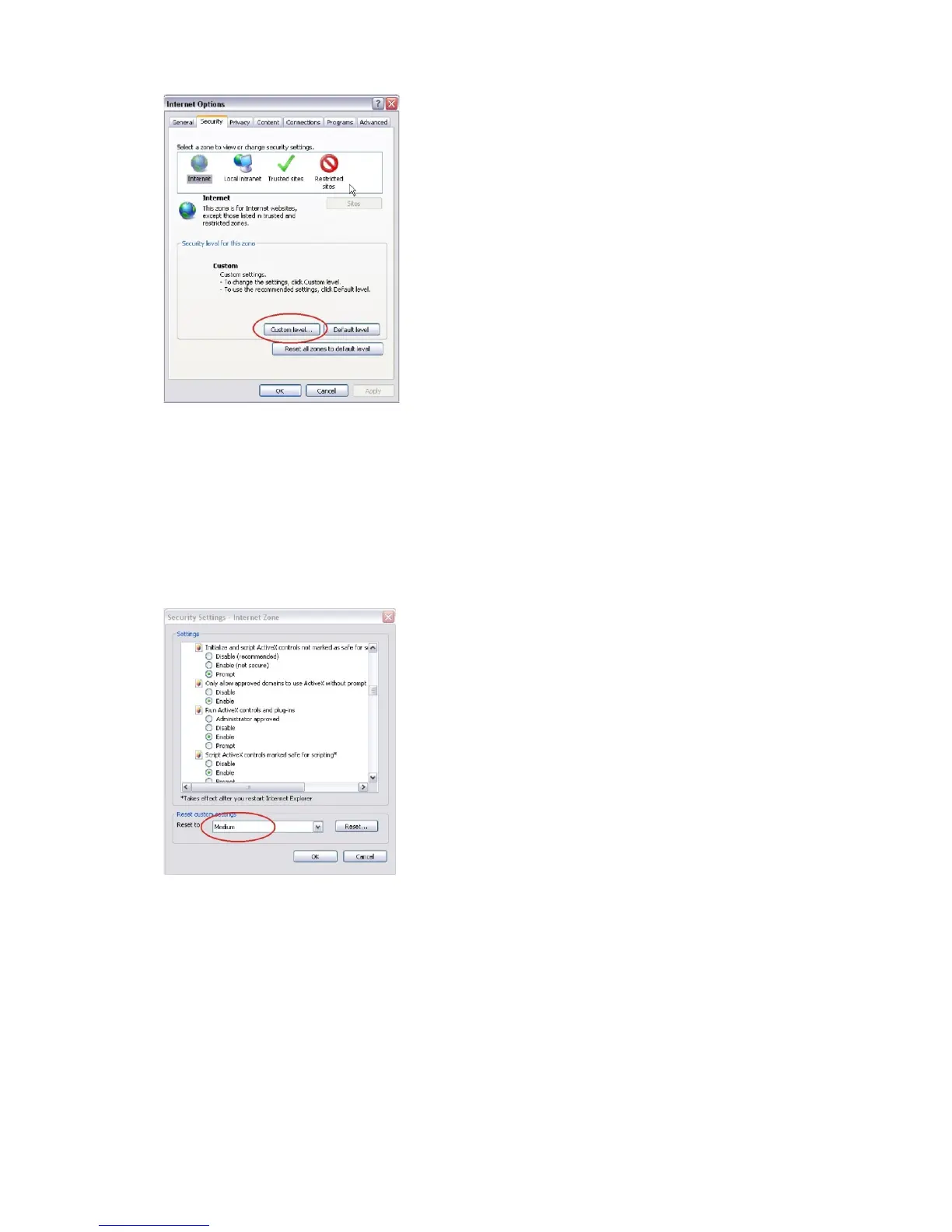1BChapter 2: Network connection
4 TruVision IP PTZ Camera Configuration Manual
4. Change the ActiveX controls and plug-ins options that are signed or
marked as safe to Enable. Change the ActiveX controls and plug-ins
options that are unsigned to Prompt or Disable. Click OK.
- or -
Under Reset Custom Settings, click the security level for the whole zone in
the Reset To box, and select Medium. Click Reset.
Then click OK to the Internet Options Security tab window.
5. Click Apply in the Internet Options Security tab window.
Windows Vista and 7 users
Internet Explorer for Windows Vista and Windows 7 operating systems have
increased security measures to protect your PC from any malicious software
being installed.
To have complete functionality of the web browser interface with Windows Vista
and Windows 7, do the following:
• Run the Browser interface as an administrator in your workstation
