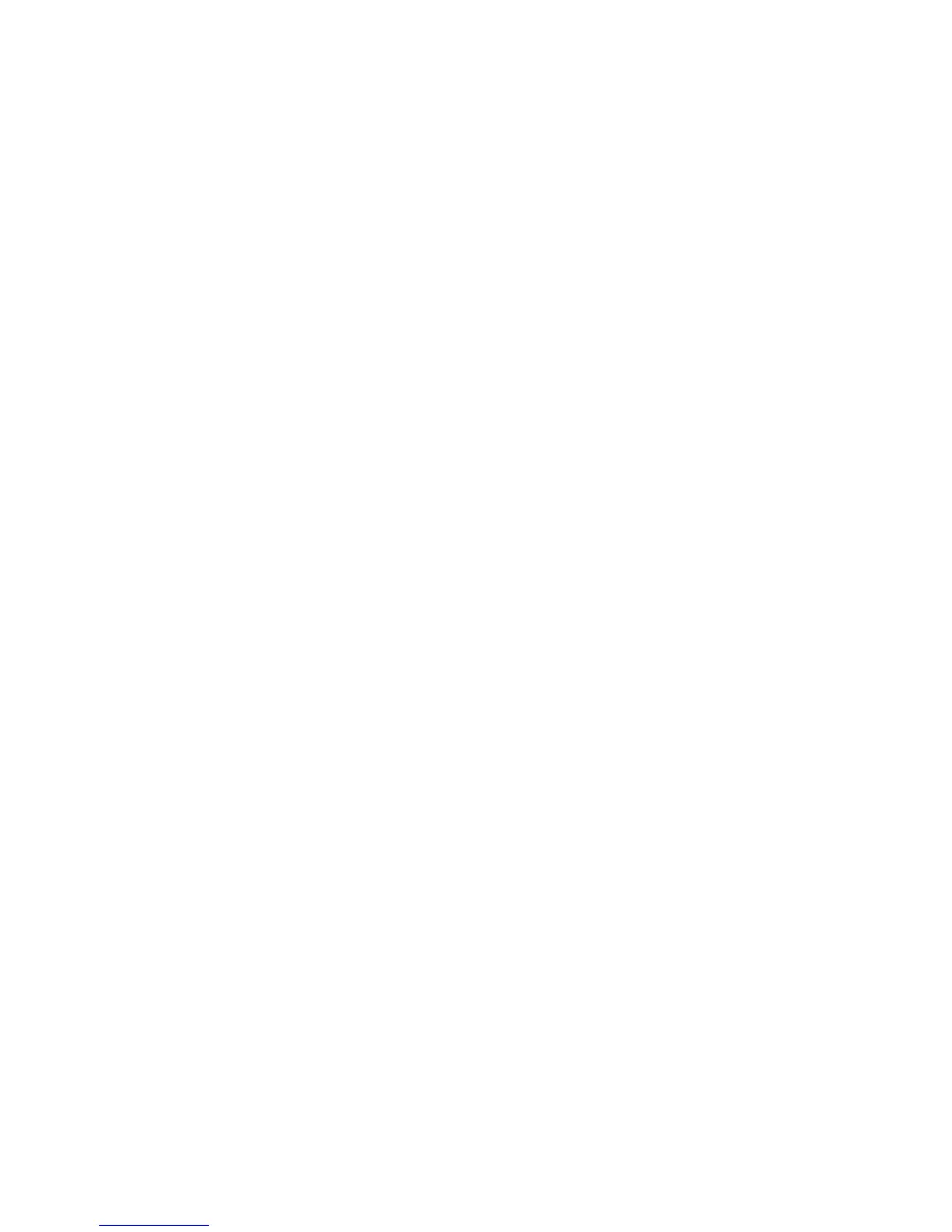2BChapter 3: Camera configuration
16 TruVision IP PTZ Camera Configuration Manual
To define the FTP parameters:
1. In the Network folder click the FTP tab to open its window.
2. Configure the FTP settings, including server address, port, user name,
password, directory, and upload type.
Directory: In the Directory Structure field, you can select the root directory,
main directory and tab. When the main directory is selected, you have the
option to use the Device Name, Device Number or Device IP for the name of
the directory; and when the tab is selected, you can use the Camera Name or
Camera No. as the name of the directory.
Upload type: To enable uploading the snapshots to the FTP server.
3. Click Save to save changes.
To define the UPnP parameters:
1. In the Network folder click the UPnP tab to open its window.
2. Check the checkbox to enable the UPnP function. The name of the device
when detected online can be edited.
3. Check the Port Mapping, and select Auto or Manual mode to modify the port
number.
4. Click Save to save changes.
To set up the Email parameters:
1. In the Network folder, click the Email tab to open its window.
2. Configure the following settings:
Sender: The name of the email sender.
Sender’s Address: The email address of the sender.
SMTP Server: The SMTP Server IP address or host name.
SMTP Port: The SMTP port. The default is 25.
Enable SSL: Check the checkbox to enable SSL if it is required by the SMTP
server.
Attached Image: Check the checkbox of Attached Image if you want to
send emails with attached alarm images.
Interval: This is the time between two actions of sending attached images.
Authentication: If your email server requires authentication, check this
checkbox to use authentication to log in to this server. Enter the login user
name and password.
Receiver: The name of the user to be notified.
Receiver’s Address: The email address of user to be notified.
3. Click Save to save changes.
