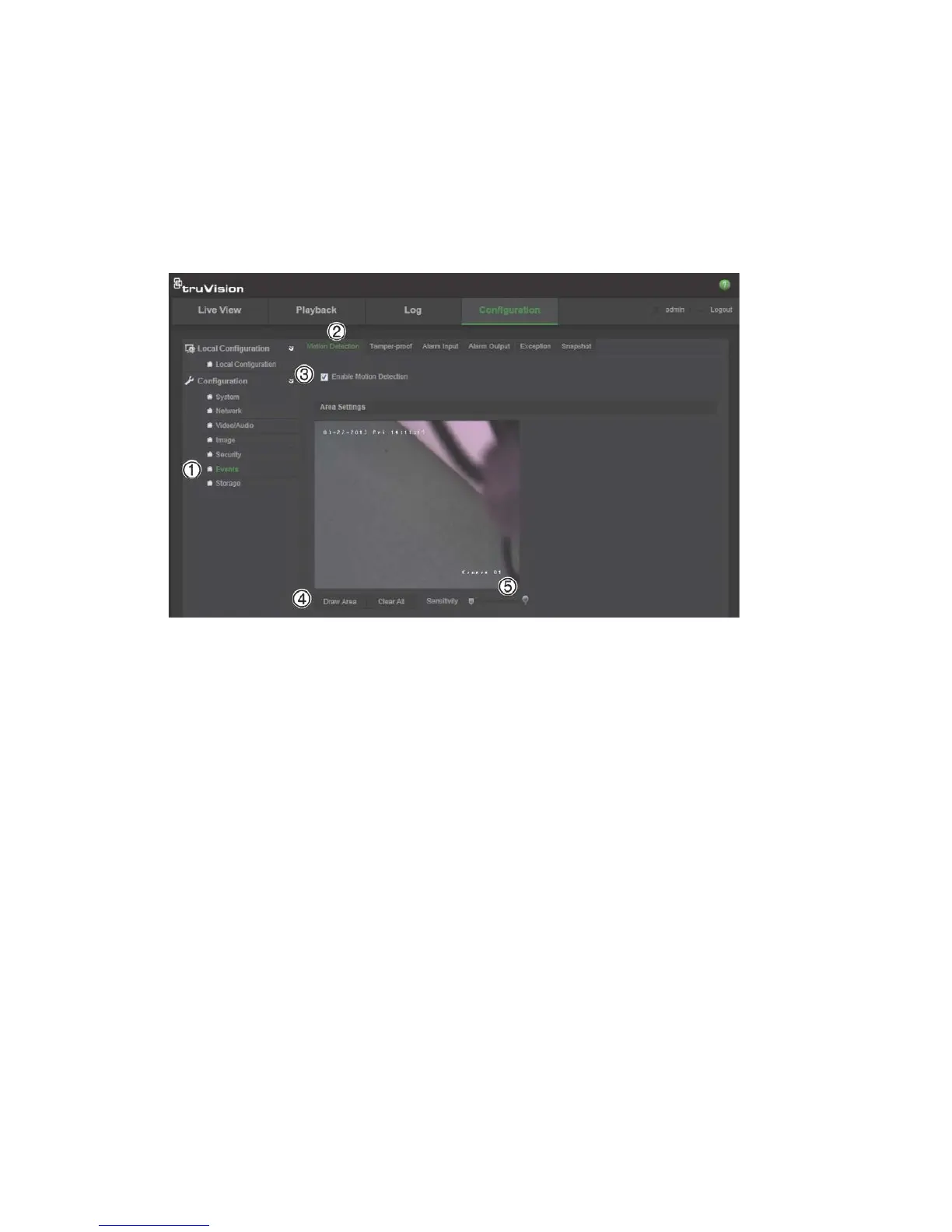2BChapter 3: Camera configuration
32 TruVision IP PTZ Camera Configuration Manual
3. Recording schedule: Define the schedule when motion detection can be
recorded. See “Recording schedule” on page 41 for further information.
4. Linkage: Specify the method of response to the alarm.
To set up motion detection:
1. In the Events folder (1), click the Motion Detection tab (2) to open its
window.
2. Check the Enable Motion Detection box (3). Check Enable dynamic
analysis for motion if you want to see in live view where the detected motion
has occurred.
Note: Deselect the “Enable Motion Detection” option to disable the motion
detection alarm.
3. Click Draw Area (4). Click and drag the mouse on the live video image to
draw an area sensitive to motion detection.
Note: You can draw up to eight motion detection areas on the same image.
4. Click Stop Drawing to finish drawing. Click Clear All to delete all areas
marked and restart drawing.
5. Move the Sensitivity slider (5) to set the sensitivity of the detection. All areas
will have the same sensitivity level.
6. Click Edit to edit the arming schedule. The Edit Schedule Time window
opens: