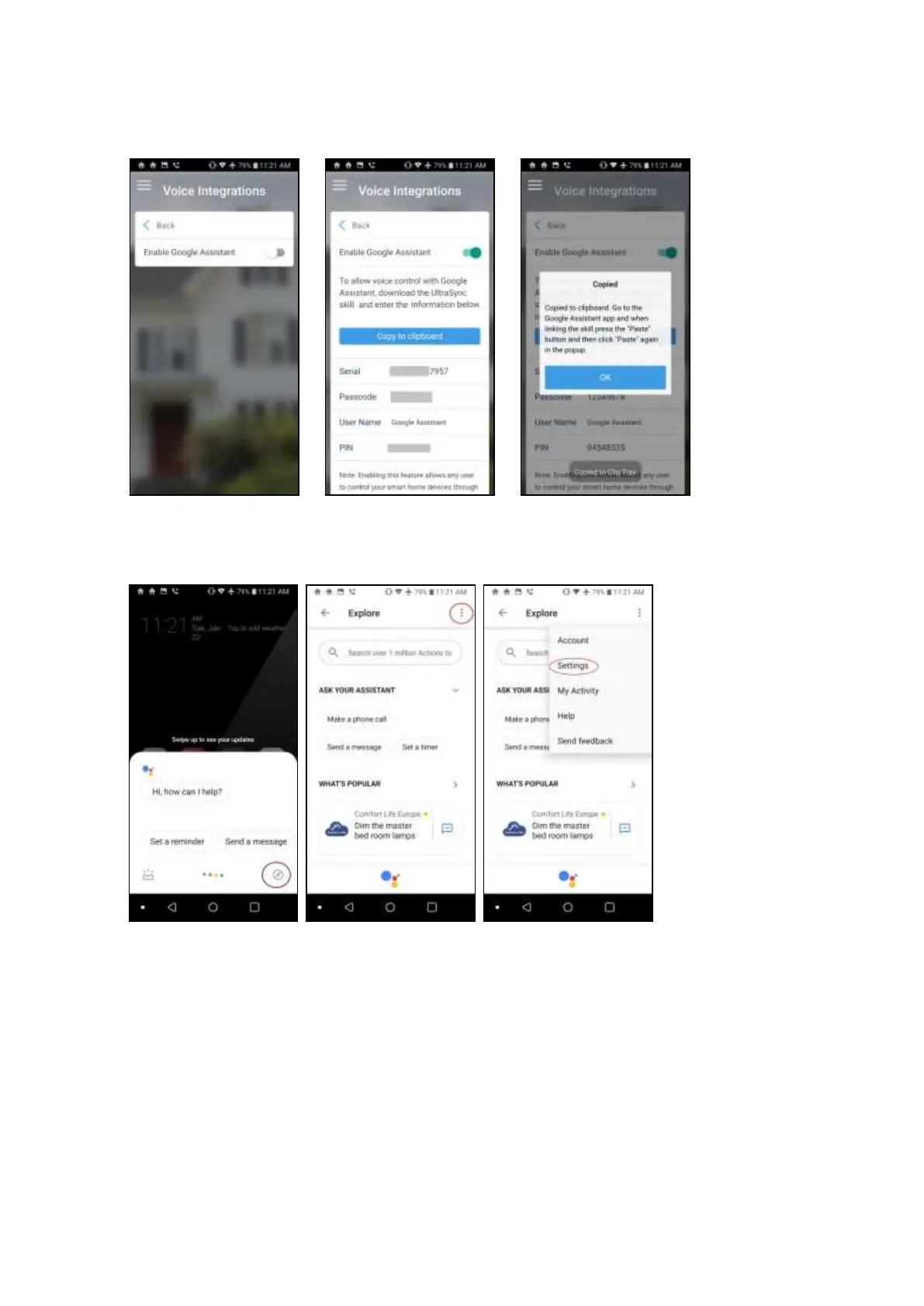94 xGenConnect Installation and Programming Guide
3. Tap the button Enable Google Assistant. A user is automatically created
which will allow Google Assistant to access your panel. Tap Copy to clipboard
to copy in the information, and then tap OK.
4. Go to the home screen of the Android device. Tap and hold the home button
to start Google Assistant. Tap the lower right Explore icon, then tap the top
right menu icon and select Settings.