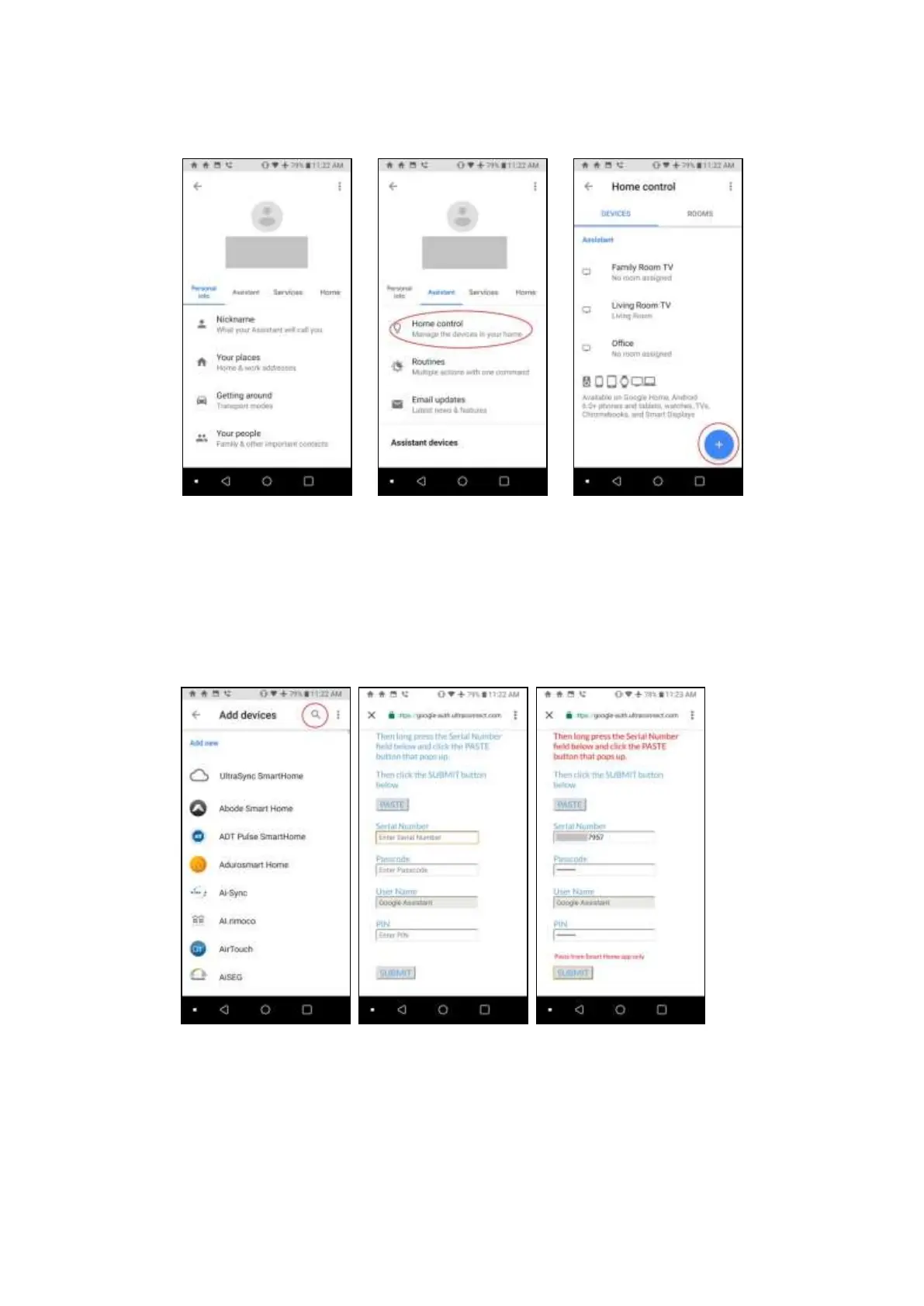xGenConnect Installation and Programming Guide 95
5. In the settings page, tap the Assistant tab and select Home Control. The list
of devices associated with Google Assistant appears. Tap the “+” button on
the lower right to add the new device.
6. In the Add devices page, tap the search icon, type “UltraSync”, tap the
UltraSync SmartHome icon.
The app redirects to the account linking page. Tap the PASTE button, tap and
hold on the serial number field, and then tap the pop-up PASTE button. The
panel information previously copied to the clipboard populates the fields. You
can manually enter the information as well. Tap Submit if all the information is
correct.
7. UltraSync will link your panel to Google Assistant.
After this is complete, supported smart home devices will appear. At present
only home automation devices are supported by Google, the panel and
security system functions are unavailable.
Tap “Done” to complete the setup.