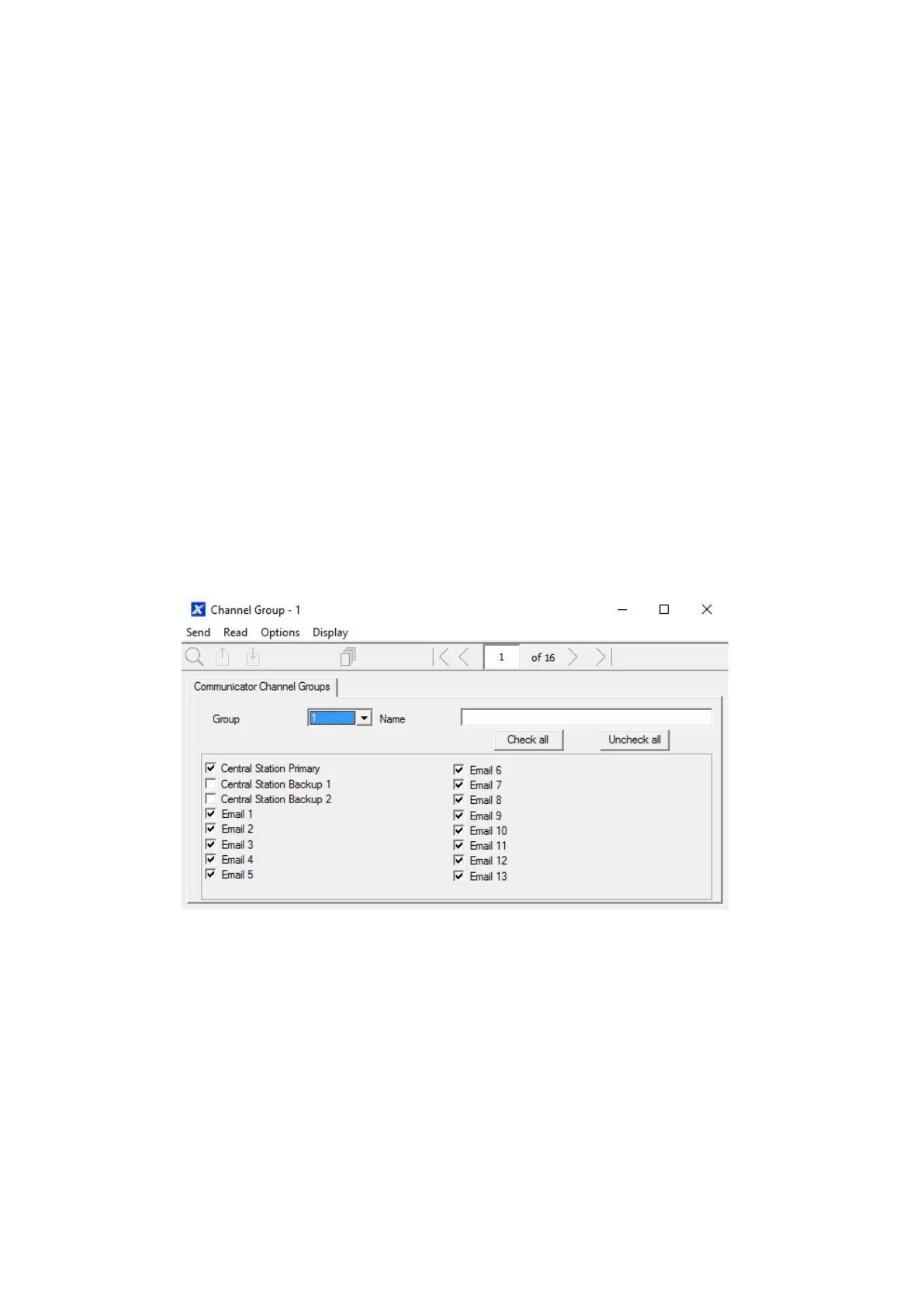xGenConnect Installation and Programming Guide 139
they on this Event List, if they are, then will be routed through this Channel.
Events that arrive at this Channel which are not on this list will be blocked.
If the Channel is used for push notifications to UltraSync+ app, the Event List
number will be the same as the Channel number.
7. Enter the number of Attempts that you want xGenConnect to try sending the
event message on this Channel before switching to the Next Channel.
8. Select the Next Channel Number to use if the event message fails to be sent
on this Channel.
Each Channel can have one Next Channel as a backup. This allows you to
chain up to 15 backup paths should the primary one fail. Enter Next Channel
as 0 to end the chain of channels.
9. You have now finished programming one channel. If you entered a Next
Channel, then go to that Channel number and program that now.
10. Once you have programmed each channel and backup channels you have
completed this section. Check or edit Sequence Attempts under
Communicator > System Event Reporting (6.11.2).
11. Go to Channel Groups. Here you will group channels together so selected
event messages will be sent to multiple destinations at the same time.
Another way to think of Channel Groups is “multi-path reporting”.
12. Select each channel you want to be part of a group.
Messages sent to a Channel Group will be checked against each Channel’s
Event List. If it is on the list then xGenConnect will attempt to send it. If not,
then xGenConnect will not send it, even if the Channel is in the same group.
Done. Your Channels are now set up and ready for use. When an event is
generated by the system or a zone it can now be sent to a Channel for reporting.
Example
In this example we have multi-path, prioritised/selective event reporting via three
reporting paths – one control room with backup, push notification to
a smartphone, and an email address. These are grouped into “Channel Group 1”.