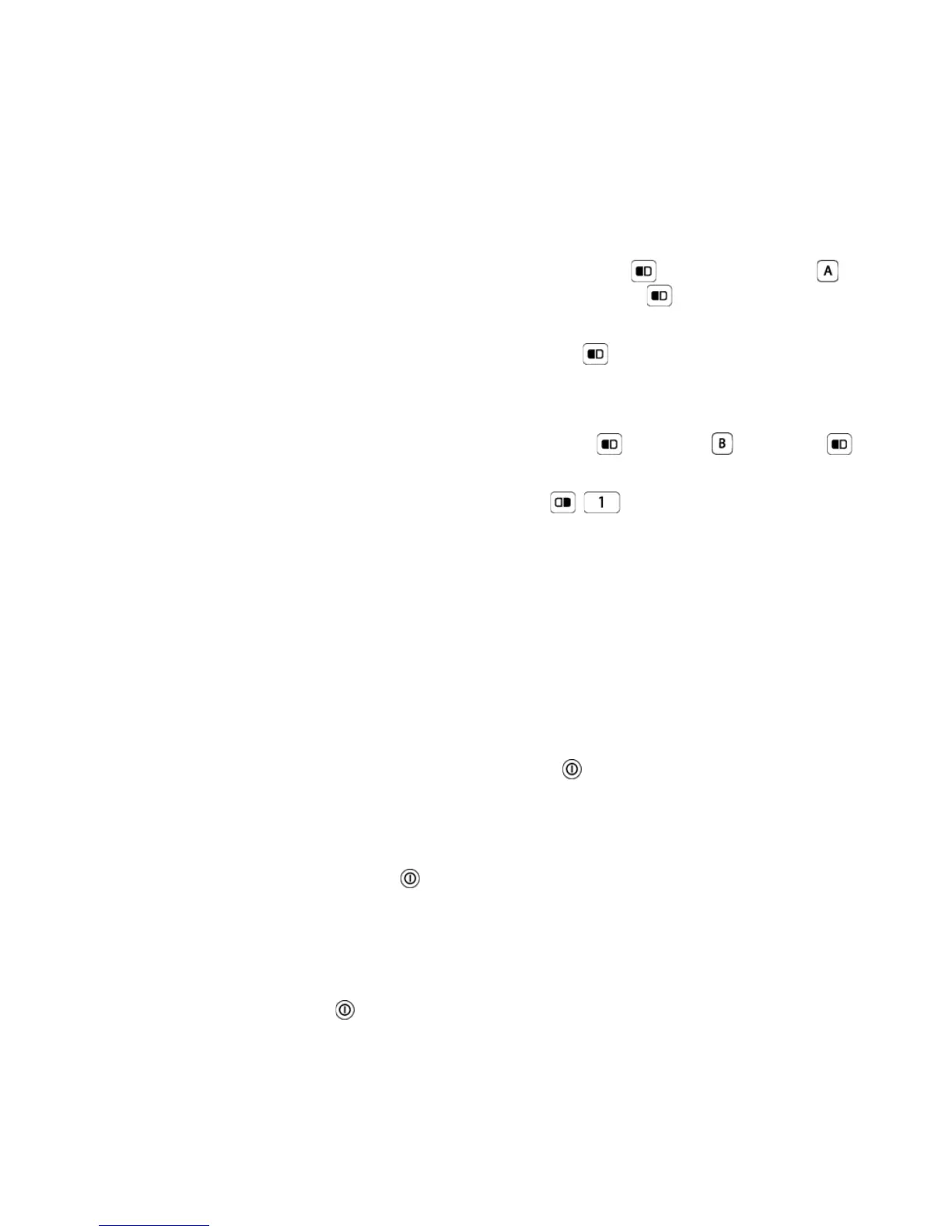Chapter 1 — Using the Computer
10 CK3 Mobile Computer User’s Manual
Capitalizing Characters
You can capitalize characters individually, or you can type all capital
letters by enabling Caps Lock.
To capitalize a single character
• On the alphanumeric keypad, press the key, and then the
key to select the Shift function. Press the key, and the
character.
• On the numeric keypad, press the key, and then the key to
select the Shift function.
To enable Caps Lock
• On the alphanumeric keypad, press , then the key. Press
again to disable the Caps Lock.
• On the numeric keypad, press .
The Caps Lock LED lights up green to show that the CK3 is in the
Caps Lock mode.
To disable Caps Lock
• Press the color modifier key again.
For information on how to enter specific characters with keystrokes,
see Appendix C, “Keypads and Keystrokes” on page 105.
Using the Power Button
When you press the Power button ( ), you put the CK3 into suspend
mode. In this lower power mode, the CK3 continues to supply power
to all memory, but turns off power to most hardware such as the
display. This power-saving feature is designed to prolong battery life.
When you press to turn the CK3 back on, your computer resumes
at the screen that was displayed when you turned it off. If you are
using WPA or 802.1x security, the CK3 may need to reauthenticate
before it resumes your application.
If the battery light flashes and your CK3 does not resume after
pressing , your battery may be too low to supply power. Replace the
battery. If replacing the battery does not solve the problem, see
“Resetting the CK3” on page 77.
