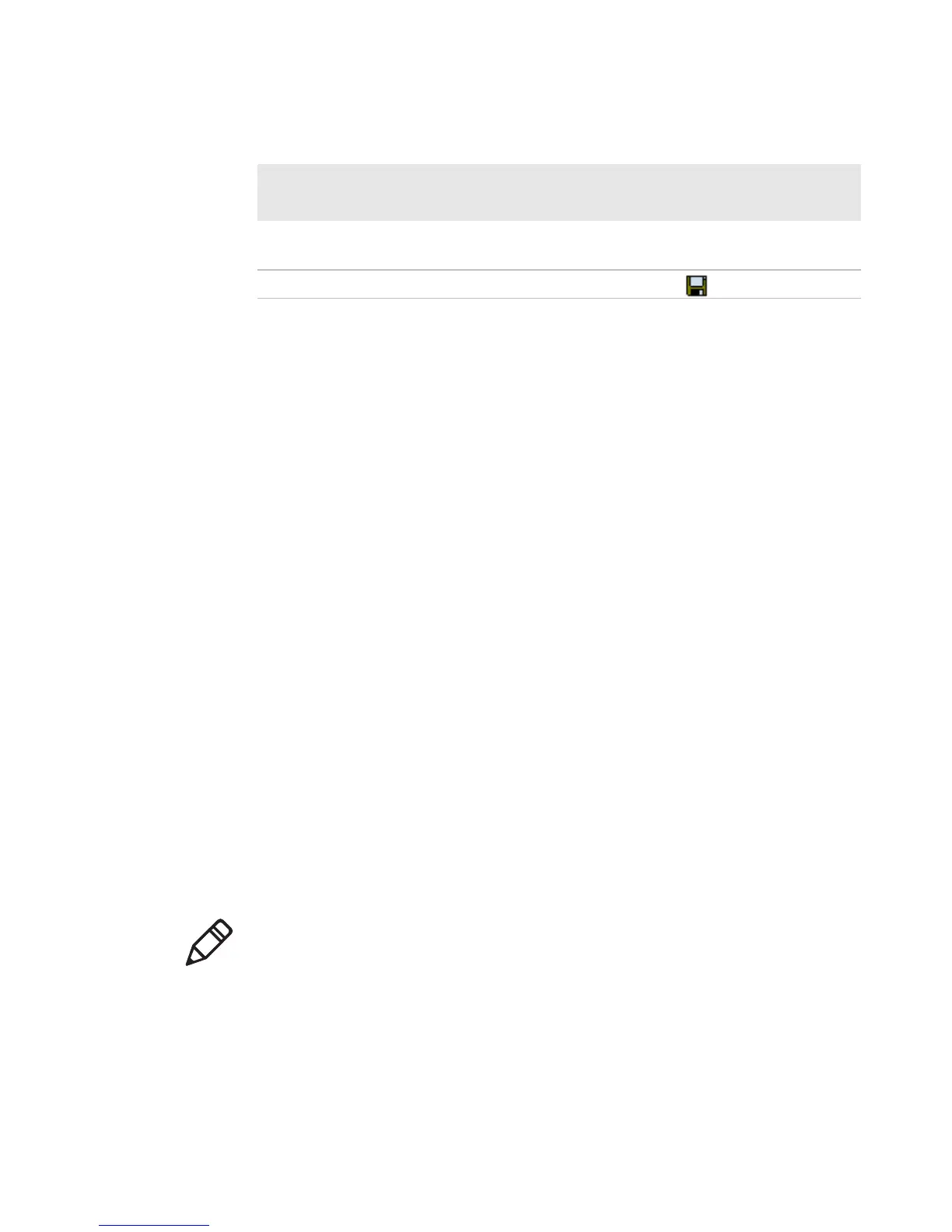Chapter 2 — Connecting and Configuring the CK3
32 CK3 Mobile Computer User’s Manual
Hiding Menu Items in Intermec Settings
In Intermec Settings, you can hide items in the CK3 menus, or in the
directory tree in the SmartSystems console. Hidden items are not
saved when you back up your settings in the SmartSystems console.
In Intermec Settings in the SmartSystems console:
• To hide menu items, right-click a menu item and choose Hide
Menu Item from the popup list. Click Yes to clear the confirming
message.
• To restore menu items, click the CK3 name at the top of the
directory tree to select it, and then choose View > Unhide Items.
All hidden menu items are restored.
In Intermec Settings on the CK3:
• To hide menu items, tap and hold the item, and then choose Hide
Menu Item from the popup list. Tap Yes to clear the confirming
message.
• To restore hidden items in a single menu, tap and hold the menu
bar where the item was hidden, and then choose Restore Item
Default from the popup list.
• To restore all hidden items in all menus, tap Menu > Unhide All
Items.
Select text in a text
box.
Tap in the text box and drag the stylus over the text.
Save your settings. Tap File > Save Settings or tap .
Navigating in Intermec Settings (continued)
To Perform
This Action Do This
Note: When you restore default settings in Intermec Settings, only the
settings for visible items are restored to defaults. The settings for
hidden menu items are not affected. For more information, see the
SmartSystems Foundation online Help.
