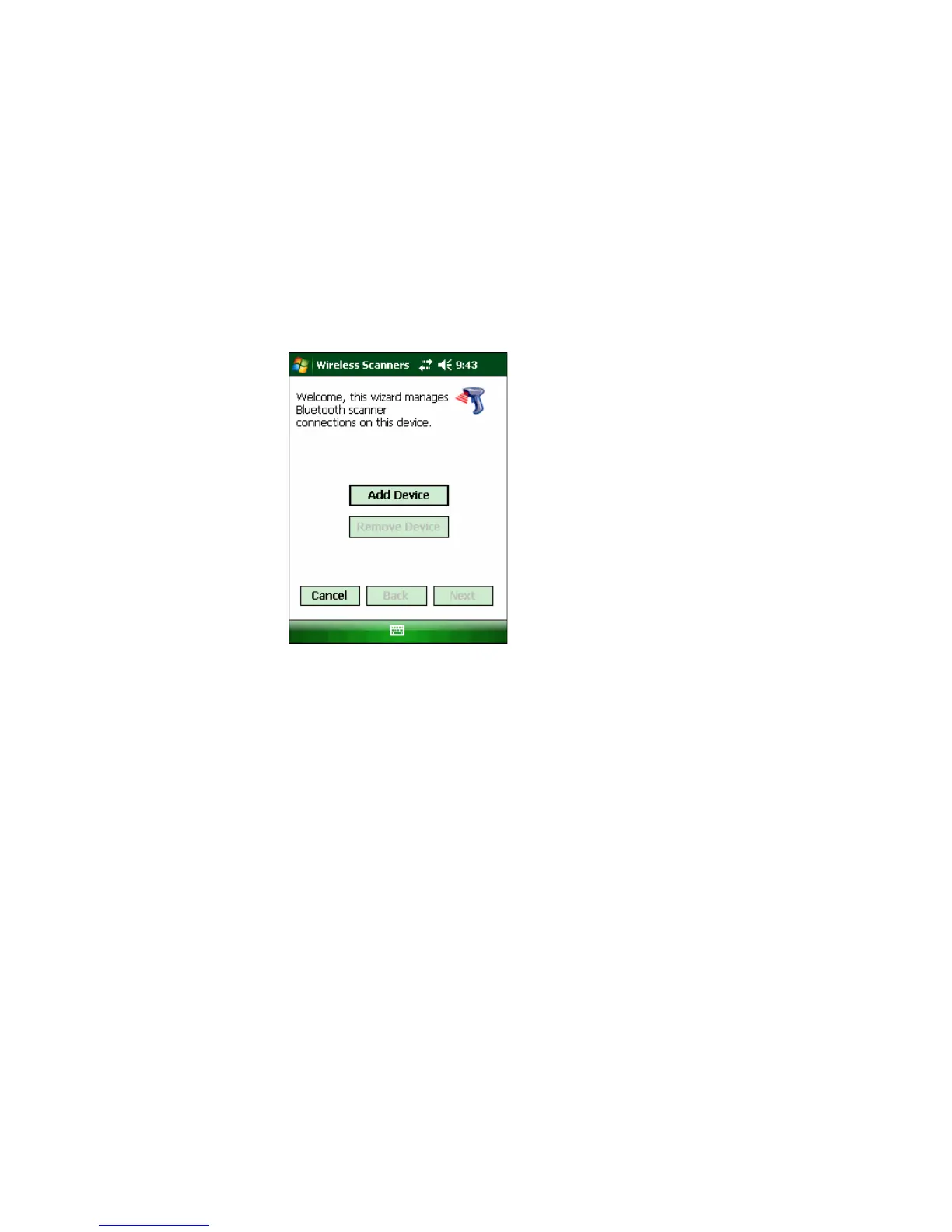Chapter 2 — Connecting and Configuring the CK3
36 CK3 Mobile Computer User’s Manual
3 With your Bluetooth scanner, scan the Bluetooth association bar
code label that ships with the CK3.
4 When prompted, enter the passcode for your scanner. The default
passcode for Intermec Bluetooth scanners is 0000.
5 Tap Finish.
To connect to a Bluetooth scanner with the Wireless Scanning Wizard
1 Select Start > Settings > the System tab > Wireless Scanning.
2 Follow the onscreen instructions to connect to a scanner.
Configuring Bluetooth Communications for Wireless
Printing
To configure your CK3 for Bluetooth wireless printing, you need to:
• make sure Bluetooth power is on. For help, see the procedure in
“Configuring Bluetooth Communications” on page 34.
• create an application that opens the wireless printing COM port
on your CK3. For help, see the Bluetooth Resource Kit, part of the
Intermec Developer Library (IDL), available from the Intermec
web site at www.intermec.com/idl.
• select the current wireless printer on the CK3. For help, see the
next procedure.
To select the current wireless printer
1 Select Start > Settings > the System tab > Wireless Printing.
