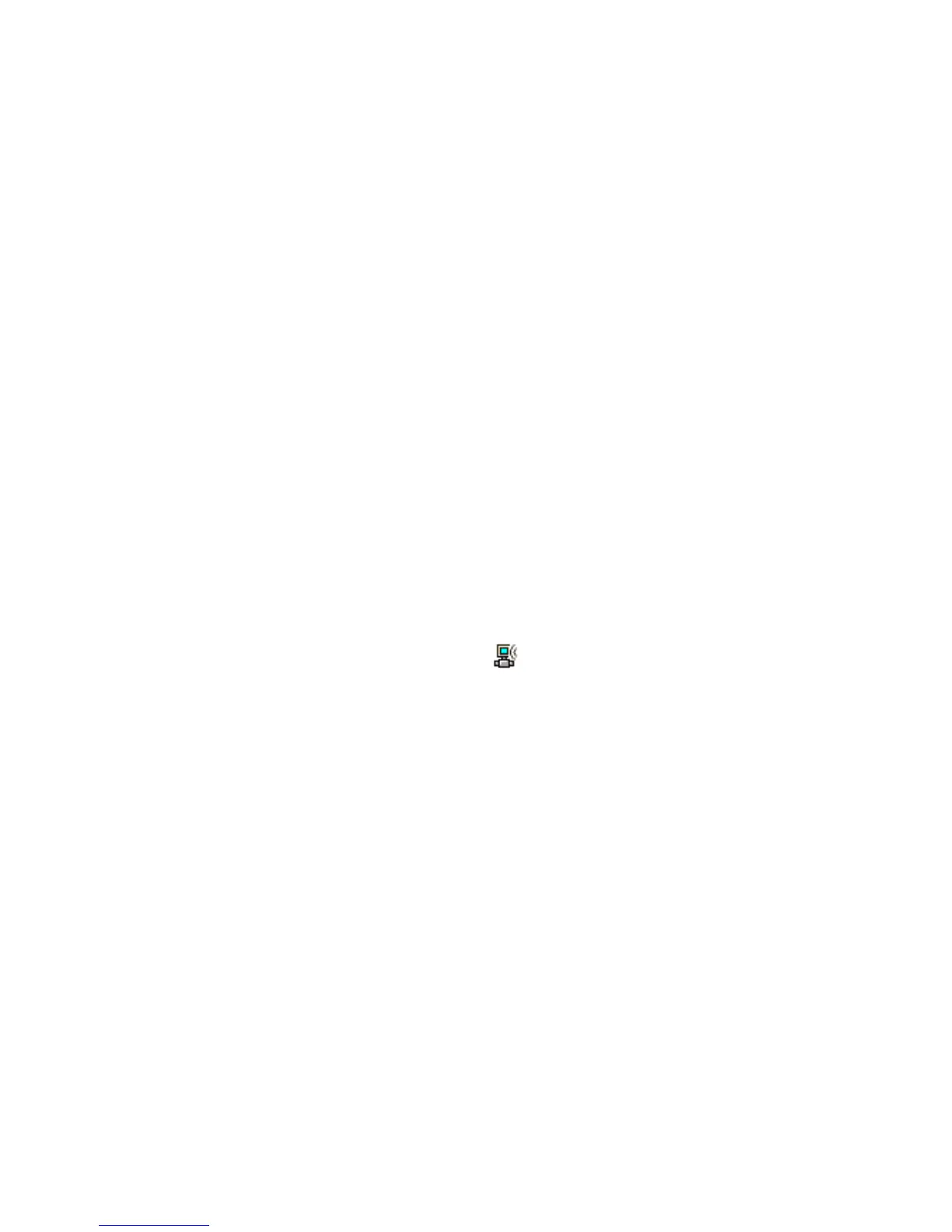Chapter 2 — Connecting and Configuring the CK3
CK3 Mobile Computer User’s Manual 39
4 Make sure that your CK3 is communicating with the network and
that the network can see your CK3.
Using Serial and USB Communications
You can use these CK3 accessories to transmit data to and receive data
from another device through serial or USB communications:
• AD20 single dock
• AV10 vehicle dock
• AA21 RS-232 adapter
For more information about these accessories and how to order them,
see “Accessories” on page 92.
Checking the Status of Your Wireless Connection
After you configure your wireless settings, you can use iConnect to
check the status of your connection. You can also use iConnect to
configure the network settings and test the connection of your CK3
against the network.
To check the status of your wireless connection
1 Tap the iConnect icon ( ) in the lower right corner of the Today
screen.
2 From the iConnect menu, select Status > Wireless. The Wireless
Status screen appears and checks the connection.
To configure the network settings
• From the iConnect menu, tap Tools > Wireless Settings.
To test the connection of your CK3 against your network
• From the iConnect menu, select Tools > Ping Test.
