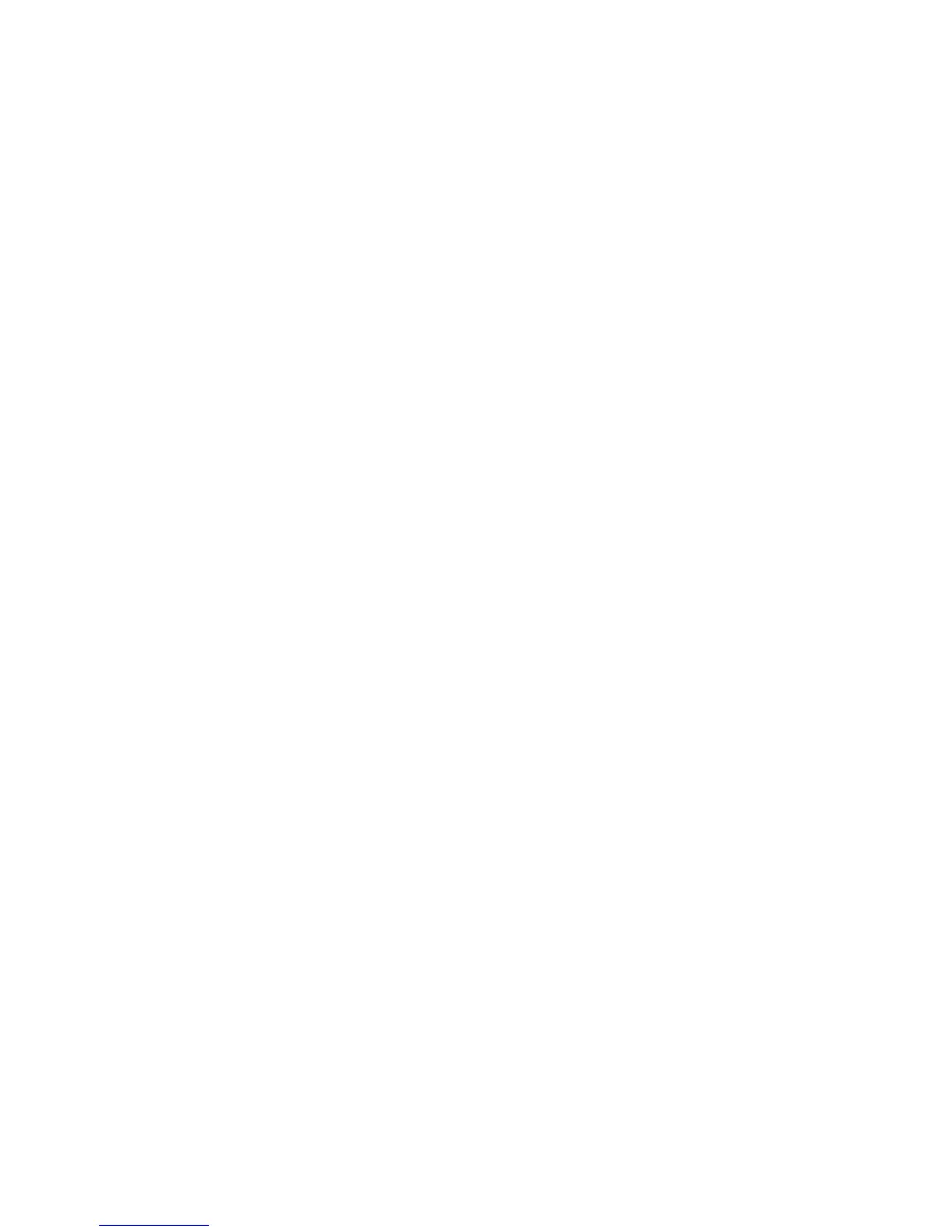Chapter 2 — Connecting and Configuring the CK3
CK3 Mobile Computer User’s Manual 45
10 Tap User Password, enter your password, and press Enter.
11 Save your settings and exit Intermec Settings.
Configuring Static WEP Security With Funk Security
1 Make sure the communications and radio parameters on your
CK3 are configured.
2 Make sure Funk is selected as your security choice.
3 Start Intermec Settings.
4 Choose Communications > 802.11 Radio > Funk Security.
5 Select the profile you want to configure.
6 For Association, choose Open and press Enter.
7 For Encryption, choose WEP and press Enter.
8 For 8021x, choose None.
9 Define a value for the keys you want to use. You can define up to
four keys (Key 1 through Key 4).
Enter an ASCII key or a hex key that is either 5 bytes or 13 bytes
long depending on the capability of the radio. Set a 5- byte value
for 64-bit WEP or a 13-byte value for 128-bit WEP. Hex keys must
be preceded by 0x and contain 5 or 13 hex pairs.
10 For Transmit key, choose the key you want to use for
transmitting data.
11 Save your settings and exit Intermec Settings.
Selecting Microsoft as Your Security Choice
The default security setting is Funk. If you want to use Microsoft
security, you need to select it as your security choice. After you select
Microsoft as your security choice, you will be prompted to save your
settings and reset your CK3 for your change to take effect.
With Microsoft as your security choice, you can configure:
• WPA
• 802.1x
• Static WEP
