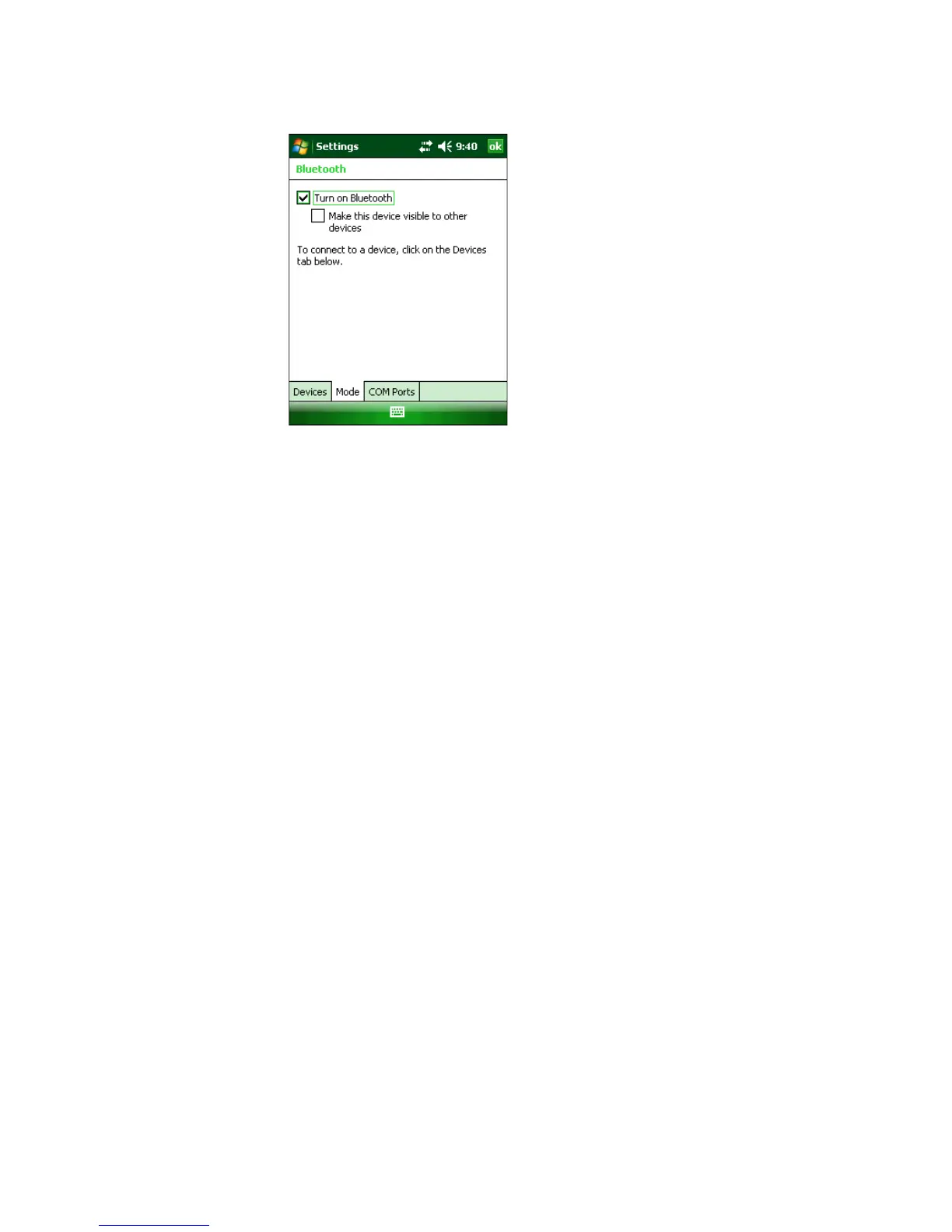Chapter 2 — Connecting and Configuring the CK3
CK3 Mobile Computer User’s Manual 35
3 (Optional) If you want your CK3 to be visible to other Bluetooth
devices, tap Make this device visible to other devices.
4 Click ok.
The Bluetooth radio maintains its current state through a warm or
cold boot and maintains virtual COM ports. But, if you clean boot
your CK3, you need to recreate pairings to devices.
You can also access Bluetooth settings using Intermec Settings.
To access Bluetooth settings using Intermec Settings
• In Intermec Settings, tap Communications > Bluetooth.
For more information about Bluetooth settings, see the Intermec
Settings Command Reference Manual.
Connecting to a Bluetooth Scanner
You can connect to an Intermec Bluetooth scanner, such as the SF51
or SR61, using one of these methods:
• Scan the association bar code label that ships with the CK3.
• Run the Wireless Scanning Wizard.
To connect to a Bluetooth scanner with the association label
1 Make sure that the Bluetooth radio on your CK3 is enabled and
that your CK3 is visible and connectable.
2 Make sure that your Bluetooth scanner is on.
