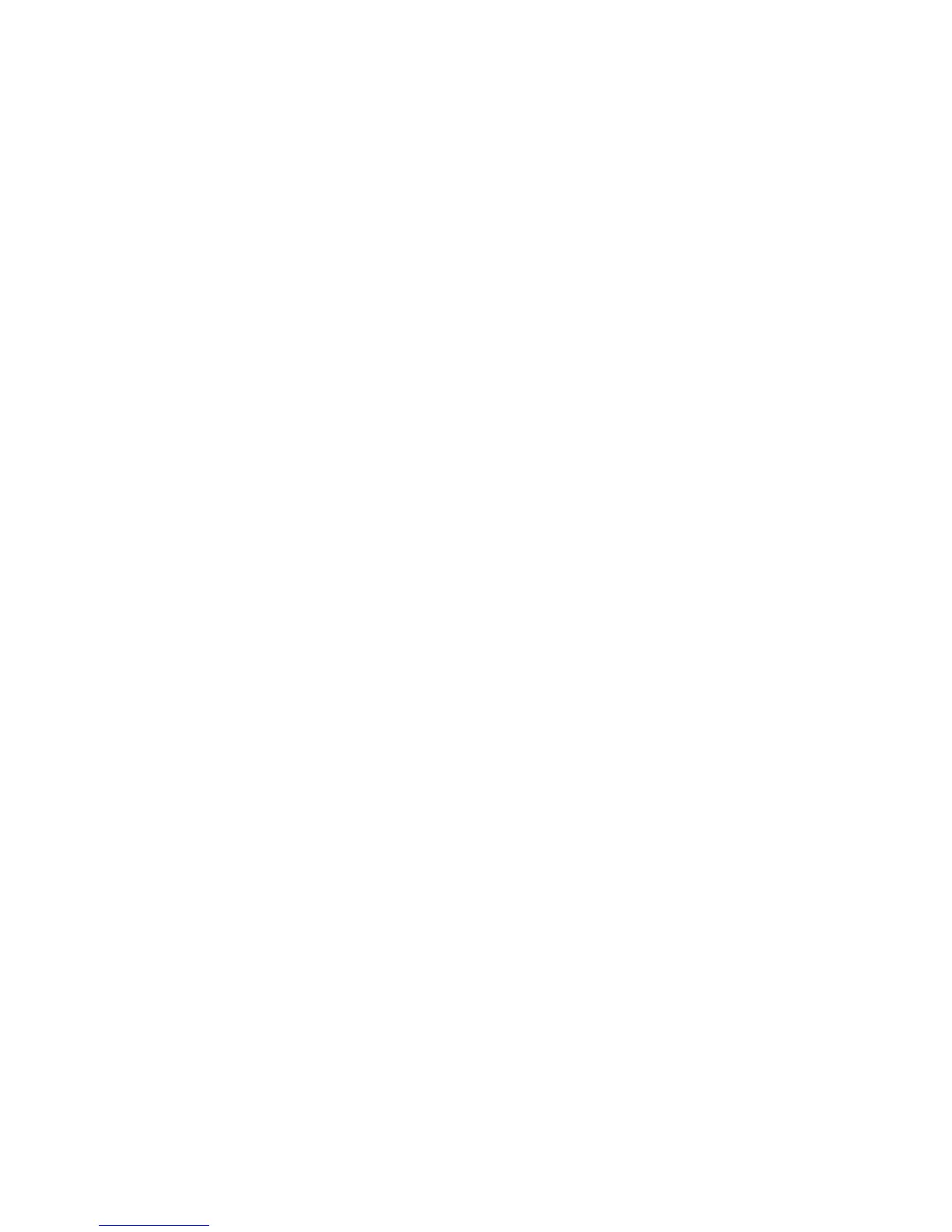Chapter 2 — Connecting and Configuring the CK3
30 CK3 Mobile Computer User’s Manual
Configuring the CK3 Parameters
You can configure many parameters on the CK3 such as the bar code
symbologies it decodes or the network settings. The values you set for
these parameters determine how the CK3 operates.
Operating parameters can be viewed and changed on the CK3 by
using the Intermec Settings application on the computer. There are
two ways to access Intermec Settings:
• Remotely via Intermec SmartSystems Foundation. When you use
SmartSystems, you can remotely configure all your CK3
computers as well as other SmartSystems-enabled Intermec
computers and peripherals. For more information, see the next
section.
• Directly on the CK3. Using Intermec Settings on the CK3 changes
only the settings on that computer. For more information, see
“Using Intermec Settings Directly On the CK3” on page 31.
• You can use a third-party device management product that
includes Intermec Settings Configuration Support, such as the
Microsoft System Center Mobile Device Manager.
Visit http://www.microsoft.com/systemcenter/mobile for
more information.
You can also configure the CK3 with configuration bundles that you
create using SmartSystems Foundation. For more information, see
the SmartSystems Foundation online Help.
Using Intermec Settings Remotely With SmartSystems
Foundation
Your CK3 is SmartSystems-enabled, which lets you open Intermec
Settings from the SmartSystems console to remotely configure all of
your CK3 computers.
For more information on SmartSystems, see “Managing the CK3
Using SmartSystems Foundation” on page 28.
To open Intermec Settings from the SmartSystems console
1 In the SmartSystems console, right-click a CK3.
2 Select Intermec Settings.
