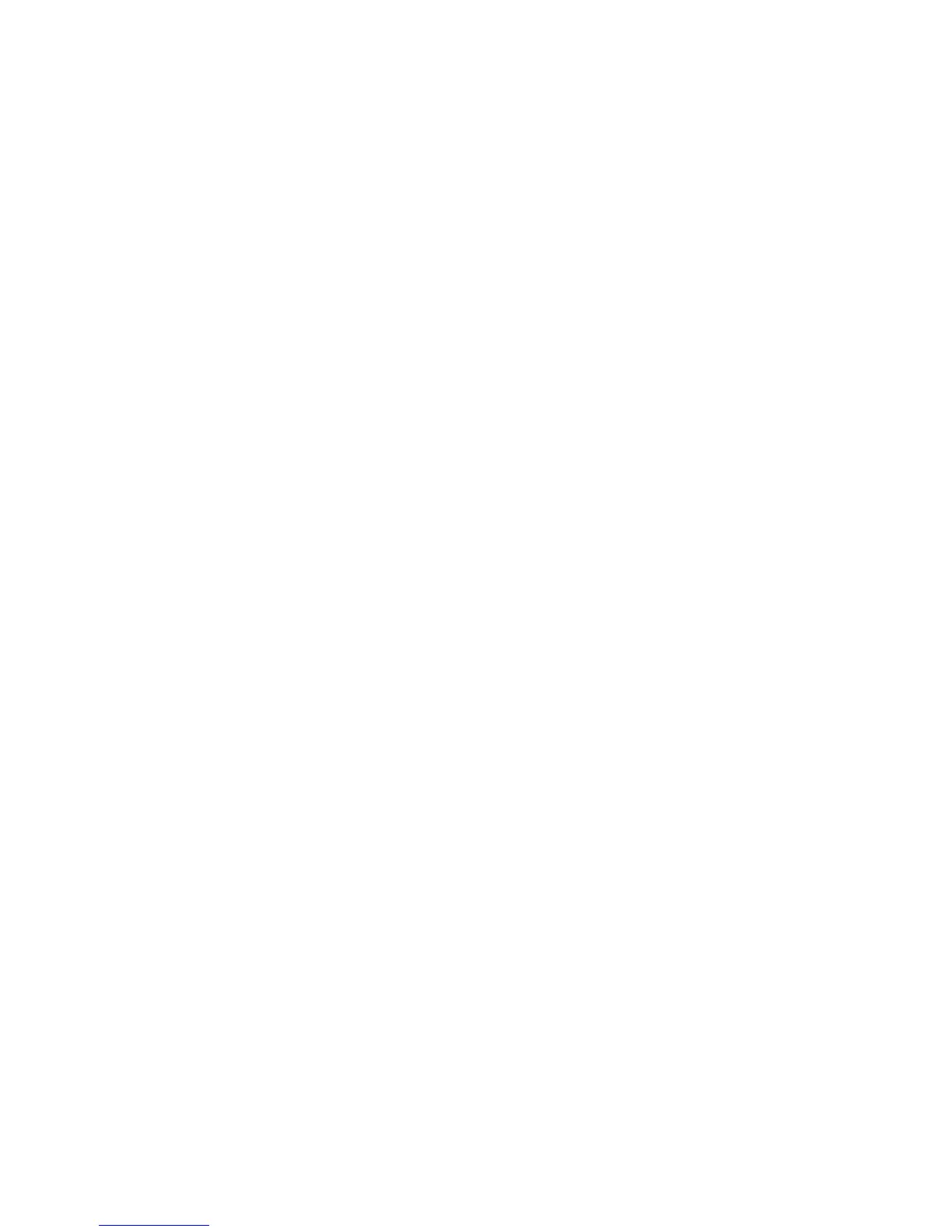Chapter 2 — Connecting and Configuring the CK3
46 CK3 Mobile Computer User’s Manual
To select Microsoft security as your security choice
1 Select Start > Settings > the System tab > Intermec Settings. The
Intermec Settings application appears.
2 Select Communications > 802.11 Radio > Security Choice.
3 From the Security Choice list, select Microsoft Security and save
your settings. An alert box appears telling you that you must save
your settings and warm boot the CK3 for the new security choice
to take effect.
4 Tap Yes. The CK3 resets and starts with Microsoft Security as the
Security Choice.
Configuring WPA Security With Microsoft Security
Use these procedures to set WPA-802.1x and WPA-PSK security on
your CK3 with Microsoft security.
To enable WPA-802.1x with Microsoft security
1 Make sure the communications and radio parameters on your
CK3 are configured.
2 Start Intermec Settings.
3 Choose Communications > 802.11 Radio > Microsoft Security.
4 For Infrastructure Mode, choose Infrastructure.
5 For Network Authentication, choose WPA. Data Encryption
automatically defaults to TKIP.
6 For 802.1x Authentication, choose either TLS or PEAP.
7 If you choose TLS:
a Select Properties and tap the Run App button. The Auth.
Settings dialog box appears.
b Tap the Select button.
c Select your certificate from the list and press Enter. The User
Logon dialog box appears.
d Enter a User Name and Domain and press Enter.
If you choose PEAP:
a Select Properties and tap the Run App button. The Auth.
Settings box appears.
