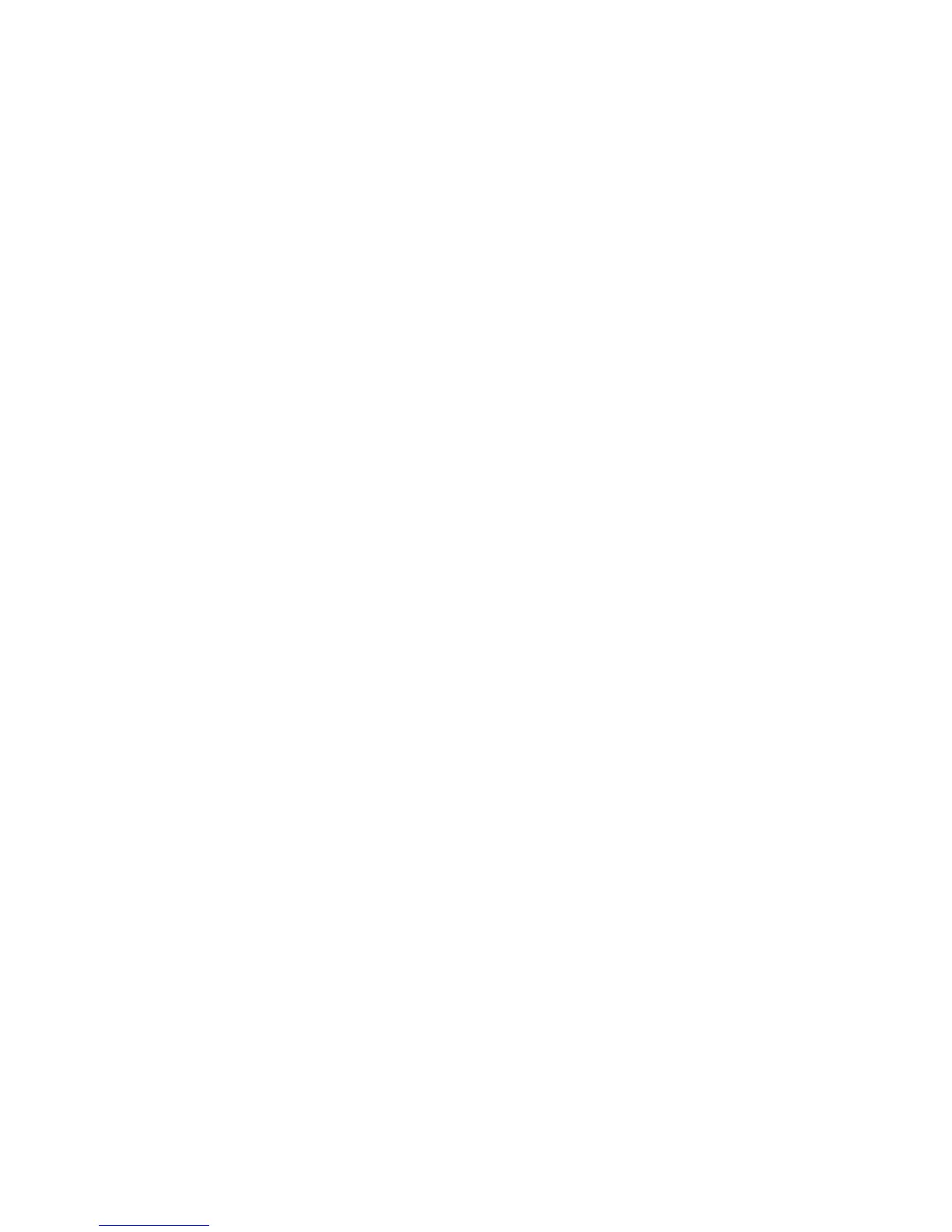Chapter 2 — Connecting and Configuring the CK3
48 CK3 Mobile Computer User’s Manual
7 For 802.1X Authentication, choose TLS or PEAP.
8 If you choose TLS:
a Select Properties and tap the Run App button. The Auth.
Settings box appears.
b Tap the Select button.
c Select your certificate from the list and press Enter. The User
Logon dialog box appears.
d Enter a User Name and a Domain. and press Enter.
If you choose PEAP:
a Select Properties and tap the Run App button. The Auth.
Settings box appears.
b Select Validate Server and press Enter. When the radio starts
to authenticate, the Network Password dialog box appears.
c Enter a User Name and Password and select Save Password.
d (Optional) In the Domain field, enter the domain.
e Press Enter.
9 For Network Key Setting, choose Automatic.
10 Save your settings and exit Intermec Settings.
Configuring Static WEP Security With Microsoft Security
1 Make sure the communications and radio parameters on your
CK3 are configured.
2 Start Intermec Settings.
3 Choose Communications > 802.11 Radio > Microsoft Security.
4 For Network Authentication, choose Open.
5 For Data Encryption, choose WEP.
6 For Network Key Setting, choose Enter Key and Index.
7 For Network Key Value, enter an ASCII key or a hex key that is
either 5 bytes or 13 bytes long depending on the capability of the
radio.
