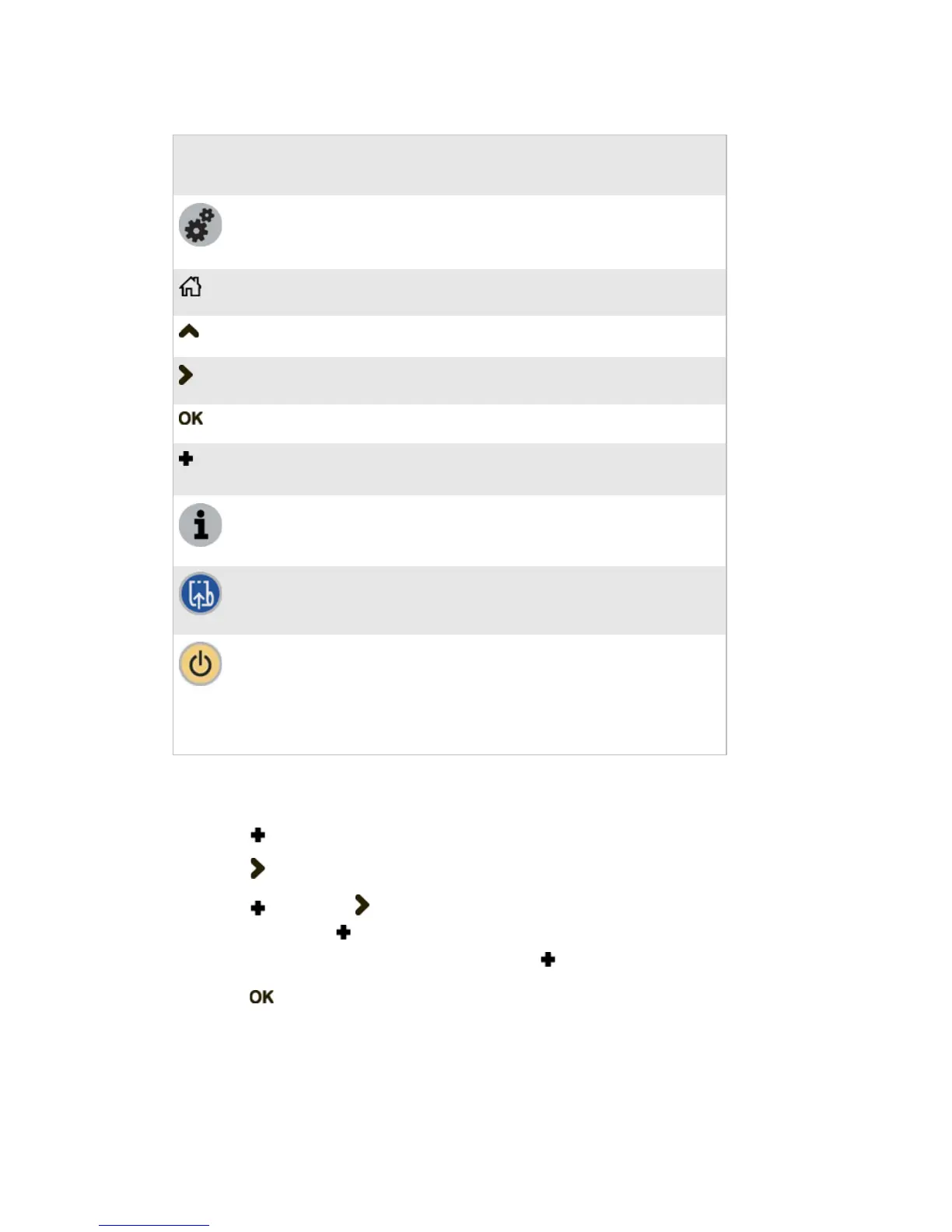20 ZSim Programmer’s Guide
Configuration Menu Buttons and Keys for the PB50 Printer
To enter the password on the PB50
1 Press to enter the number 1.
2 Press to accept a number and move to the next number.
3 Press and then to enter the rest of the password
numbers. Press the same number of times as the desired
number. For example, to get to 3, press three times.
4 Press to accept the password.
You are now in the Configuration Menu.
Button or
Soft Key
Description
Open and close the ZSim or Fingerprint menu
ZSim password: 1138
Fingerprint password: 8311
Cancel input
Move to the previous level in the menu
Move to the next item/alternative on this level
Move to the next level in the menu or accept input
Increases the value of a number when entering or
editing settings, such as the password.
In online mode: displays communication parameters
and memory status
Feed one label
Press to put the printer in Standby mode. In Standby
mode, power to the radio, the display, and the backlight
are turned off.
Press to turn the printer back on and put it in Ready
mode.
