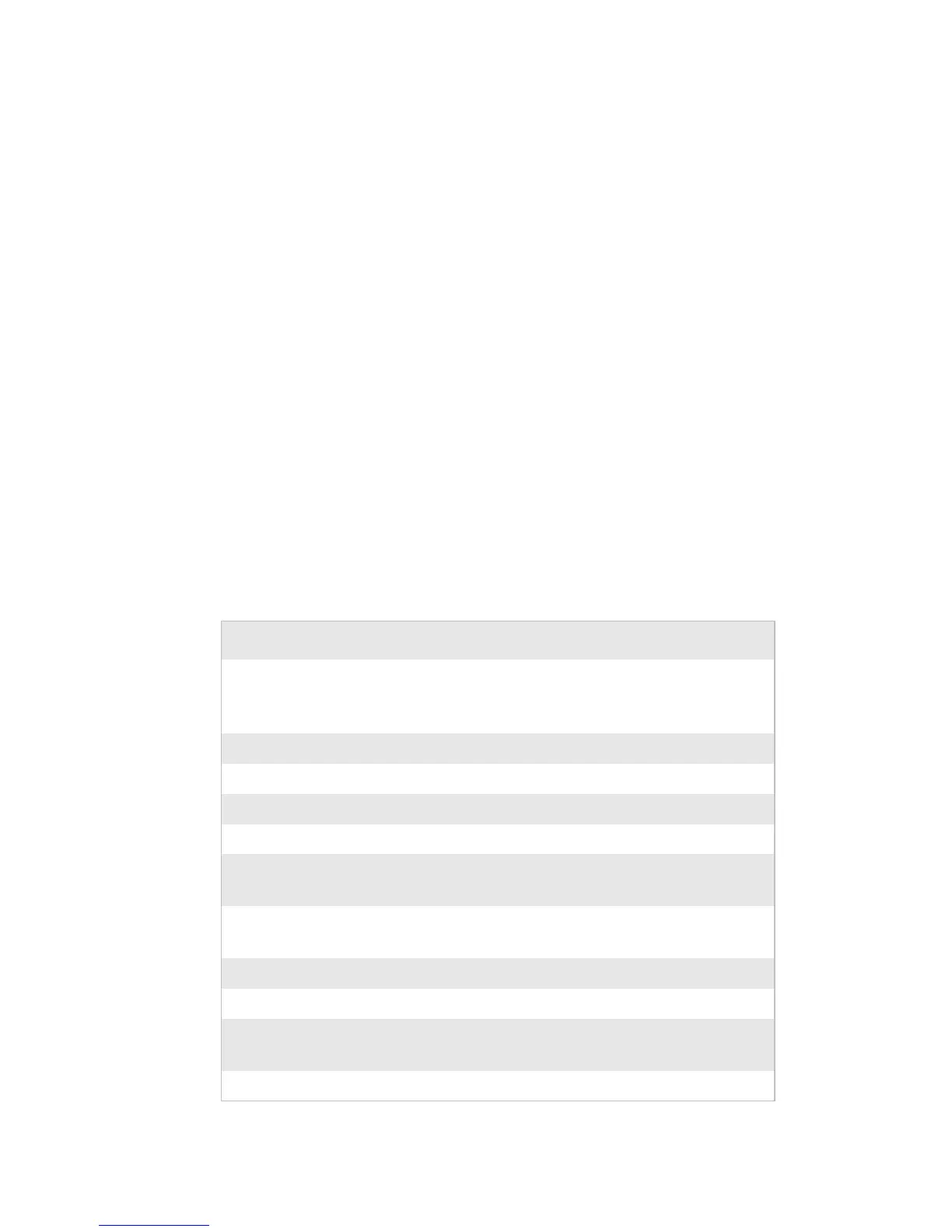ZSim Programmer’s Guide 19
Using the ZSim Configuration Menu
Use the Configuration Menu to change ZSim settings after you
complete the initial configuration. You can access the ZSim
Configuration menu at any time by pressing Setup and entering
the password (1138). For help entering characters, see the section
“Entering Parameters” on page 32.
The menu tree consists of Nodes and Entry points. A Node
appears as a text string terminated with a slash on the first display
row. The slash means you still have level(s) below with additional
Nodes or an Entry point. An Entry point is where you enter
parameter values or toggle a function. It appears as lead text on
the first display row without an ending slash and a cursor or the
value “on/off ” on the second display row.
Navigating the Configuration Menu
Use the next two tables of keys and buttons along with the
following menu maps to navigate through the Configuration
Menu and change settings.
Configuration Menu Keys for EasyCoder Printers
Key
Description
Setup Open and close the ZSim or Fingerprint menu
ZSim password: 1138
Fingerprint password: 8311
F1 Cancel input
F2 Move to the previous level in the menu
F3 Move to the next item/alternative on this level
F4 Move to the next level in the menu
F5 In online mode: displays communication parameters and
memory status
Enter Accept input, Select the item in the menu, or Move to the
next level in the menu
Feed Feed one label
Pause Pause
C Backspace (input mode), Turn a function ON/OFF (menu),
Cut media, if cutter is mounted
. (Dot) Sign, switch between + and -
