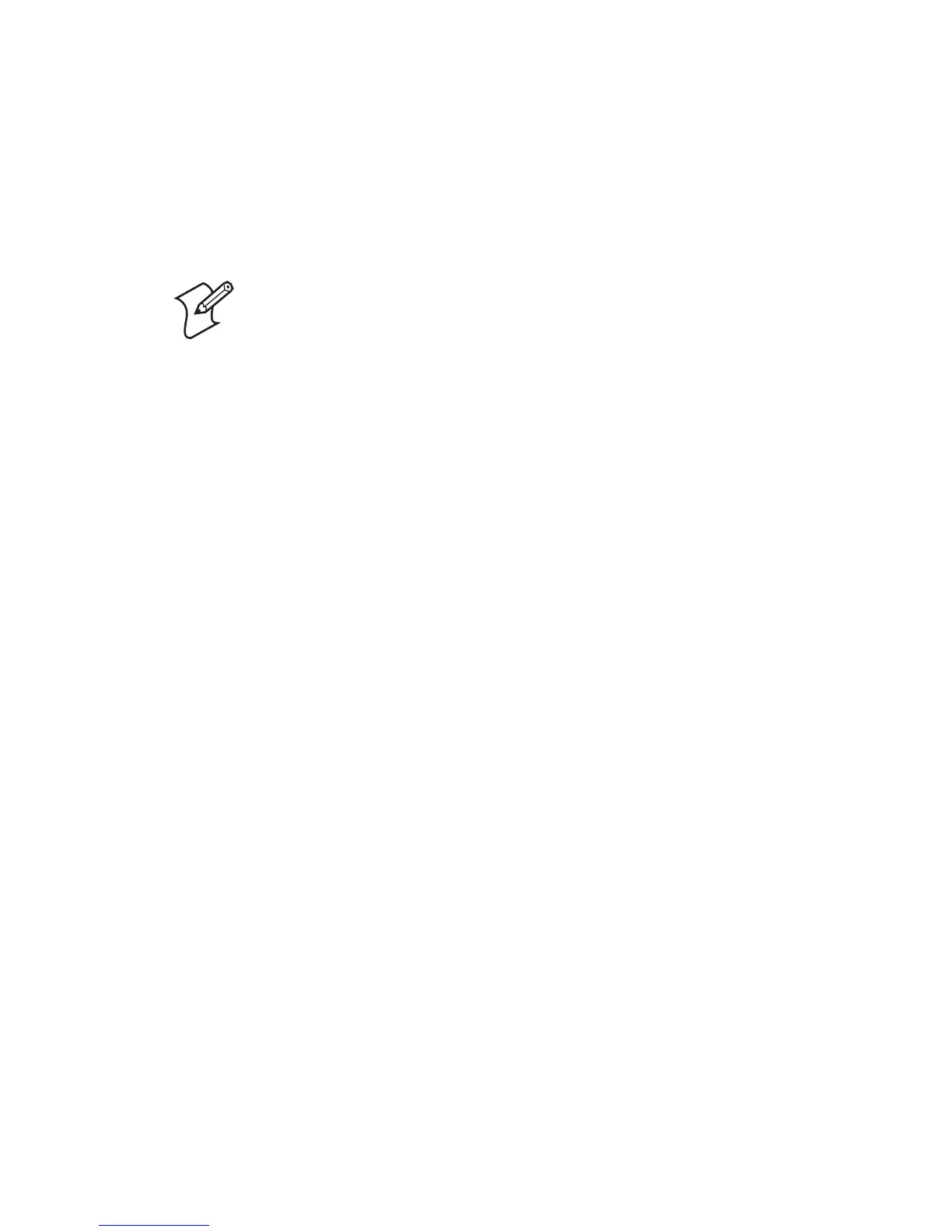14 ZSim Programmer’s Guide
Configuring ZSim for the First Time
The first time you turn on your printer after loading the ZSim
program, you will be prompted to go through a series of
configuration screens to optimize the printer settings. Some of
the screens may vary a little from printer to printer, but the
process is the same.
To configure ZSim for the first time
1 Turn on your printer. The printer steps through an
initialization process that ends with the printer displaying
“Starting Up Please Wait!” before it tries to find the media.
Once the printer finds the media length, the first
Configuration menu item appears.
Initial Setup
<Enter>=Start:
2 Step through the Initial Setup Configuration menu changing
any incorrect values. You can view an illustration of the Initial
Setup Configuration menu on the next page.
3 When you are through setting the values, the printer prints a
configuration label and prompts you to save the
configuration. The Ready light now turns on and the printer
screen displays a message similar to the following message:
ZSim 5.XX
Network
The printer is now in ZSim Online mode and ready to accept
commands.
Note: For the EasyCoder PD41, the initial
configuration is generated automatically because it
does not have a configuration menu. For more
information, see the next section,
“Configuring ZSim
on the PD41.”
