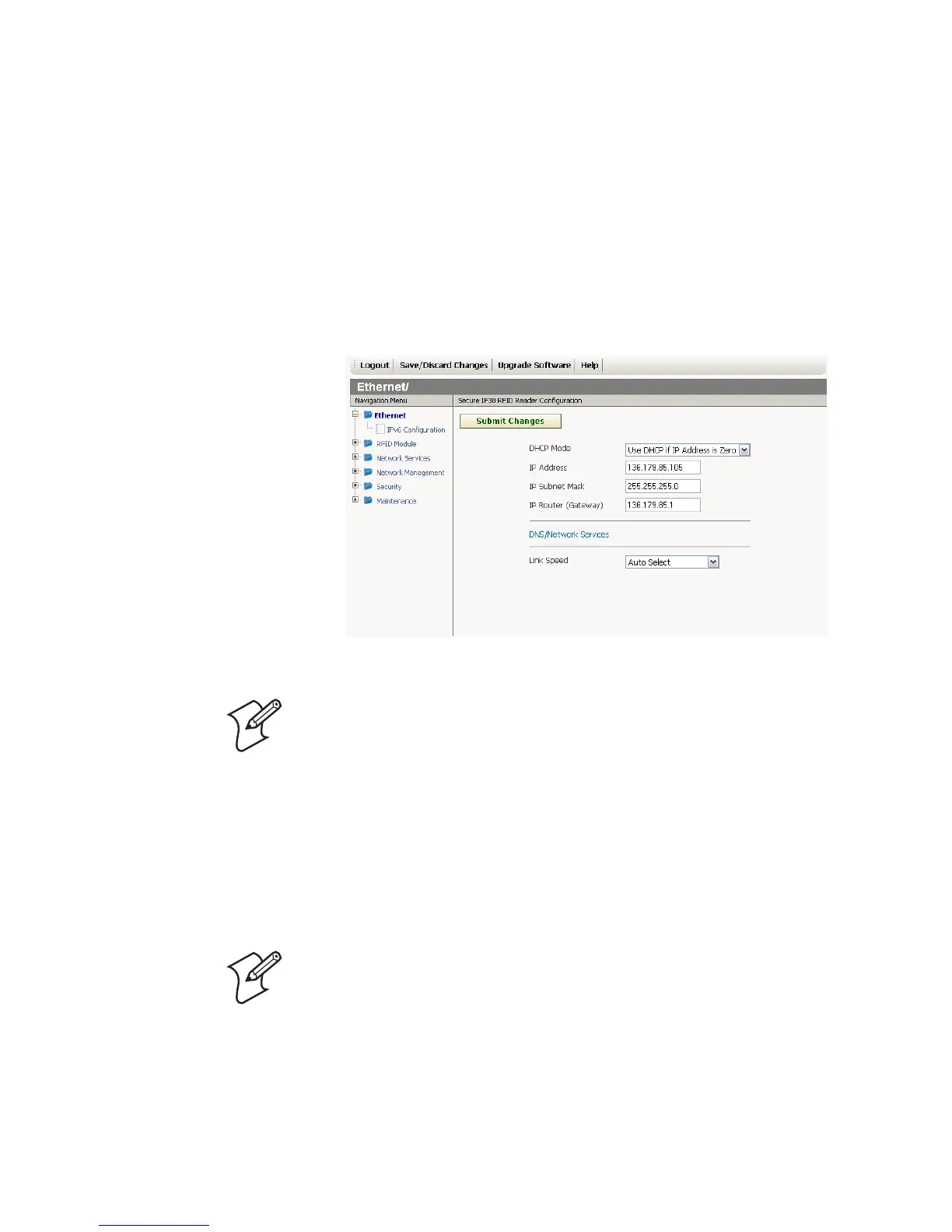Chapter 1 — Getting Started
IF30 Fixed Reader User’s Manual 15
Or, for a secure session, click A secure session is available.
The secure login screen appears.
4 If necessary, enter a user name and password. The default user
name is
intermec and the default password is intermec. You
can define the user name and password. For help, see “Setting
Up Logins” on page 33.
5 Click Login. The Ethernet screen appears.
Your web browser session is established.
Saving Configuration Changes
When you are done configuring the IF30, you may want to
activate your changes immediately or you may want to save the
changes now and activate them later. If you choose to activate the
changes later, they will become active the next time the IF30 is
booted.
Note: Although you can use several methods to manage the IF30
remotely, this manual assumes you are using the web browser.
Note: If you made changes to RFID module settings, you need to
reboot the IF30 to activate those changes.
