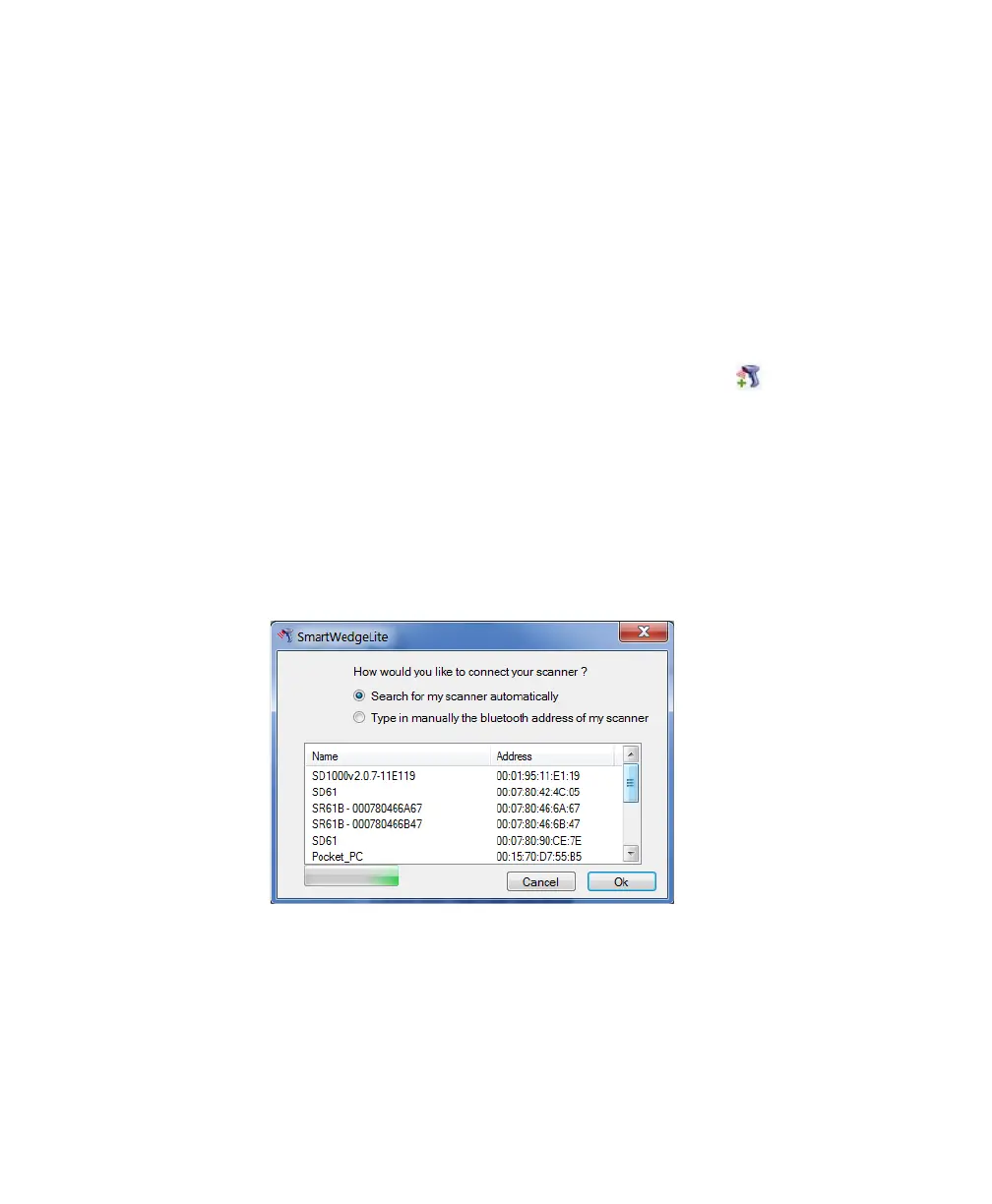Chapter 2 — Connecting the SR61B
28 SR61B Cordless Scanner User’s Guide
A connection barcode appears at the bottom of the main screen
based on your host Bluetooth device BDA (Bluetooth Device
Address).
2 Connect your scanner either by:
• reading the association bar code displayed on the
SmartWedgeLite application main screen with your scanner.
This is a scanner-initiated (or incoming) connection. If your
scanner later loses connection to your host PC, it will
automatically try to reestablish it.
• clicking on Scanners > Add scanner (or the icon), then by
choosing your scanner in the list of Bluetooth devices which
opens or by checking Type in manually the bluetooth
address of my scanner and entering your scanner BDA
address.
Both methods are host-initiated (or outgoing) connections. If
your scanner later loses connection to your host PC, you will
need to follow this procedure again to reestablish Bluetooth
connection.
Host-initiated connection: Choosing your scanner in a list of detected
Bluetooth devices