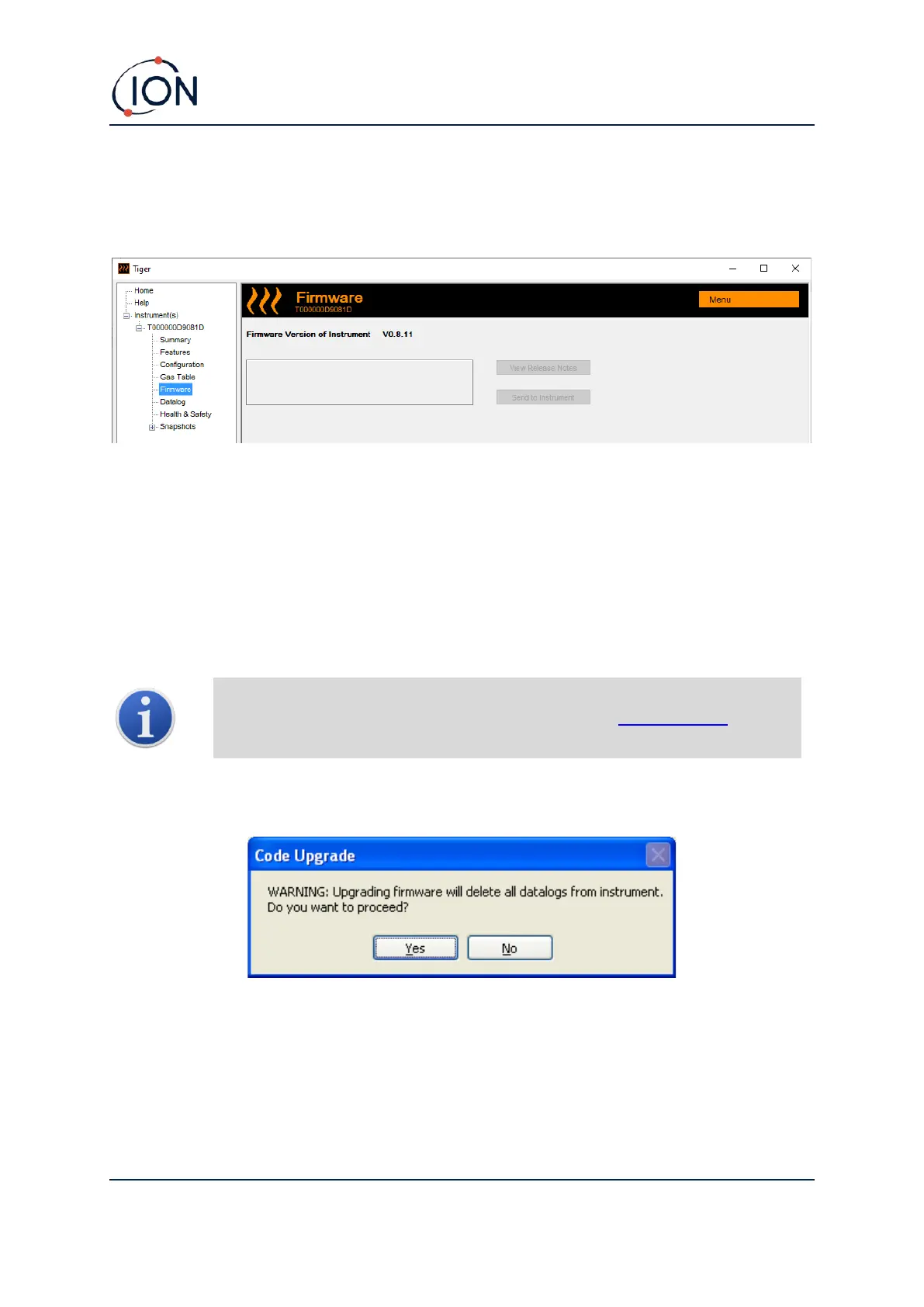TIGER Instrument User Manual V3.10
Unrivalled Gas Detection. Page 42 of 72 ionscience.com
Firmware Screen
This screen displays the current firmware version installed on your TIGER and provides facilities to
install new versions on the instrument.
If new firmware is available, this will be noted on the screen in the box under the current firmware
version: “New firmware is available”.
Click View Release Notes for a description of the changes in the new version.
To install a firmware update, connect TIGER to your computer as detailed previously. Ensure that
your instrument is in normal operation, is not in an alarm condition and that no data-logging or
Health and Safety readings are being collected. Check that the Battery Pack is sufficiently charged (at
least two bars).
Important: The Firmware upgrade process will delete all data from the
instrument. To avoid loss of any data during the process, take a snapshot of the
instrument before upgrading. This can be reloaded after the update is complete.
Select Send to Instrument to install the upgrade on your instrument.
The following message is displayed:
To continue, click Yes.