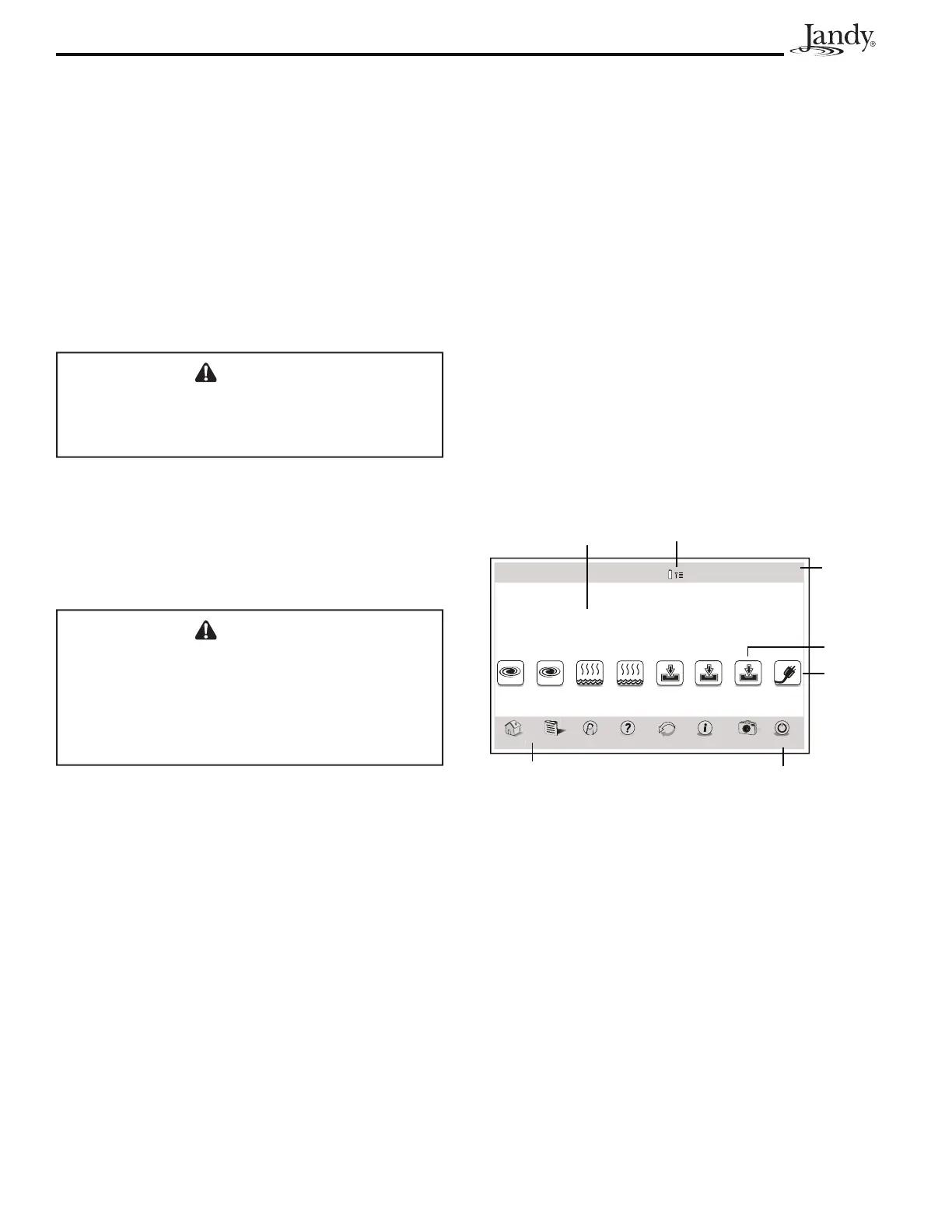Page 10
AquaLink
®
Touch™ Owner's Manual
Section 3. Using the Home Screen
Menu
3.1 Home Screen
Initially, when the AquaLink Touch controller is turned
on, the HOME screen appears. This screen functions
primarily as the logon screen and starting point for each
session, providing access to the main navigation bar.
This screen displays the current time, date, temperature,
and some user defined features.
As shown in the figure below, the AquaLink Touch
menu screen displays the following layout:
▪ The title bar.
▪ The middle info panel.
▪ The navigation bar.
Thu January, 2009 3:03 PM
AquaLink Touch
ome Menu OneTouch Help Back Status Photos
Power
FILTER
PUMP
SPA
POOL
HEAT
Pool Temp
86º
Air Temp
78º
SPA
HEAT
AUX1
AUX2
AUX3
Other
Devices
On/Off
Title Bar
Customize
Buttons
Navigation Bar
Devices
ON/OFF
Battery and Signal Strength Icons
(wireless units only)
Power Icon
Middle
Info Panel
3.1.1 Title Bar
The title bar displays the title of the screen and the
current date/time. The title of the current menu in use
will always be shown on the title bar. This portion of the
screen is a read only bar and does not respond to touch.
NOTE For wireless controllers, a battery status and
signal strength are shown in the HOME screen
title bar.
3.1.2 Middle Info Panel
The middle info panel on the HOME screen displays
temperature, user defined features and access to the
OTHER DEVICES ON/OFF screen.
2.5 Maintenance Information
The AquaLink Touch screen can be easily scratched and
damaged. This type of screen requires special care when
cleaning. Follow the steps below to safely clean the
AquaLink Touch screen:
1. Turn off the screen. If the screen is dark, it will be
easier to see the areas that are dirty or oily.
2. Use a dry, soft cloth and very gently wipe the
screen. A great choice would be the microfi ber type
of cloth used to clean eyeglasses.
CAUTION
Avoid using paper towels, tissue paper, or something
like your shirt to wipe the LCD screen. These non-
ultrasoft materials can easily scratch the screen.
3. If the dry cloth did not completely remove the dirt
or oil, do not press harder in an attempt to scrub it
off.
4. Many companies also sell small spray bottles of
special cleaner for LCD screens. Spray cleaner may
also be used by applying to a dry, soft cloth.
CAUTION
Avoid cleaning products that contain ammonia,
ethyl alcohol, acetone, toluene, ethyl acid, or
methyl chloride. These chemicals can react with
the materials that the LCD screen is made of which
could yellow the screen or cause other kinds of
damage.
5. The plastic case that surrounds the screen can be
cleaned with any multipurpose cleaner but take care
to avoid contact with the screen itself. Never spray
liquid directly on the LCD screen or it could run
inside the monitor and cause damage.
