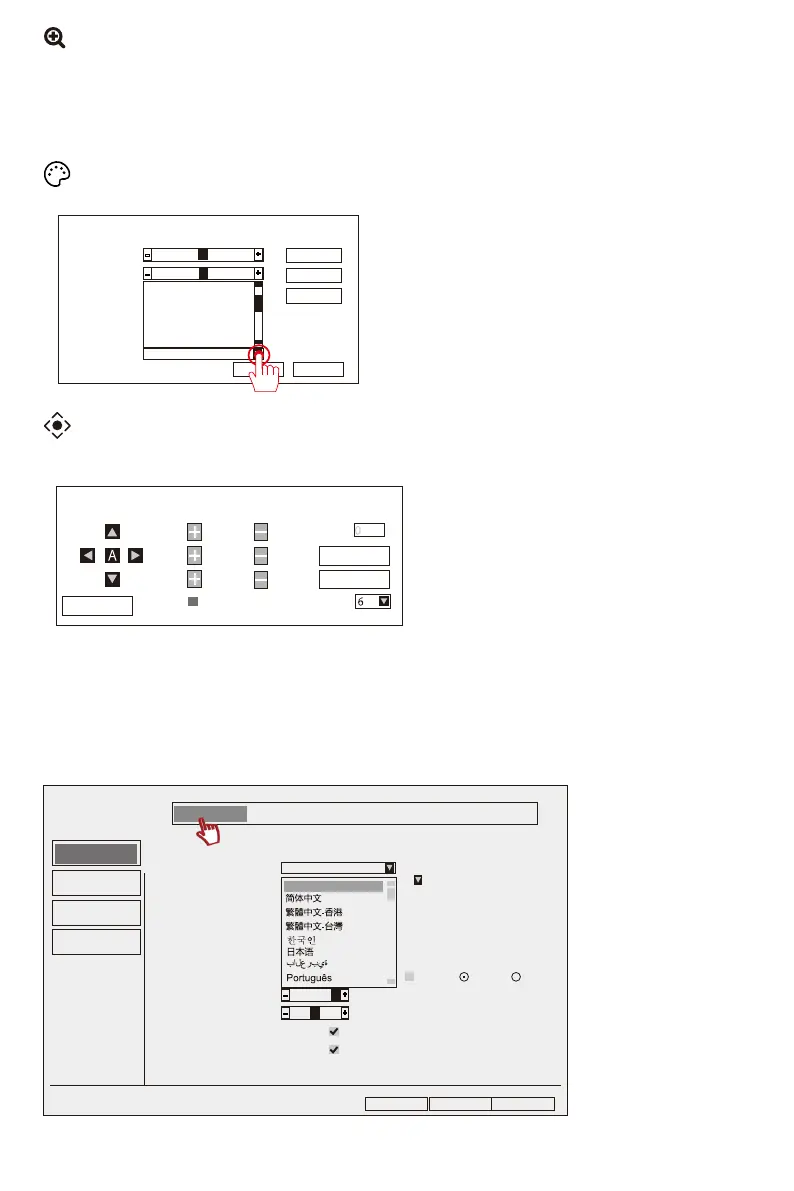2.3 Steps to change the system language of the NVR recorder
Please right click your mouse and enter System Setup>General Setup>Language,
choose your language and click OK.
Apply
Ok Cancel
2
General Setup
Time Setup
HDD Setup
Error Setup
Language
Display Resolution
Auto Logout
Key Buzzer
Keypad Type
Remote ID
Auto Switch
OSD Alpha
Volume
Show Cloud ID When Preview
Show Time When Preview
General Setup Record Setup Network Setup Channel Setup System Admin
1
Enable
Enable
English
English
x1 View x4 View
Enable
.
-
-
+
+
OK
Cancel
Hue
Brightness
Saturation
Contrast
Sharpness
Ircut mode
Update Success
32
32
32
32
32
-
+
-
+
Infrared mode
daylight
night
full color mode
smart mode
Default
Bright
Soft
smart mode
Exit
Tour Start Speed
Preset
Store
Goto
Zoom
Focus
Iris
(5) PTZ control: You can adjust the movement up, down, left and right using the arrow buttons.
Note: This feature depends on the installed camera model.
(3) Zoom in: You can achieve digital zoom by clicking "+" with the mouse. Check the position of the mouse
arrow, scroll the mouse and zoom in on the position you want to see.
Please note: The electronic zoom is magnified based on the original screen, not the surveillance
screen clearly magnified. The higher the zoom factor, the blurry the screen.
(4) Light & Color: You can adjust the brightness of the screen and the night vision mode of the
camera.
- 01 - - 02 - - 03 - - 04 - - 05 -
- 06 - - 07 - - 08 - - 09 - - 10 - - 11 -
- 12 - - 13 - - 14 - - 15 -
- 16 - - 17 - - 18 - - 19 - - 20 - - 21 - - 22 - - 23 - - 24 - - 25 -
- 26 - - 27 - - 28 - - 29 - - 30 - - 31 - - 32 - - 33 - - 34 - - 35 -
- 36 - - 37 - - 38 - - 39 - - 40 - - 41 - - 42 - - 43 - - 44 - - 45 -
