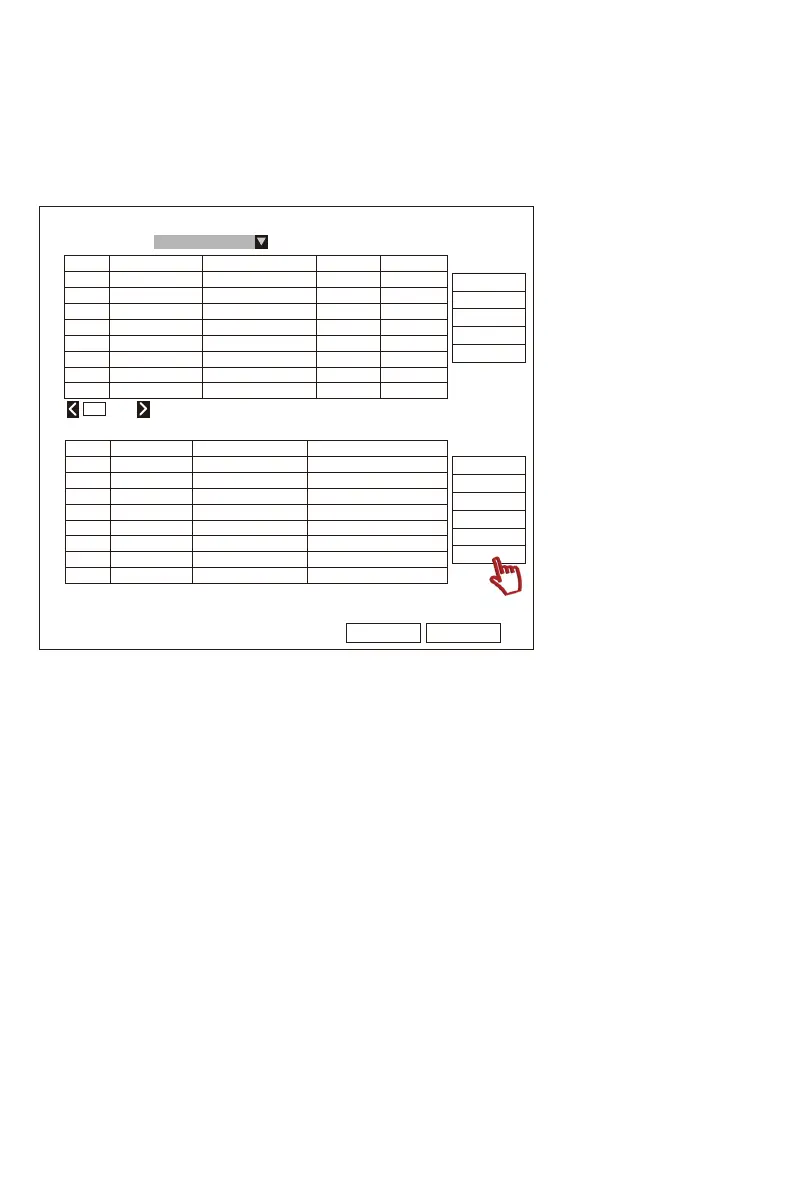6) Click “Search” in the list above to view the new IP address,then click “Match code” . (When the
“Wireless Add” page appears,please wait ten seconds and click "Exit".) Then “Matching code.Are
you sure to continue?” page will show,please click “Yes” to complete the settings.
7) If the connection is successful,the status will be displayed as “Connect Success” and the camera
IP address will change to 172.20.14.xxx. (172.20.14.xxx means wireless connection. 192.168.0.xxx
will be a wired connection if you click "Auto Add")
Ok
Cancel
IP Address
0
/0
Channel Device Name IP Address Status
5523-W
5523-W
5523-W
5523-W
172 . 20 . 14 . 30
172 . 20 . 14 . 31
172 . 20 . 14 . 32
172 . 20 . 14 . 33
1
2
3
4
5
6
7
8
ID Device Name
N1
Por Protocol
Search
Match Code
Add One
Modify IP
Advanced
Protocol
Video Manage
Delete
Delete All
Manual Edit
Channel Setup
Wireless Setup
Repeater
Connect Success
Connect Success
Connect Success
Connect Success
No Video Source
No Video Source
No Video Source
No Video Source
5.2 Do you need to re-match-code when adding camera or replacing
cameras?What should you pay attention to?
1) When adding/replacing a wifi camera,you need to re-match-code the camera to your
NVR.Before matching code,you need to enter “Video Management” ,and delete the channel
that has been added before(or will to be replaced),otherwise the new channel will not be
able to be added and cause code failure.
2) When matching the code,it is better to place the camera near to the NVR and connect
them with a network cable to ensure the process of matching code will be completed more
quickly and steadily.
8) After the camera ip address change to "172.20.14.xxx",then unplug the network cable and
install the camera to its final position.(The camera should be installed in the wifi range of the
NVR.)
- 01 - - 02 - - 03 - - 04 - - 05 -
- 06 - - 07 - - 08 - - 09 - - 10 - - 11 - - 12 - - 13 - - 14 - - 15 -
- 16 - - 17 - - 18 - - 19 - - 20 - - 21 - - 22 - - 23 - - 24 - - 25 -
- 26 - - 27 - - 28 - - 29 - - 30 - - 31 - - 32 - - 33 - - 34 - - 35 -
- 36 - - 37 - - 38 - - 39 - - 40 - - 41 - - 42 - - 43 - - 44 - - 45 -