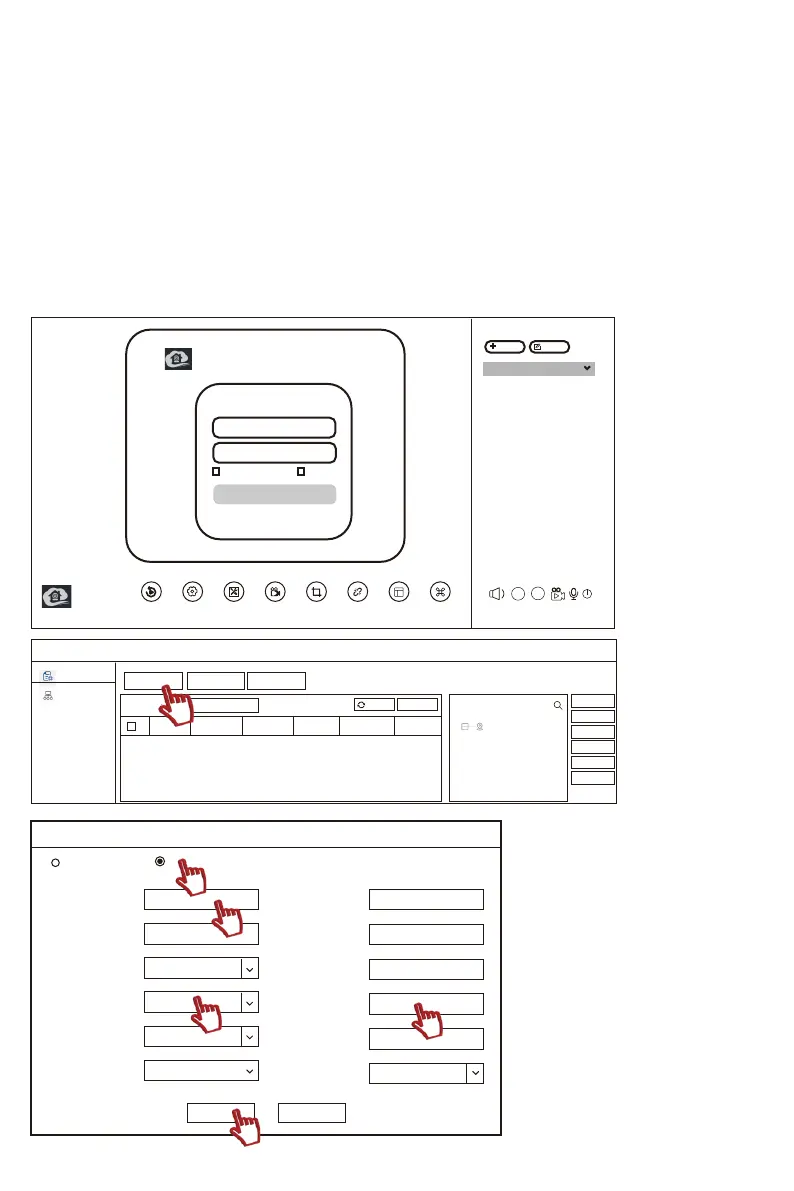1) Check your NVR device number (Cloud ID).
You can find the NVR Cloud ID by clicking “Show QR Code” in the System Setup > Network Setup.
2) Go to Jennov official technical support website.
You can download EseeCloud computer client software on https://www.jennov.com/download/.
3) Run EseeCloud(Note:EseeCloud has different version for Windows and MAC computer.)
EseeCloud default username:admin
EseeCloud default password: no password,please keep password be blank,click "login" directly.
4) After entering EseeCloud CMS,please click “Device Management” then click “Add Device” .
Please enter your NVR Cloud ID other parameters just as below picture shows.Finally click “Finish”
to complete device adding process.
Playback User Parameter
Record
Screenshot
Disconnect All
Screen
Number
More Function
Device
Management
SD
?
EseeCloud
EseeCloud Camera Monitring System
Loging Local
admin
Please ebter password
Remember password
Forget Password?
Switch to Login Cloud
Auto login
Login
Add
Group
PTZ Control
Modify
Device List
Device
Group
Add Device
Device Management
LAN Add :
Enter IP or ID
Device:
Refesh
Add
User N...
Device Name
Device...
Channel
IPID
Enter device name
Add
Modify
Set
Clear
Delete
Add Area
Modify
Networ
Set IP
IP/DDNS
* Cloud ID
User Name
Area
Type:
Channel Serial
Channel Type:
Port
Password
Device Name
Channel Name
Panorama
258xxxxx
admin
Default Area
NVR
1
Normal
10000
4
ch_1
Close
Add Device
Cloud ID
Finish
Cancel
*Number Of
Channels
- 01 - - 02 - - 03 - - 04 - - 05 -
- 06 - - 07 - - 08 - - 09 - - 10 - - 11 - - 12 - - 13 - - 14 - - 15 -
- 16 - - 17 - - 18 - - 19 - - 20 - - 21 - - 22 - - 23 - - 24 - - 25 -
- 26 - - 27 - - 28 - - 29 - - 30 - - 31 - - 32 -
- 33 - - 34 - - 35 -
- 36 - - 37 - - 38 - - 39 - - 40 - - 41 - - 42 - - 43 - - 44 - - 45 -