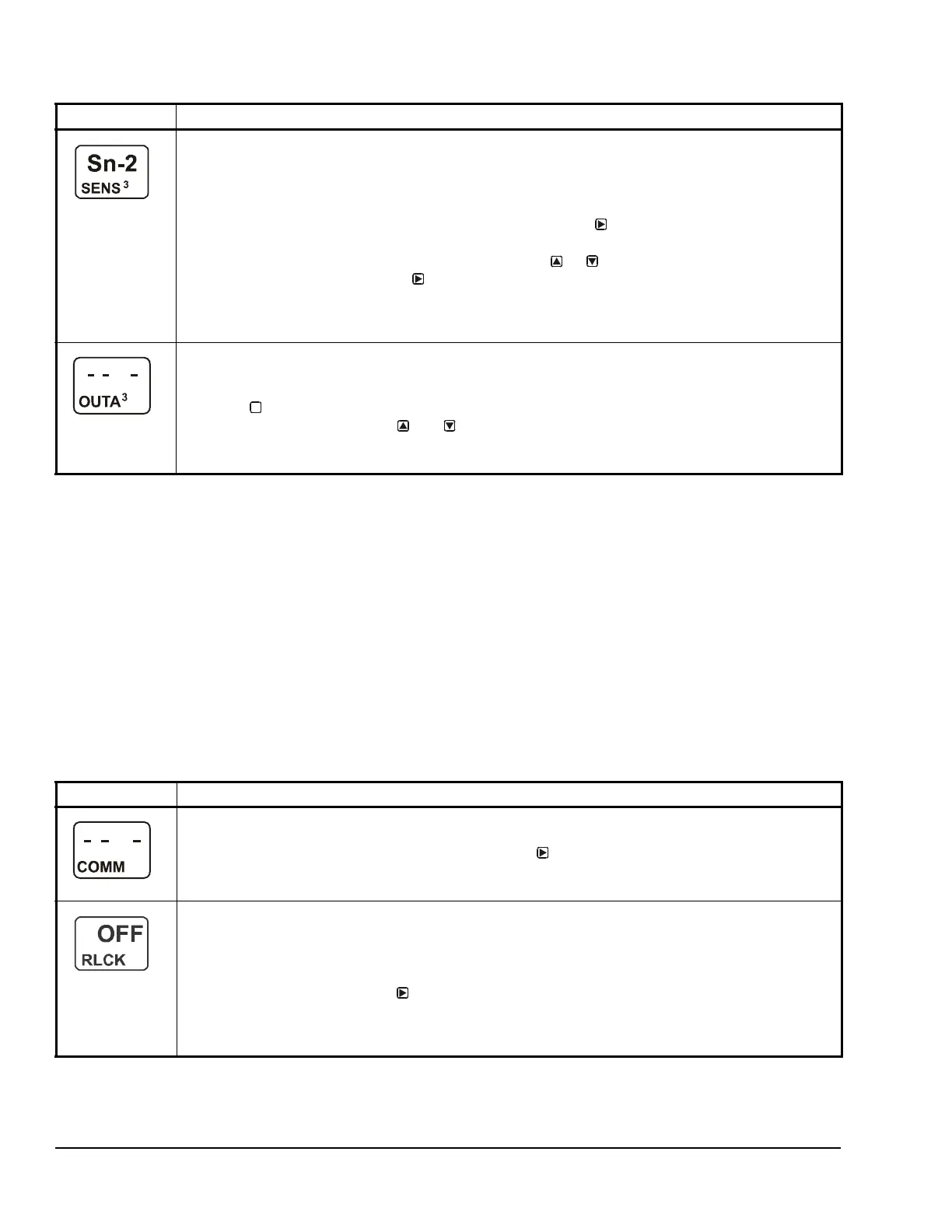System 450™ Series Control Module with Ethernet Communications Installation Instructions20
Viewing Network Settings, Setting the Remote
Network UI Access Lock, and Resetting the
Network Settings
In the Communications View and Setup Start screens,
you can set up the Ethernet communications
parameters for the System 450 control module. You
must use a web browser on a computer that is
connected to the control module.
Refer to the System 450 Series Modular Control
Systems with Network Communications Technical
Bulletin (LIT-12011826) for more information and
procedures for setting up a System 450 control module
with Ethernet communications.
Table 10 provides procedures, screen examples, and
general information for setting up a System 450 control
module with communications on an Ethernet network.
You can use an Ethernet patch cable to connect your
computer or laptop directly to the System 450 control
module with Ethernet communications.
The default (factory set) Ethernet IP address for a
System 450 control module with Ethernet
communications is 169.254.1.1.
Edit Sensor Selection Screen: This screen displays the sensor that this output currently references.
Typically, no action is taken in this screen. But if you need to change the sensor that this output
references, you can select a different sensor for this output in this screen.
Note: If you change the sensor that an output references to a sensor with a different Sensor Type, the
default setup values for the output change, and you must set the output up again.
11. If you are not changing this output’s sensor, simply press to save the current sensor
selection and return to the Analog Output Setup Start screen.
To change the sensor this output references, press or to select the new sensor that this
output references. Then press to save the new sensor selection and return to the Setpoint
Selection screen (SP or dSP). If the new sensor has a different Sensor Type from the previously
referenced sensor, repeat the output setup procedure for this output.
The screen example shows Sn-2 as the selected Sensor for Output 3.
Analog Output Setup Start Screen
After you have set up this analog output, you can go to another Output Setup Start screen, the Sensor
Setup Start screen, or return to the Main screens.
12. Press to scroll through the remaining Output Setup Start screens and return to the Sensor
Setup Start screen, or press and simultaneously to return to the System 450 Main
screens.
The screen example shows the Analog Output Setup Start screen for Output 3.
Table 9: System 450 Setup Screen Information and Procedures for Analog Output (Part 4 of 4)
LCD Screen Name, Description or Function, User Action, Example
M
Table 10: System 450 Ethernet Network Setup Screen Information and Procedures (Part 1 of 2)
LCD Screen Name, Description or Function, User Action, and Example
Communications View and Setup Start Screen: From the Communications Setup Start screen, you can
access the communications screens for the control module with Ethernet communications.
1. In the Communications Setup Start screen, press to go to the Remote Network Access Lock
screen.
The screen example show the Communications Setup Start screen.
Remote Network Access Lock Screen: You can lock or unlock remote access (via Ethernet) to the
System, Sensor, and Network web pages in the control module’s web UI. When On is selected, the login
fields on the Home page are not available; remote users can access only the System 450 Home page and
view the system status. Select OFF to enable the login fields, which allow web users to log into the UI and
access the setup screens.
2. Select On or OFF and press
to save the selection and go to the next screen.
The screen example shows the Remote Network Access Lock is set to OFF, indicating that remote access
is permitted. Remote Access refers to the ability to make configuration changes to the device through the
Ethernet connection.
