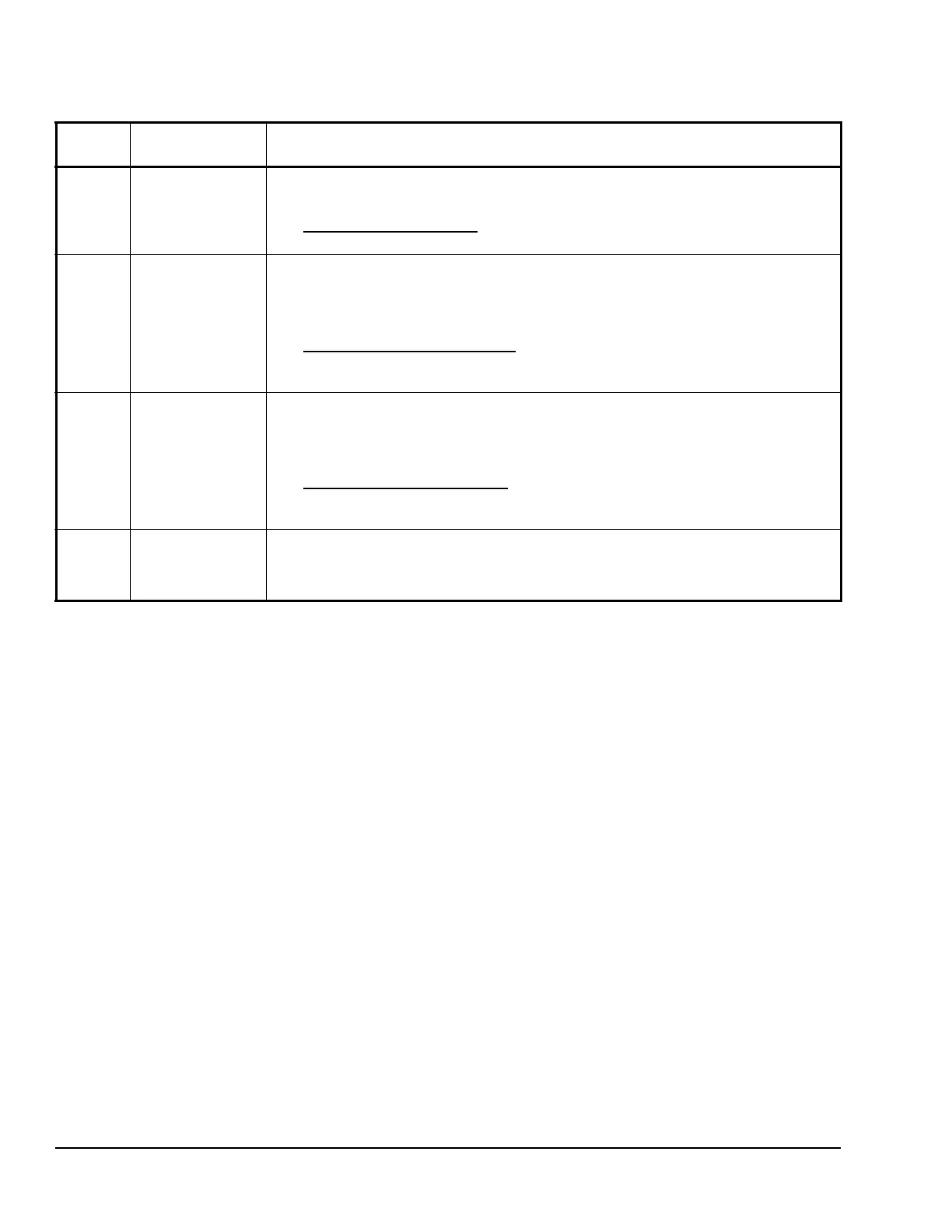System 450™ Series Control Module with Ethernet Communications Installation Instructions32
4Network
Button
Click Network to go to the Network Configuration page.
Note: You set up your control system Network communications setting on the Network
Configuration page.
See Network Configuration Page
on page 41 for more information on setting up network
communications in the web UI.
5 Analog Output
Setup Access
Buttons
Click the button (showing a small wrench head) to the left of an Analog Output (OUTA-x)
status row to go to that analog output’s configuration page.
Note: The control module automatically detects the type and position of the control
system outputs in the module assembly and assigns an output type and unique
output number for each output in your system.
See Analog Output Configuration Page
on page 36 for more information on setting up
analog outputs in the web UI.
In this example, Outputs 1 and 2 are analog outputs.
6 Relay Output
Setup Access
Buttons
Click the button (showing a small wrench head) to the left of a Relay Output (OUTR-x)
status row to go to that relay output’s configuration page.
Note: The control module automatically detects the type and position of the control
system outputs in the module assembly and assigns an output type and unique
output number for each output in your system.
See Relay Output Configuration Page on page 39 for more information on setting up relay
outputs in the web UI.
In this example, Outputs 3 and 4 are relay outputs.
7 Logout
Button
Click Logout to log out of the System Configuration page and go to the System Overview
page.
Note: After 15 minutes of inactivity in the System Configuration page, the System 450 UI
automatically logs out of the web UI.
Table 14: System 450 Web UI System Configuration Page User Actions, Descriptions, and References (Part
2 of 2)
Callout
Number
Identifier / Item
Name
User Actions, Descriptions, References
