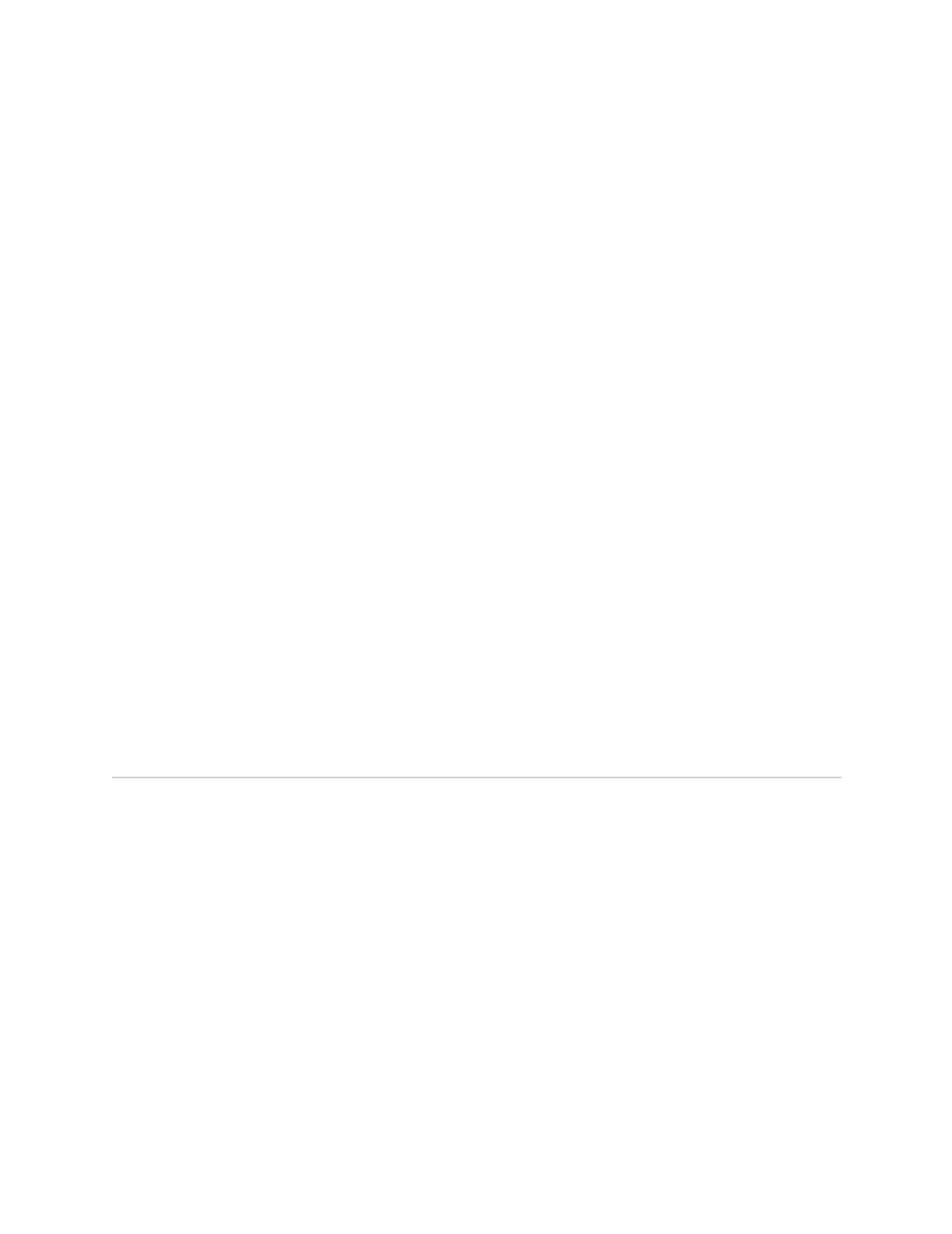E-series Hardware Guide
172 ! Installing Software When a Firewall Exists
Identifying the Software Release File
The JUNOSe software CD contains three software releases:
! One for the ERX-1440 router
! One for the ERX-310 router
! One for all other E-series routers
The releases are in the software directory, which is identified by the release number.
For example, if the release number is x.y.z, the name of the directory is x-y-z.
To identify the software release file:
1. Access the software directory.
2. Find the files with the extension .rel.
! The software release file for the ERX-1440 router has the format
erx40_x-y-z.rel, where x-y-z is the release number.
! The software release file for the ERX-310 router has the format
erx310_x-y-z.rel, where x-y-z is the release number.
! The software release file for all other E-series routers has the format
erx_x-y-z.rel, where x-y-z is the release number.
The procedures outlined in the following sections provide detailed instructions for
typical installations. For additional information about commands and
troubleshooting, see the E-Series System Basics Configuration Guide, the E-Series
Command Reference Guide A to M, and the E-Series Command Reference Guide N to Z.
Installing Software When a Firewall Exists
When a firewall separates the E-series router from the network host, you must use
FTP to transfer the software release files from the network host to the E-series
router. In this case, you must configure the FTP server on the E-series router and
ensure that FTP client software is installed on the network host.
For this network configuration, you must install the software from the normal
operational mode of the command line interface (CLI). You can access the CLI
through either the local console or a Telnet session. If you have not yet configured
the E-series router to support Telnet, then you must use the local console. See
Chapter 8, Accessing E-series Routers, for information on using a local console or a
Telnet session.
To install the software, perform the following tasks:
1. Obtain the required information for the installation.
2. For routers that are currently operating, divert network traffic to another router.
3. Access the Privileged Exec CLI command mode.
