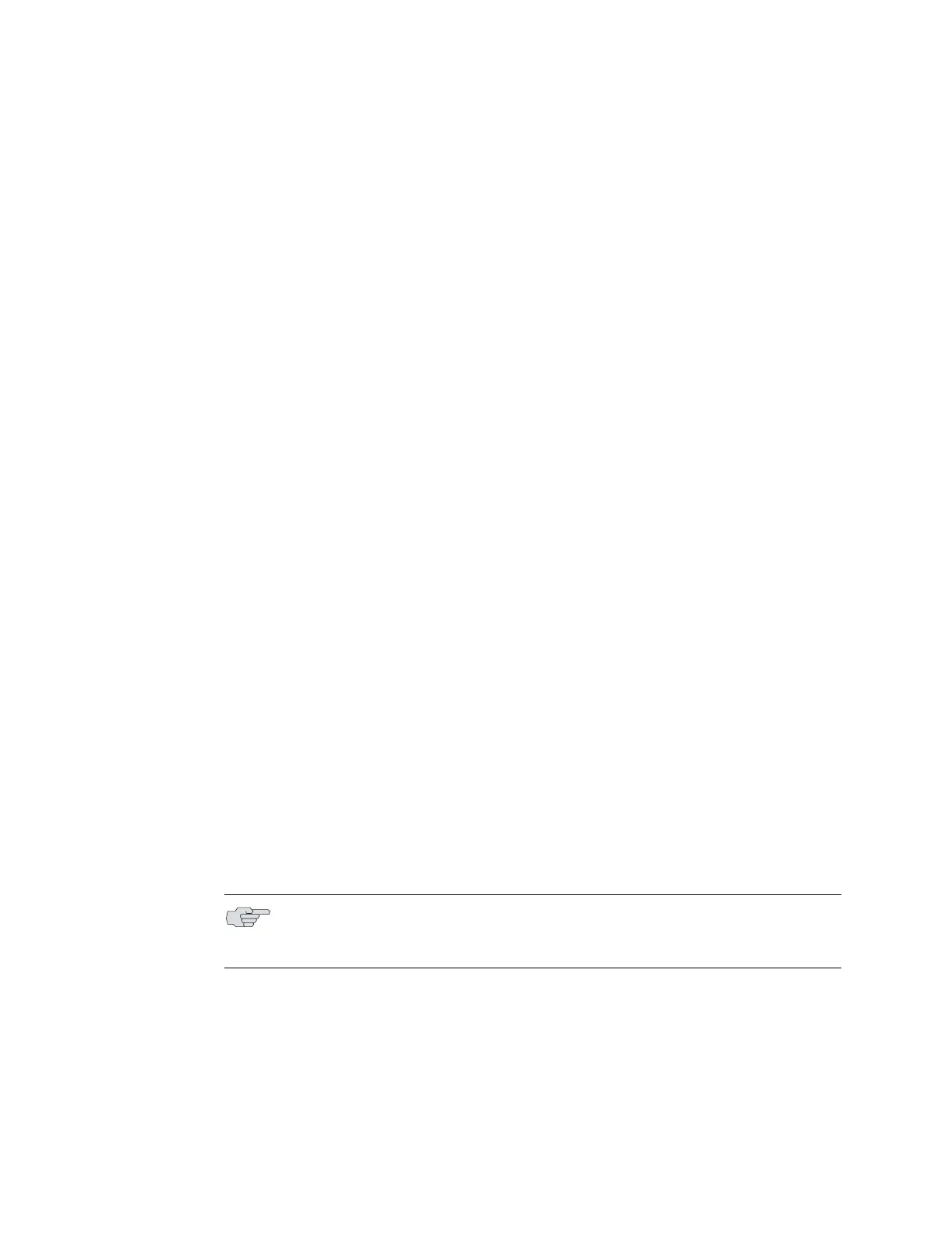E-series Hardware Guide
182 ! Installing Software When a Firewall Does Not Exist
4. Assign an IP address to the E-series router.
5. Configure access to the network host.
6. Mount the CD on the network host.
7. Copy the software release file to the E-series router.
8. Reboot the system.
Task 1: Obtain the Required Information
Before you install the software, obtain the following information:
! The IP address of the network host
! The IP address of the E-series router
! The IP address of the next hop to reach the destination network (for example, a
gateway)
! The login name and password for the FTP server
! The procedure for mounting a CD on the network host
Task 2: Divert Network Traffic to Another System
The system will be unavailable during the installation process.
Task 3: Access the Boot Mode
To access Boot mode from the local console:
1. At the Privileged Exec prompt, type the reload command.
Information on the reloading process appears.
2. When the countdown begins, press the key sequence <mb>.
This action puts the CLI in Boot mode and the
:boot##
prompt appears.
Task 4: Assign an IP Address
When you assign an IP address to the E-series router in Boot mode, the address is
configured on the Fast Ethernet port of the primary SRP module. To assign an
Internet address to the E-series router, use the ip address command.
:boot##ip address ipAddress [ mask ]
NOTE: If you do not press the key sequence <mb> before the countdown ends,
the reloading process continues and returns the CLI to the normal User Exec
mode.
